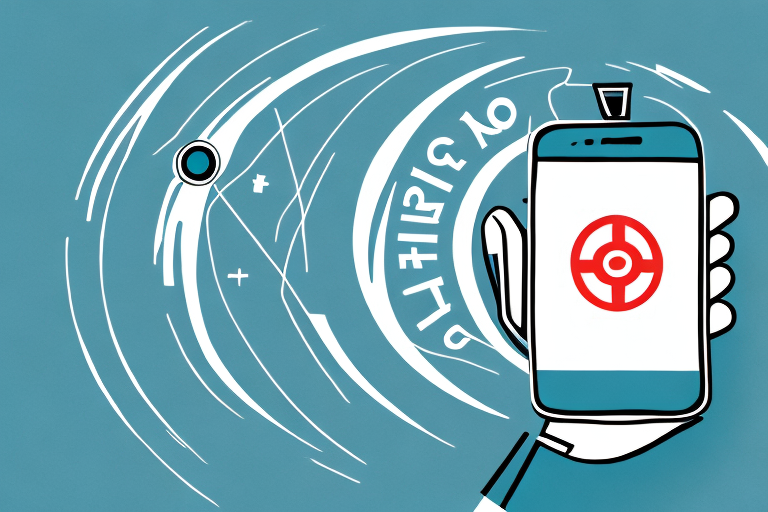Are you tired of juggling multiple remotes for your TV and streaming devices? The Cox Remote App might just be the solution you’ve been looking for. Let’s take a closer look at what this app is and how it works.
What is the Cox Remote App and How Does it Work?
The Cox Remote App is a mobile application that enables you to control your TV and streaming devices using your smartphone or tablet. Unlike traditional remotes, the app allows you to seamlessly switch between live TV, DVR recordings, and streaming services like Netflix and Hulu with just a tap of your finger.
The app works by connecting to your Cox Contour or Cox Contour Stream Player through your home Wi-Fi network. Once connected, you can use the intuitive interface to navigate through your entertainment options and choose the content you want to watch.
In addition to controlling your TV and streaming devices, the Cox Remote App also offers a variety of other features. For example, you can use the app to search for specific shows or movies, set parental controls, and even create personalized watchlists. Additionally, the app allows you to use your phone or tablet as a remote keyboard, making it easier to search for content or enter login information for streaming services.
How to Download the Cox Remote App on Your Device
Before you can start using the Cox Remote App, you’ll need to download it on your device. Here’s how:
- Visit your device’s app store (e.g. the Apple App Store or Google Play Store).
- Search for “Cox Remote” and select the official Cox Remote App.
- Click “Install”.
- Once the installation is complete, open the app and follow the on-screen instructions to get set up.
The Cox Remote App is a great tool for managing your Cox services from the convenience of your mobile device. With the app, you can easily control your TV, DVR, and other devices, as well as access your account information and pay your bill.
One of the best features of the Cox Remote App is its voice control capabilities. With just a few simple commands, you can change channels, search for shows, and even launch apps. This makes it easy to navigate your entertainment options without having to fumble with a remote or type in search terms.
Getting Started with the Cox Remote App
Once you’ve downloaded and installed the app, you’ll need to connect it to your Cox Contour or Cox Contour Stream Player. Here are the steps:
- Make sure your TV and streaming device are both turned on and connected to your home Wi-Fi network.
- Open the Cox Remote App on your device.
- Follow the on-screen prompts to connect to your Cox Contour or Cox Contour Stream Player.
Once you’re connected, you should see a menu of options on your device that corresponds to the buttons on your traditional remote. From there, you can easily navigate to the content you want to watch.
It’s important to note that the Cox Remote App also allows you to use voice commands to control your TV. Simply press the microphone icon on the app and speak your command, such as “play Game of Thrones” or “turn up the volume.” This feature can be especially helpful for those who have difficulty using a traditional remote or navigating menus.
Features of the Cox Remote App: A Comprehensive Overview
The Cox Remote App is packed with features that make it a powerful tool for controlling your entertainment. Here are just a few:
- One-tap access to live TV, DVR recordings, and streaming services
- Integrated search functionality that allows you to find content across all your channels and streaming services
- A user-friendly interface that makes it easy to navigate through your entertainment options
- The ability to schedule DVR recordings and manage your recordings library
- Customizable settings, including the ability to set parental controls
In addition to these features, the Cox Remote App also offers a unique feature called “Sports App”. This feature allows you to keep track of your favorite sports teams and games, with real-time updates on scores, stats, and schedules. You can even set up personalized notifications for when your team scores or when a game is about to start. With the Sports App, you’ll never miss a game or a score again.
How to Use the Cox Remote App: A Step-by-Step Guide
Using the Cox Remote App is easy and intuitive. Here’s a step-by-step guide to get you started:
- Open the Cox Remote App on your device.
- Select the type of content you want to watch (live TV, DVR recordings, or streaming).
- Use the on-screen guide to find the content you want to watch and select it.
- Use the on-screen controls to play, pause, rewind, and fast-forward through the content.
- When you’re finished, simply tap the “Back” button to return to the previous menu.
But that’s not all the Cox Remote App can do! Here are two additional features you may find useful:
- Set up parental controls: If you have children in your household, you can set up parental controls on the Cox Remote App to restrict access to certain types of content. This is a great way to ensure that your kids only watch age-appropriate shows and movies.
- Use voice commands: If you have a compatible device, such as an Amazon Echo or Google Home, you can use voice commands to control the Cox Remote App. Simply say “Alexa, play ESPN on Cox” or “Hey Google, pause Cox” to control your TV without ever picking up the remote.
Troubleshooting Common Issues with the Cox Remote App
Like any app, the Cox Remote App may experience occasional issues. Here are some troubleshooting tips for common problems:
- If you’re having trouble connecting your device to your Cox Contour or Cox Contour Stream Player, make sure they’re both turned on and connected to the same Wi-Fi network. You may also want to try restarting your devices and your Wi-Fi router.
- If you’re experiencing buffering or other playback issues, try reducing the number of devices connected to your Wi-Fi network or upgrading your internet plan to a higher speed.
- If you’re having trouble with the app’s search functionality, make sure you’re using the correct keywords and spelling.
However, there may be other issues that you encounter while using the Cox Remote App. One common problem is the app crashing or freezing. If this happens, try force quitting the app and reopening it. If the issue persists, you may need to uninstall and reinstall the app.
Another issue that some users face is difficulty navigating the app’s menus and options. If you’re having trouble finding a specific feature or setting, try using the app’s search function or consulting the app’s user manual or online support resources.
Benefits of Using the Cox Remote App for TV and Streaming Control
There are many benefits to using the Cox Remote App for TV and streaming control. Here are just a few:
- You’ll have one less remote to keep track of.
- You’ll be able to access all your entertainment options in one place.
- You’ll be able to easily search for and find the content you want to watch.
- You’ll be able to manage your DVR recordings and schedule new ones on the go.
- You’ll be able to customize your settings and set parental controls.
Another benefit of using the Cox Remote App is that it allows you to control your TV and streaming devices from anywhere in your home. You don’t have to be in the same room as your TV to change the channel or pause a show. This can be especially convenient if you have a large home or if you like to multitask while watching TV.
In addition, the Cox Remote App provides personalized recommendations based on your viewing history. This means that the more you use the app, the better it gets at suggesting shows and movies that you’ll enjoy. This can save you time and help you discover new content that you might not have found otherwise.
Differences Between the Cox Remote App and Traditional Remotes
While the Cox Remote App and traditional remotes both serve the same basic function, there are some key differences:
- The Cox Remote App allows you to control your TV and streaming devices using your smartphone or tablet, while a traditional remote is a separate device.
- The Cox Remote App integrates search functionality that allows you to find content across all your channels and streaming services, while a traditional remote does not.
- The Cox Remote App enables you to schedule DVR recordings and manage your recordings library, while a traditional remote only allows you to access your recordings.
Another difference between the Cox Remote App and traditional remotes is that the app allows you to customize your remote control layout. You can rearrange the buttons and add shortcuts to your favorite channels or streaming services for easy access. This feature is not available on traditional remotes.
Additionally, the Cox Remote App offers a voice control feature that allows you to use voice commands to change channels, search for content, and control playback. This feature is not available on traditional remotes and can be especially useful for those with mobility or vision impairments.
Compatibility of the Cox Remote App with Different Devices
The Cox Remote App is designed to be compatible with a wide range of devices, including:
- Apple iPhones and iPads running iOS 10 or later
- Android smartphones and tablets running Android 4.4 or later
- Amazon Fire tablets running Fire OS 5 or later
- Xfinity Xfi Gateway equipment
However, it’s always a good idea to check the app store to make sure your specific device is supported.
In addition to the devices listed above, the Cox Remote App is also compatible with Roku streaming devices and select Samsung smart TVs. To use the app with a Samsung TV, the TV must be from 2016 or later and running Tizen OS 2.4 or later.
It’s important to note that while the Cox Remote App is compatible with a variety of devices, certain features may not be available on all devices. For example, voice control may only be available on certain smartphones or tablets. It’s always a good idea to review the app’s features and requirements before downloading and using it on your device.
Future Developments and Improvements for the Cox Remote App
Cox is continuously working to improve the Cox Remote App and add new features. Some potential developments for the app include:
- Expanded voice control functionality
- Integration with more streaming services and smart home devices
- Enhanced customization options
- Better integration with Cox’s other products and services
- Faster and more reliable performance
Reviews from Users: Pros and Cons of Using the Cox Remote App
Overall, users have generally positive reviews of the Cox Remote App. Some of the pros include:
- Easy-to-use interface
- Better navigation than traditional remotes
- Seamlessly integrates live TV, DVR recordings, and streaming services
- Customizable parental controls
However, some users have noted a few cons, such as:
- Occasional connectivity issues
- Slow playback or buffering
- Complicated set-up process
Understanding Privacy and Security Measures for the Cox Remote App
Cox takes your privacy and security seriously and has implemented a number of measures to protect your information when using the Cox Remote App. Some of these measures include:
- Encrypting all user data
- Implementing two-factor authentication to prevent unauthorized account access
- Allowing users to set up parental controls to restrict access to certain content
- Providing a clear privacy policy that outlines how user data is collected and used
Overall, the Cox Remote App is an innovative and useful tool for controlling your TV and streaming devices. By following the steps outlined above, you can start enjoying all of the great features of this app and streamline your entertainment experience.