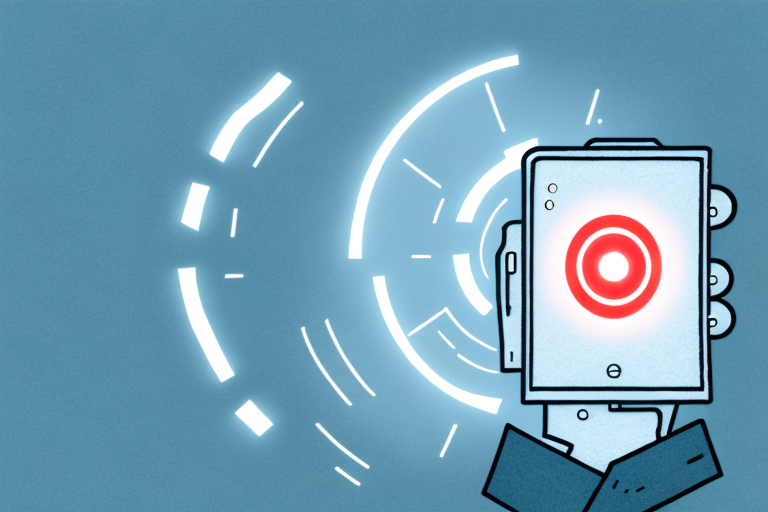If you’re a Rogers cable customer, you might have experienced some issues with your remote control. Whether it’s not responding, not working properly, or simply malfunctioning, having a remote control that doesn’t function properly can be a frustrating experience. In this article, we will take a look at some of the most common reasons why your Rogers remote isn’t working as it should and provide you with some troubleshooting tips and resources to help you rectify the issue.
Troubleshooting Rogers Remote Issues
Before we dive into the possible causes and solutions of a non-working Rogers remote, let’s first discuss some troubleshooting tips that could quickly fix the issue. Here is what you can try:
1. Replace your remote’s batteries
2. Make sure your remote is in line of sight of the Rogers cable box
3. Unplug the Rogers cable box from the power source, wait 30 seconds, and plug it back in
4. Make sure your remote is programmed correctly. If it’s not, try reprogramming it using the instructions provided on the Rogers website.
If none of these tips work, then it’s time to look into more in-depth solutions to your problem.
One common issue that can cause a non-working Rogers remote is interference from other electronic devices. If you have other devices, such as a soundbar or gaming console, near your Rogers cable box, try moving them further away to see if this resolves the issue. Additionally, if you have recently added any new electronic devices to your home, they could be causing interference with your remote. Try unplugging these devices to see if it makes a difference.
Common Reasons for Rogers Remote Failure
There could be several reasons why your Rogers remote isn’t working. Some of the common causes are:
1. Batteries: The batteries in your remote might be dead and require replacement.
2. Obstruction: Your remote might not be working because there is something obstructing the signal between the remote and the Rogers box.
3. Programming Issues: Sometimes, the remote control is not programmed correctly, and this can cause it to be unresponsive.
4. Damages: Your remote may have suffered physical damage or internal damage, leading to its failure.
5. Interference: Other electronic devices in your home, such as Wi-Fi routers or cordless phones, can interfere with the signal between your remote and the Rogers box, causing it to malfunction.
How to Fix Rogers Remote That’s Not Responding
If you have tried the troubleshooting tips mentioned above, and your remote is still not working, try these more in-depth solutions:
1. Try resetting your remote: To reset your remote, press and hold the “Setup” button until the LED light blinks twice, then release the button. Enter the code 9-8-1 on your remote, and the LED light should blink twice again to indicate that your remote is now reset.
2. Reboot your cable box: If resetting your remote doesn’t work, try rebooting your cable box. Unplug the box from the power source, wait for 30 seconds, and plug it back in. This should help the cable box reconnect with your remote.
3. Get a replacement remote: If none of the above works, you might need a new remote. Visit the Rogers website to order a new remote or visit a Rogers store near you to get one right away.
It’s important to note that if you do need to order a new remote, you may be able to get one for free if you are a Rogers customer with a qualifying package. Check with Rogers customer service to see if you are eligible for a free replacement remote.
Quick Fixes for Rogers Remote That’s Not Working
If you’re in a hurry to fix your non-working Rogers remote, these quick fixes could help:
1. Wipe the sensors on the cable box and remote clean of any dust or debris that might be blocking a signal.
2. Check to see if any buttons on your remote are jammed, and if so, gently pry them loose with a fine tool.
3. Replace the batteries in your remote to ensure they are fresh and functional.
4. Try resetting your cable box by unplugging it from the power source for a few minutes and then plugging it back in. This can often resolve issues with the remote not working properly.
5. If none of the above solutions work, contact Rogers customer service for further assistance. They may be able to troubleshoot the issue remotely or send a technician to your home to fix the problem.
How to Reset Your Rogers Remote
If you need to reset your Rogers remote control, there are a few steps you will need to follow:
1. Hold the setup button on your remote until the LED light blinks twice.
2. Enter the code 9-8-1 on your remote.
3. Wait for the LED light to blink twice again.
Your remote has now been reset, and should be functional again. If this does not work, try to unplug the cable box and perform the above steps again.
It is important to note that resetting your Rogers remote will erase any custom programming you have done, such as setting up macros or favorite channels. You will need to reprogram these settings after the reset is complete. Additionally, if you continue to experience issues with your remote after resetting it, you may need to contact Rogers customer support for further assistance.
Rebooting Your Rogers Box for Remote Issues
If the remote control issues persist, unplug your Rogers cable box, wait for 30 seconds, then plug it back in. This should reboot your box and hopefully solve any issues you were having with your remote control.
It is important to note that rebooting your Rogers box may cause it to take a few minutes to fully restart and reconnect to the network. During this time, you may experience a temporary loss of service. If the remote control issues continue after the reboot, you may need to contact Rogers customer support for further assistance.
Rogers Remote Battery Replacement Guide
Replacing your Rogers remote control batteries is a simple task:
1. Locate the battery compartment on the back of your remote.
2. Twist the compartment cover and remove it to reveal the batteries.
3. Remove the old batteries and replace them with fresh ones.
4. Once the batteries are in place, twist the cover back into place.
It is important to note that using rechargeable batteries is a more environmentally friendly option and can save you money in the long run. However, make sure to use the correct type of rechargeable batteries as some may not be compatible with your remote control.
Understanding the LED Lights on Your Rogers Remote
The LED light on your Rogers remote can help you troubleshoot issues with your remote. Here’s what the different LED lights indicate:
1. A steady red light indicates that your remote is functioning correctly.
2. Two blinking red lights indicate that your remote requires reprogramming or resetting.
3. A flashing green light indicates that your remote control battery is low.
4. If you see a solid green light, it means that your remote is in RF mode and is communicating with your Rogers NextBox or other compatible device.
5. If you see a flashing red light, it means that your remote is not paired with your Rogers NextBox or other compatible device. To pair your remote, press and hold the Setup button until the LED light turns green, then enter the code for your device.
How to Program Your Rogers Remote
Programming your Rogers remote control is an easy task. Follow these instructions:
1. Press and hold the “Setup” button on your remote control.
2. Enter the code for the device you wish to program. This code can be found in the manual provided with your device.
3. Release the “Setup” button.
4. Test the device to ensure the programming was successful.
It is important to note that not all devices can be programmed with a Rogers remote control. If you are having trouble finding the code for your device or if the programming is not successful, consult the manual or contact Rogers customer service for assistance.
Additionally, if you have multiple devices that you want to program with your Rogers remote control, you can program them all at once using the “auto-scan” feature. This feature allows the remote control to search for the correct code for each device automatically.
Contacting Rogers Support for Remote Assistance
If you have tried all the troubleshooting steps and your remote still isn’t working, don’t hesitate to contact Rogers support for assistance. You can reach out to their customer service line, visit a Rogers store or use their online live chat support.
When contacting Rogers support, it’s important to have your account information and remote model number ready. This will help the support team quickly identify and resolve the issue. Additionally, if you have any other questions or concerns about your Rogers services, this is a great opportunity to address them with the support team.
It’s also worth noting that Rogers offers a variety of support resources on their website, including user guides and troubleshooting articles. Before reaching out to support, you may want to check these resources to see if they can help you resolve the issue on your own.
Upgrading Your Rogers Remote to the Latest Model
Upgrading to a newer, more advanced remote can solve many issues with Rogers remote control not working. Visit the Rogers website to see the latest models and request to upgrade your old remote.
One of the benefits of upgrading your Rogers remote is that you will have access to new features that were not available on older models. For example, some of the newer remotes have voice control capabilities, making it easier to navigate through your TV channels and streaming services.
Another advantage of upgrading your remote is that it can improve the overall performance of your TV and cable box. The latest models are designed to work seamlessly with Rogers equipment, ensuring that you have a reliable and efficient viewing experience.
Troubleshooting Tips for Rogers Voice Control Remotes
For Rogers voice control remote users, some common issues include:
1. The remote not recognizing your voice or commands.
2. The sound not working or not coming through after you make a command.
3. The remote can’t change channels or switch inputs.
To troubleshoot these issues, first check your internet connection, the battery status of your remote, and unplug and plug your device back in. If these tips do not solve the problem, contact customer service for additional assistance.
Another common issue that Rogers voice control remote users may encounter is the remote not responding to commands or responding slowly. This can be caused by interference from other electronic devices or a weak Wi-Fi signal. To resolve this issue, try moving the remote closer to the device or router, or turning off other electronic devices in the area. If the problem persists, contact customer service for further assistance.
The Importance of Keeping Your Rogers Remote Clean and Maintained
Finally, keeping your Rogers remote control clean and well-maintained can help prevent malfunctions and other issues. Clean the remote on occasion with dust remover spray or a damp cloth to remove dirt or grime that might interfere with buttons. As well, be sure to keep the remote away from moisture or extreme temperatures.
In conclusion, resolving problems with your Rogers remote control can often be achieved with some simple troubleshooting. By trying the tips discussed in this article, and contacting Rogers customer service when necessary, you can enjoy the full functionality of your remote control and keep it working smoothly and efficiently.
Additionally, it is important to store your Rogers remote control in a safe and secure location when not in use. This can help prevent accidental damage or loss of the remote. Consider using a remote control holder or keeping it in a designated spot in your entertainment center to ensure it is always easy to find and protected from potential harm.