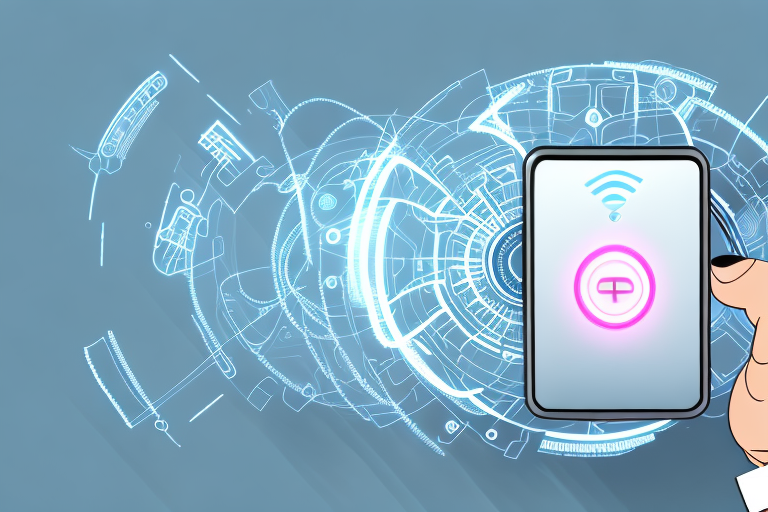If you’re a new LG television owner, one of the first things you’ll need to do is set up your remote control to operate your TV and other devices. Remote programming can sometimes feel intimidating, but it doesn’t have to be. In this comprehensive guide, we’ll walk you through everything you need to know about LG remote programming, including the different types of LG remotes, how to program your remote, common troubleshooting issues, tips and tricks, and advanced features to improve your experience.
A Beginner’s Guide to LG Remote Programming
First things first, let’s take a closer look at LG remotes. LG offers several different types of remotes, including standard remote controls and magic remotes. A standard remote will allow you to use basic functions and navigate through your TV’s settings, while a magic remote offers additional functionality, including voice commands and gesture recognition.
To begin programming your LG remote control, you’ll need to follow a few simple steps. First, locate the “Settings” option on your TV’s menu, and then select “Accessibility” and “Remote and Accessories.” Once you’re in this menu, you’ll be able to select “Program Remote,” which will guide you through the programming process.
It’s important to note that not all LG TVs are compatible with magic remotes. Before purchasing a magic remote, make sure to check if your TV model supports it. Additionally, if you’re having trouble programming your remote, LG offers customer support through their website and phone line. They can assist you with any issues you may be experiencing and guide you through the programming process.
Understanding the Different Types of LG Remotes
As mentioned earlier, there are several types of LG remotes available to you. Depending on which TV model you purchased, you may have a standard remote or a magic remote. However, some LG TV owners may also opt for third-party remotes or smartphone apps to control their TVs. When selecting a remote, it’s important to choose one that has the functionality you need and is compatible with your TV model.
It’s worth noting that the magic remote is a popular choice among LG TV owners due to its advanced features. This remote allows you to control your TV with voice commands, as well as use it as a pointer to navigate the on-screen menu. Additionally, some magic remotes come equipped with a scroll wheel, making it easier to navigate through long lists of content. However, if you prefer a more traditional remote, the standard LG remote may be a better fit for you. It’s important to consider your personal preferences and needs when selecting a remote for your LG TV.
Step-by-Step Instructions for Programming Your LG Remote
To program your LG remote, follow these steps:
- Ensure the device you want to program is turned on.
- Press and hold the “Settings” button on your LG remote for three seconds.
- Select the device type you want to set up (e.g., DVD player, cable box, soundbar).
- Use the number keys on your remote to input the code for your device. If you don’t know the code, you can find it in the instructions that came with your device or by searching online.
- Once you input the code, wait for the device to turn off. This may take a few seconds.
- Press the “OK” button on your remote to complete the programming process.
If you encounter any issues during the programming process, try resetting your LG remote by removing the batteries and holding down the power button for 30 seconds. Then, reinsert the batteries and try programming the remote again.
Troubleshooting Common Issues with LG Remote Programming
If you’re having trouble programming your LG remote, there may be a few common issues that you can troubleshoot on your own. Some of these issues include:
- Weak batteries in your remote
- Obstructions between the remote and the device you’re trying to control
- The remote’s code not matching the code for the device you want to program
- Incorrect button presses during the programming process
If you’re still experiencing issues, consult the manual that came with your remote or contact LG support for assistance.
Another common issue that may arise when programming your LG remote is interference from other electronic devices. This can cause the remote to malfunction or not work at all. To troubleshoot this issue, try moving the device you’re trying to control away from other electronic devices or turning off other devices in the area. You can also try resetting the remote and starting the programming process again.
How to Program Your LG Remote for Multiple Devices
Many people have multiple devices connected to their TVs, such as soundbars, cable boxes, or gaming consoles. To program your LG remote for multiple devices, simply follow the same programming steps outlined above, but enter the codes for each device separately. Once you’ve entered the code for each device, you’ll be able to switch between them using your LG remote.
It’s important to note that not all devices will have codes that are compatible with your LG remote. In this case, you may need to use a universal remote or program each device’s individual remote to control them separately. Additionally, if you have a newer LG TV, it may have a feature called “Simplink” which automatically detects and controls compatible devices without the need for programming codes.
If you’re having trouble finding the programming codes for your devices, you can usually find them in the user manual or by searching online. Some manufacturers also have apps that can help you find the correct codes for your specific device. Once you have all the codes programmed into your LG remote, you’ll be able to easily switch between devices without the need for multiple remotes cluttering up your living room.
Tips and Tricks for Optimizing Your LG Remote Experience
To get the most out of your LG remote, here are a few helpful tips and tricks:
- Use voice commands: If you have a magic remote, you can take advantage of voice commands to make navigation even easier.
- Customize button assignments: Depending on which LG remote you have, you may be able to reassign certain buttons to specific functions, making your remote more tailored to your needs.
- Update your remote’s software: To ensure your remote is performing at its best, it’s a good idea to periodically check for and install any available software updates.
Another helpful tip for optimizing your LG remote experience is to use the Quick Access feature. This allows you to customize the home screen with your favorite apps and channels, making it easier to access them with just a few clicks.
Additionally, if you have multiple LG devices, such as a TV and a soundbar, you can use the LG ThinQ app to control them all with just one remote. This app also allows you to customize settings and access additional features not available on the physical remote.
The Benefits of Customizing Your LG Remote Settings
Customizing your LG remote settings can help improve your overall viewing experience. For example, you can adjust the volume transition levels to make sound transitions smoother, or adjust the remote’s sensitivity to ensure more accurate navigation.
Another benefit of customizing your LG remote settings is the ability to program specific buttons for quick access to your favorite channels or streaming services. This can save you time and frustration from having to navigate through multiple menus to find what you want to watch. Additionally, you can set parental controls to restrict access to certain channels or content, providing a safer viewing experience for children. Overall, taking the time to customize your LG remote settings can greatly enhance your TV watching experience.
LG Remote Programming for Smart TVs: What You Need to Know
If you own an LG smart TV, remote programming may be a bit different than for standard TVs. Smart TVs often have more advanced features, such as built-in streaming apps and internet connectivity. To program your LG remote for a smart TV, follow the same steps outlined above, but also ensure your TV is connected to the internet so it can receive any necessary updates or firmware upgrades.
It’s also important to note that some LG smart TVs may require a different type of remote control, such as a Magic Remote, to access all of the TV’s features. If you’re unsure which remote to use or how to program it, consult your TV’s user manual or contact LG customer support for assistance.
Exploring Advanced Features and Functions of the LG Remote
LG remotes offer several advanced features that can enhance your TV viewing experience. For example, some magic remotes offer gesture recognition, allowing you to control your TV by simply waving your hand. Additionally, some LG remotes come with backlighting to make navigation easier in low light conditions.
Another advanced feature of LG remotes is the ability to control multiple devices with just one remote. This means you can control your TV, cable box, and sound system all with the same remote, eliminating the need for multiple remotes cluttering up your living room. Some LG remotes also offer voice recognition, allowing you to search for content or change channels using voice commands. With all these advanced features, the LG remote truly offers a convenient and streamlined TV viewing experience.
Comparing LG Remote Programming to Other Brands
When it comes to remote programming, LG is just one of many brands on the market. While LG remotes are generally easy to use and straightforward, other brands may offer different features and functionality that you may prefer. It’s always a good idea to research different remote options to find the one that best meets your needs.
One brand that is often compared to LG is Samsung. Samsung remotes are known for their sleek design and intuitive interface. They also offer voice control and the ability to control multiple devices with one remote. However, some users have reported difficulty with programming Samsung remotes.
Another brand to consider is Logitech. Logitech remotes are highly customizable and can control multiple devices with ease. They also offer advanced features such as touch screens and the ability to create custom macros. However, they can be more expensive than other brands and may require more technical knowledge to set up.
The Future of LG Remote Programming: What to Expect in the Coming Years
As technology advances, it’s likely that LG remotes will continue to evolve as well. We may see additional voice recognition features, more streamlined programming options, and even more intuitive navigation. One thing is certain – as long as people continue to use televisions, remote controls will remain an integral part of the viewing experience.
In summary, programming your LG remote may seem daunting at first, but with a little patience and careful attention to detail, you can quickly set up your remote and start enjoying all the features and functionality that it has to offer. Try out some of the tips and tricks we’ve discussed, and see how you can customize your remote to work even better for you. Happy programming!
Looking ahead, it’s possible that LG remotes may become even more integrated with other smart home devices. For example, you may be able to use your LG remote to control your lights, thermostat, and other appliances. This would make it even easier to manage your home entertainment system and create a seamless viewing experience.
Another potential development is the use of augmented reality (AR) technology in LG remotes. With AR, you could point your remote at your TV screen and see additional information or interactive elements overlaid on top of the content you’re watching. This could add a new level of engagement and interactivity to the viewing experience.