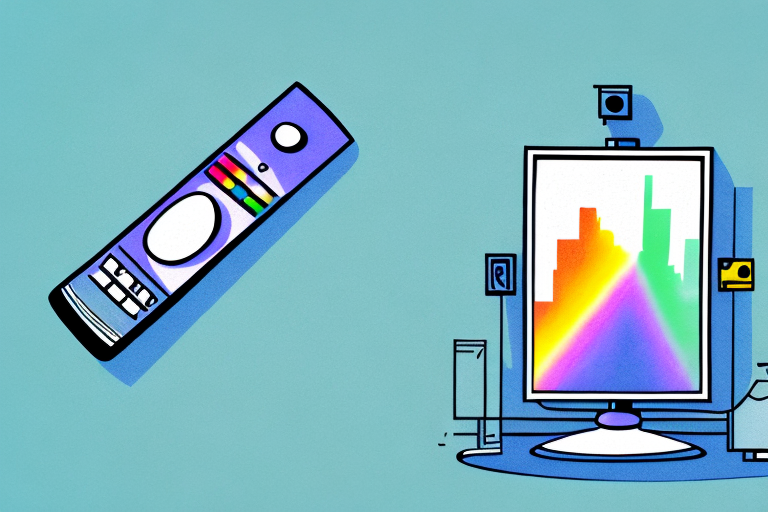If you have a Spectrum remote, it is essential to pair it with your television. The Spectrum remote provides a convenient means of controlling your TV, as well as other devices, from a distance. This article will provide you with the necessary information on how to pair your Spectrum remote to your TV effectively.
Why Do You Need to Pair Your Spectrum Remote to Your TV?
There are several benefits to pairing your Spectrum remote to your TV. The most obvious of these is the ability to control your TV from a distance. With the remote, you no longer need to stand up and manually change the channel, adjust the volume or turn the TV on/off. Instead, you can sit back, relax, and use your remote to perform these actions. Additionally, pairing your Spectrum remote to your TV allows it to communicate seamlessly with your other Spectrum devices. As a result, you can use your remote to control multiple devices without having to constantly switch between remotes.
Another benefit of pairing your Spectrum remote to your TV is the convenience it provides. You can program your remote to remember your favorite channels, making it easier to switch between them. You can also set up parental controls on your TV through your remote, ensuring that your children only have access to appropriate content. Moreover, if you have a smart TV, pairing your Spectrum remote to it can give you access to additional features, such as streaming services and apps.
Pairing your Spectrum remote to your TV is also a simple process that can be done in just a few steps. All you need to do is follow the instructions provided by Spectrum, which usually involve pressing a few buttons on your remote and TV. If you encounter any issues during the pairing process, Spectrum provides customer support to help you troubleshoot and resolve any problems.
Understanding the Different Types of Spectrum Remotes
Before you start pairing your Spectrum remote to your TV, it’s critical to understand the different types of remotes available. Spectrum offers several types of remotes: the standard Spectrum remote, the Spectrum Voice remote, and the Spectrum Universal Remote Control. Each of these remotes has a slightly different method of pairing to your TV, so it’s crucial to consult the manual for the specific remote you’re using.
It’s also important to note that the Spectrum Voice remote allows you to control your TV using voice commands. This can be especially helpful for those who have difficulty using traditional remotes or for those who want a more hands-free experience. Additionally, the Spectrum Universal Remote Control can be programmed to control not only your TV, but also other devices such as your sound system or DVD player. This can help simplify your entertainment setup and reduce the number of remotes you need to keep track of.
Step-by-Step Instructions for Pairing Your Spectrum Remote to Your TV
To pair your Spectrum remote to your TV, follow these simple steps:
- Ensure that your TV is powered on.
- On your Spectrum remote, press and hold the “TV” button until all the buttons on the remote light up.
- Enter the code provided in your remote’s manual for your TV brand.
- After entering the code, press the “Power” button on the remote to turn off the TV. If the TV turns off, your remote has been successfully paired, and you can start using it.
- If the TV does not turn off, repeat the process using a different code provided in the remote’s manual.
It is important to note that not all TV brands are compatible with the Spectrum remote. If you are unable to find a code that works for your TV, you may need to use a different remote or contact Spectrum customer support for assistance.
Additionally, once your remote is paired with your TV, you may want to program it to control other devices such as your cable box or sound system. To do this, follow the instructions in your remote’s manual for programming additional devices.
Troubleshooting Tips for When Your Spectrum Remote Doesn’t Pair with Your TV
Sometimes, pairing your Spectrum remote to your TV might not go as smoothly as planned. If this happens, there are a few things you can try to resolve the issue:
- Make sure you have the correct code for your TV brand by referencing the manual that came with your remote.
- Check to see if the batteries in your remote are dead and replace them if necessary.
- If your TV is not responding, try resetting the TV and the remote and then try the pairing process again.
- If none of these options work, contact Spectrum customer support for further assistance.
Another possible solution is to try using a different remote control. If you have another Spectrum remote control available, try pairing it with your TV to see if it works. If it does, then the issue may be with the original remote control and you may need to replace it.
It’s also important to make sure that your TV is compatible with the Spectrum remote control. Some older TV models may not be compatible with newer remote controls, so it’s important to check the compatibility before attempting to pair the remote with your TV.
How to Program Additional Devices to Your Spectrum Remote
In addition to pairing your remote to your TV, you can program it to control other devices such as a DVD player, a sound system, or a streaming device. To program your Spectrum remote to control these devices, follow these steps:
- Ensure that the device you want to program is powered on.
- On your Spectrum remote, press and hold the “Aux” button until all the buttons on the remote light up.
- Enter the code provided in your remote’s manual for the device you want to program.
- After entering the code, press the “Power” button on the remote to turn off the device. If the device turns off, your remote has been successfully programmed, and you can start using it to control the device.
- If the device does not turn off, repeat the process using a different code provided in the remote’s manual.
It is important to note that not all devices can be programmed to work with the Spectrum remote. Some devices may require a specific type of remote or may not be compatible with the Spectrum remote at all. Before attempting to program your remote, make sure to check the device’s manual or contact the manufacturer to ensure compatibility.
If you have multiple devices of the same type, such as two DVD players, you can program your Spectrum remote to control both devices. Simply follow the same steps as before, but use a different code provided in the remote’s manual for the second device. You can then switch between controlling the two devices by pressing the “Aux” button and selecting the corresponding device code.
Tips for Optimizing Your Spectrum Remote’s Performance
To get the most out of your Spectrum remote, there are a few things you can do to optimize its performance:
- Keep the remote clean and free of dust and debris to ensure that the buttons work effectively.
- Replace the batteries regularly to ensure optimal performance.
- Use the manual to program your remote to control multiple devices to avoid having to switch between multiple remotes.
- Stick to the manufacturer’s guidelines and use the remote only for its intended purposes.
Another tip for optimizing your Spectrum remote’s performance is to avoid exposing it to extreme temperatures or moisture. This can cause damage to the internal components and affect its functionality. Additionally, if you experience any issues with your remote, such as buttons not working or difficulty in programming, reach out to Spectrum customer support for assistance. They can provide troubleshooting tips or even replace the remote if necessary.
Using the Spectrum App as an Alternative Remote Control Option
If you’re struggling to pair your Spectrum remote with your TV or prefer to use an alternative method of controlling your devices, the Spectrum App is an excellent option. The app allows you to use your smartphone or tablet as a convenient remote control for all your Spectrum devices. Simply download the app, sign in to your Spectrum account, and start using the app to control your devices.
In conclusion, pairing your Spectrum remote to your TV is a straightforward process, allowing you to enjoy seamless control of your TV and other devices. By following the simple steps outlined in this guide, you can pair your remote to your TV seamlessly and quickly; if you face any issues, the troubleshooting tips provided should help. Additionally, for the best experience, consider programming your remote to control all your devices and using the Spectrum App as an alternative remote control option.
One of the benefits of using the Spectrum App as a remote control option is that it allows you to access additional features that may not be available on your physical remote. For example, you can use the app to search for content, change channels, and even set up parental controls. This makes it a versatile and convenient option for controlling your Spectrum devices.
Another advantage of using the Spectrum App is that it eliminates the need for multiple remotes. If you have multiple Spectrum devices, such as a cable box and a DVR, you can use the app to control all of them from one place. This can help simplify your entertainment setup and make it easier to switch between devices.