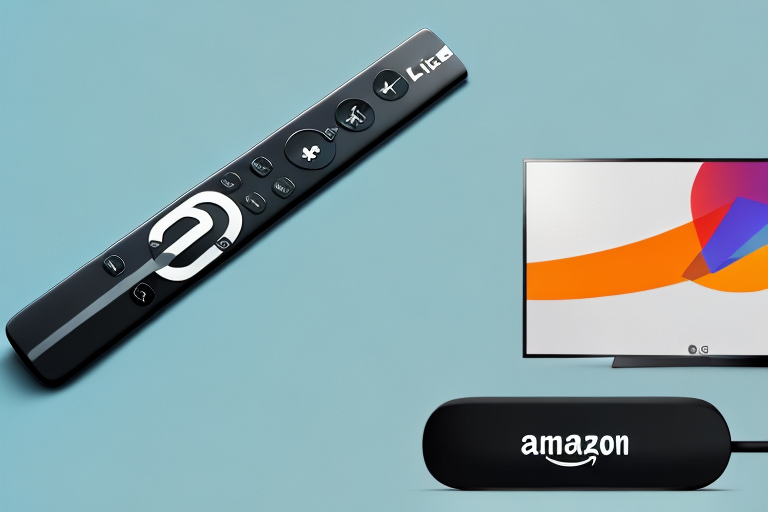If you have an LG TV and want to experience streaming like never before, the Amazon Fire TV Stick 4K Max is the perfect choice. But before you can start streaming your favorite content, you need to configure your Amazon Fire TV Stick 4K Max remote control for your LG TV. In this comprehensive guide, we will take you through the step-by-step process of configuring your remote control, including understanding the compatibility of the Amazon Fire TV Stick 4K Max with LG TVs, essential requirements for configuration, tips and tricks for optimal performance, and common issues you may come across during the setup process.
Step-by-step guide to setting up the Amazon Fire TV Stick 4K Max remote control for LG TV
First, ensure that you have connected your Amazon Fire TV Stick 4K Max to your LG TV using the HDMI port. Once the device is powered on, use the remote control to navigate to Settings and then select Controllers & Bluetooth Devices. From there, you can select Amazon Fire TV Remotes and then Add New Remote. Now press and hold the Home button on the remote for 10 seconds until the pairing screen appears on the TV. Follow the on-screen instructions to complete the setup process, and you’re ready to start streaming.
It’s important to note that if you have multiple Amazon Fire TV Stick 4K Max remotes, you will need to pair each one separately. To do this, simply repeat the above steps for each remote. Additionally, if you encounter any issues during the setup process, you can try resetting the remote by holding down the Home button and the Back button simultaneously for 10 seconds.
Once your remote is successfully paired, you can use it to control your LG TV’s power and volume as well. To do this, navigate to Settings and then select Equipment Control. From there, select Manage Equipment and then TV. Follow the on-screen instructions to complete the setup process, and you’ll be able to use your Amazon Fire TV Stick 4K Max remote to turn your TV on and off, as well as adjust the volume.
Understanding the compatibility of the Amazon Fire TV Stick 4K Max with LG TVs
It’s important to understand that the Amazon Fire TV Stick 4K Max is compatible with most LG TVs. However, if you have an old LG TV model, you may face compatibility issues. Additionally, if your LG TV doesn’t support 4K resolution, you won’t be able to use the Fire TV Stick 4K Max’s full potential.
It’s worth noting that even if your LG TV supports 4K resolution, you may still need to adjust some settings to ensure optimal performance with the Fire TV Stick 4K Max. For example, you may need to enable HDMI Ultra HD Deep Color mode on your TV to ensure that the Fire TV Stick 4K Max can output 4K content at 60 frames per second. Additionally, if you experience any issues with audio or video playback, you may need to adjust the audio and video settings on your TV or the Fire TV Stick 4K Max to resolve the issue.
Essential requirements for configuring the Amazon Fire TV Stick 4K Max remote control for LG TV
When configuring your remote control, there are a few essential requirements you should keep in mind. You need a reliable internet connection, an HDMI port on your TV, and the latest software update on your LG TV for seamless integration. Additionally, make sure the batteries in your remote control are new and fully charged.
Another important requirement to keep in mind is that your LG TV should support HDMI-CEC (Consumer Electronics Control) functionality. This feature allows your TV to communicate with the Fire TV Stick 4K Max remote control, enabling you to control your TV’s power and volume using the remote. You can check if your TV supports HDMI-CEC by referring to the user manual or contacting LG customer support.
It’s also worth noting that the Fire TV Stick 4K Max remote control comes with Alexa voice control, which allows you to search for content, launch apps, and control playback using voice commands. To use this feature, you need to have an Amazon account and set up Alexa on your Fire TV Stick 4K Max. You can do this during the initial setup process or by going to the Alexa settings in the Fire TV Stick 4K Max menu.
Why the Amazon Fire TV Stick 4K Max is a great choice for streaming on LG TVs
The Amazon Fire TV Stick 4K Max is an ideal streaming device for LG TV owners. It supports 4K and HDR10+ video playback, giving you stunning picture quality. You can also access a wide range of popular streaming services such as Netflix, Amazon Prime Video, Hulu, Disney+, and HBO Max using the remote control.
In addition, the Amazon Fire TV Stick 4K Max comes with Alexa voice control, allowing you to easily search for your favorite movies and TV shows, as well as control other smart home devices. The device also has a powerful processor, ensuring smooth and fast streaming without any lag or buffering. With its compact size, you can easily plug it into your LG TV’s HDMI port and enjoy your favorite content in no time.
Tips and tricks for optimal performance of the Amazon Fire TV Stick 4K Max on LG TVs
To get the best out of your Amazon Fire TV Stick 4K Max on your LG TV, there are a few tricks you can use. Make sure to close any background apps when you’re not using them, use an Ethernet cable instead of Wi-Fi, and adjust the display settings for best performance. Additionally, use the Alexa voice control feature on the remote control to search for content and launch apps.
Another tip for optimal performance is to ensure that your LG TV is updated with the latest firmware. This can help to resolve any compatibility issues and improve the overall performance of your Fire TV Stick. You can check for updates in the settings menu of your LG TV.
If you’re experiencing buffering or slow streaming, try reducing the video quality in the Fire TV Stick settings. This can help to improve the stability of your connection and prevent interruptions while you’re watching your favorite shows or movies. You can also try moving your router closer to your TV or using a Wi-Fi extender to boost your signal strength.
Common issues and troubleshooting techniques when configuring the Amazon Fire TV Stick 4K Max remote control for LG TV
During the setup process, you may come across a few common issues such as the remote control not pairing correctly or the device not connecting to the internet. To troubleshoot, try resetting the remote control by pressing and holding the Home button for 15 seconds. Also, ensure that your Wi-Fi network has a strong signal and that your LG TV has the latest software update installed.
If you are still experiencing issues, it may be helpful to check the compatibility of your LG TV with the Amazon Fire TV Stick 4K Max. Some older LG TV models may not be compatible with the device, which can cause connectivity issues. Additionally, make sure that the HDMI port you are using on your TV is compatible with the Fire TV Stick 4K Max. If none of these troubleshooting techniques work, you may need to contact Amazon customer support for further assistance.
Maximizing your viewing experience with custom settings on the Amazon Fire TV Stick 4K Max remote control for LG TV
The Amazon Fire TV Stick 4K Max has several customization options that can help to enhance your viewing experience. You can adjust the picture and sound settings, change the screen display size, and even customize the home screen with your favorite apps. Play around with these settings to find what works best for you.
One of the most useful features of the Amazon Fire TV Stick 4K Max is the ability to control your LG TV with the remote. This means you can adjust the TV settings directly from the Fire TV Stick remote, without having to switch between remotes. You can also use voice commands to control your TV, which can be especially helpful if you have mobility issues or just want a hands-free experience.
Another great feature of the Amazon Fire TV Stick 4K Max is the ability to access a wide range of streaming services. You can watch your favorite shows and movies on Netflix, Hulu, Amazon Prime Video, and many other services. Plus, with the Fire TV Stick 4K Max, you can enjoy 4K Ultra HD streaming, which provides a more immersive viewing experience with sharper images and more vibrant colors.
Understanding HDMI-CEC and how to use it while setting up your Amazon Fire TV Stick 4K Max on an LG TV
HDMI-CEC (Consumer Electronics Control) is a feature that allows devices connected through HDMI to communicate with each other. To use this feature while setting up your Amazon Fire TV Stick 4K Max on your LG TV, make sure HDMI-CEC is enabled in the TV’s settings. You can then use the remote control to turn on and off your TV and even control the volume without the need for a second remote.
Customizing your home screen, apps, and preferences on your Amazon Fire TV Stick 4K Max with an LG TV
Your home screen on the Amazon Fire TV Stick 4K Max can be customized to display your frequently used apps and content. To do this, navigate to Settings and then select Home Screen. From there, you can customize your apps, change the wallpaper, and even prioritize content based on your viewing habits.
How to pair and unpair other devices with your Amazon Fire TV Stick 4K Max remote control
To pair other devices with your remote control, navigate to Settings and then select Controllers & Bluetooth Devices. From there, you can select Other Bluetooth Devices and then Add Bluetooth Devices. To unpair a device, select the device and then select Forget Device.
Troubleshooting common issues when pairing other devices with your Amazon Fire TV Stick 4K Max remote control
If you’re experiencing issues while pairing other devices with your remote control, try resetting the remote control first by pressing and holding the Home button for 15 seconds. Also, ensure that the device you’re trying to pair is compatible with the remote control and that it’s within range.
How to ensure a secure network connection when using your Amazon Fire TV Stick 4K Max on an LG TV
When streaming content on your Amazon Fire TV Stick 4K Max, it’s important to ensure a secure network connection. Make sure your Wi-Fi network has a strong password and that it’s encrypted and secure. Additionally, always install the latest software updates on your Amazon Fire TV Stick 4K Max to prevent security vulnerabilities.
Comparing different streaming services available on the Amazon Fire TV Stick 4K Max and how they perform on LG TVs
The Amazon Fire TV Stick 4K Max offers a wide range of streaming services for you to choose from. Depending on your preference, you can access popular services such as Netflix, Amazon Prime Video, and Hulu, among others. Each streaming service has different video and audio requirements, so make sure to adjust your settings accordingly for the best performance.
With this comprehensive guide, you can now configure your Amazon Fire TV Stick 4K Max remote control for your LG TV without any hassle. By following our step-by-step instructions and making use of the tips and tricks we’ve shared, you’ll be streaming your favorite content in no time.