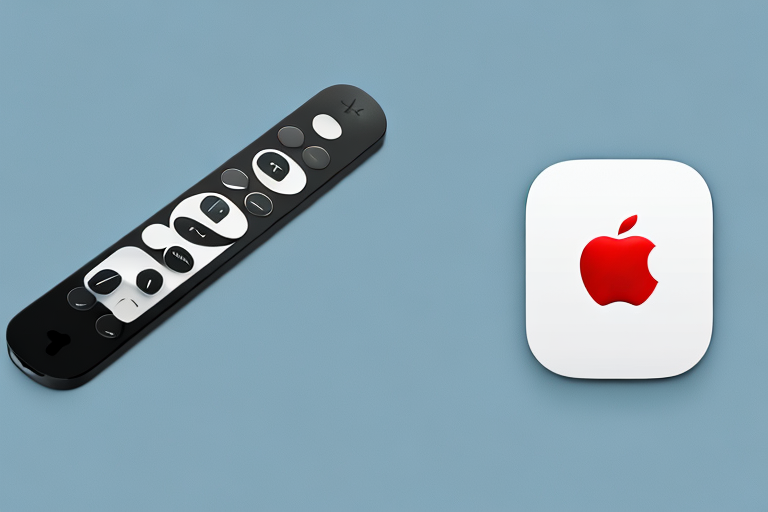Are you tired of losing or misplacing your Apple TV remote? Are you tired of trying to navigate your way through multiple menus and options on your TV screen just to find the show you want? Then it’s time to consider using an Apple TV remote app. With an app on your iPhone or iPad, you can control your Apple TV from the comfort of your couch.
How to Control Your Apple TV Using Your iPhone or iPad
To control your Apple TV using your iPhone or iPad, you’ll first need to download and install an Apple TV remote app from the App Store. Once you’ve installed the app, you’ll need to ensure that your iOS device and your Apple TV are connected to the same Wi-Fi network. Then, open the app and follow the prompts to pair it with your Apple TV. Once you’re connected, you’ll be able to use the app to navigate your Apple TV just as you would with a physical remote.
One of the benefits of using your iPhone or iPad as a remote for your Apple TV is that you can use the keyboard on your device to enter text, such as when searching for a movie or TV show. This can be much faster and more convenient than using the on-screen keyboard with a physical remote.
Additionally, some Apple TV remote apps offer additional features, such as the ability to use your device’s microphone to search for content using voice commands. This can be especially useful if you have trouble typing on a small keyboard or if you’re not sure what to search for.
The Top 5 Apple TV Remote Apps for iOS Devices
There are a variety of Apple TV remote apps available in the App Store, but some are better than others. Here are the top 5 Apple TV remote apps for iOS devices:
- Apple’s Remote app: This app is free and comes directly from Apple. It’s a solid option for controlling your Apple TV, but it lacks some of the advanced features of third-party apps.
- Remote for Apple TV: This app costs $4.99, but it offers a range of features, such as a virtual keyboard and the ability to control multiple Apple TVs at once.
- Unofficial Apple TV Remote: This app is free and offers a simple interface for controlling your Apple TV.
- Control for Apple TV: This app costs $4.99 and includes features such as customizable interface themes and a sleep timer.
- Apple TV Remote Control: This app is free and offers a range of features, including voice search and the ability to create custom playlists.
While these five apps are the top choices for controlling your Apple TV, it’s important to note that there are other options available as well. Some apps, such as CiderTV and Sofa Control, offer even more advanced features, such as the ability to control your TV’s volume and power.
Additionally, it’s worth considering whether you want to use an app at all. If you have an Apple Watch, you can use it as a remote control for your Apple TV. Simply download the Remote app on your watch and you’ll be able to control your TV from your wrist.
A Comprehensive Review of the Best Apple TV Remote Apps
When it comes to selecting the best Apple TV remote app, there are a variety of factors to consider. Some apps may offer more advanced features, while others may be simpler to use. In our comprehensive review, we’ve tested and evaluated each of the top 5 Apple TV remote apps to help you make an informed decision about which one is right for you.
Our review takes into account factors such as ease of setup, compatibility with different Apple TV models, user interface, and additional features such as voice control and keyboard input. We also considered the overall user experience, including app stability and responsiveness. After thorough testing, we found that the top-rated app for Apple TV remote control is the Apple TV Remote app itself, which offers a seamless and intuitive experience for controlling your Apple TV. However, if you’re looking for additional features such as voice control or keyboard input, we recommend checking out the Harmony Control app or the Remote for Mac app.
How to Download and Install an Apple TV Remote App
Downloading and installing an Apple TV remote app is easy. Simply open the App Store on your iOS device, search for the app you want to download, and tap the “Get” or “Download” button. Once the app is downloaded, follow the prompts to install it on your device.
One of the benefits of using an Apple TV remote app is that it allows you to control your Apple TV from your iOS device, without the need for a physical remote. This can be especially useful if you’ve lost your remote or if it’s not working properly.
Another advantage of using an Apple TV remote app is that it often includes additional features that aren’t available on the physical remote. For example, some apps allow you to use your iOS device’s keyboard to search for content on your Apple TV, which can be faster and more convenient than using the on-screen keyboard.
Comparing the Pros and Cons of Different Apple TV Remote Apps
Each of the top 5 Apple TV remote apps has its own set of pros and cons. For example, some apps may offer more advanced features but be more difficult to use, while others may be simpler but lack certain features. In our comparison, we’ve weighed the pros and cons of each app to help you determine which one is best for your needs.
One of the most popular Apple TV remote apps is the official Apple TV Remote app. This app offers a simple and intuitive interface, making it easy to navigate and control your Apple TV. However, it lacks some of the advanced features that other apps offer, such as the ability to customize the remote layout or use voice commands.
Another popular option is the CiderTV app, which offers a customizable remote layout and the ability to create macros for frequently used actions. However, some users have reported connectivity issues and the app may not be as user-friendly as other options.
How to Customize Your Apple TV Remote App Settings
Customizing your Apple TV remote app settings can help you get the most out of your app. Depending on the app you’re using, you may be able to customize things like button layouts, interface themes, and more. Check the settings menu within your app to see what options are available.
One of the most useful features of customizing your Apple TV remote app settings is the ability to create shortcuts. Shortcuts allow you to quickly access your favorite apps or features with just a few taps. To create a shortcut, simply navigate to the settings menu and select “Shortcuts”. From there, you can choose which apps or features you want to add to your shortcut list.
Another way to customize your Apple TV remote app settings is by adjusting the touchpad sensitivity. If you find that the touchpad is too sensitive or not sensitive enough, you can adjust it to your liking. Simply go to the settings menu and select “Touchpad”. From there, you can adjust the sensitivity by moving the slider to the left or right.
Tips and Tricks for Using an Apple TV Remote App Effectively
Using an Apple TV remote app effectively takes some practice. Here are some tips and tricks to help you get started:
- Learn the navigation shortcuts: Many apps offer shortcuts for quickly navigating your Apple TV, such as swiping down to bring up the control center.
- Use Siri: Depending on the app you’re using, you may be able to use Siri to search for specific shows or movies.
- Explore advanced features: Some apps offer features like virtual keyboards, custom playlists, and more. Take the time to explore these features to get the most out of your app.
Another tip for using an Apple TV remote app effectively is to customize your remote settings. You can adjust the sensitivity of the touchpad, change the button layout, and even add new buttons to your remote. This can make it easier and more comfortable to use your app.
It’s also important to keep your app up to date. Apple frequently releases updates to improve performance and add new features. Make sure to check for updates regularly and install them as soon as they become available.
Troubleshooting Common Issues with Apple TV Remote Apps
Even the best Apple TV remote apps can sometimes run into issues. If you’re having trouble getting your app to work properly, try the following troubleshooting steps:
- Check your Wi-Fi connection: Ensure that your iOS device and your Apple TV are connected to the same Wi-Fi network.
- Restart your app: Sometimes simply restarting the app can help resolve issues.
- Restart your Apple TV: If your app is still not working, try restarting your Apple TV.
- Update your app: Make sure you have the latest version of the app installed.
If none of the above steps work, try resetting your Apple TV remote app. To do this, go to the Settings app on your iOS device, select the Apple TV remote app, and then select “Reset.” This will reset the app to its default settings and may help resolve any issues.
If you’re still experiencing issues, it may be worth contacting the app developer for further assistance. They may be able to provide additional troubleshooting steps or even release a new update to fix any bugs or issues.
The Future of Apple TV Remote Apps: What to Expect in the Coming Years
The world of Apple TV remote apps is constantly evolving. In the coming years, we can expect to see even more advanced features and functionalities as developers continue to push the boundaries of what’s possible with these apps. Keep an eye out for exciting new updates and innovations.
So there you have it: everything you need to know about using an Apple TV remote app. With the right app and a little bit of practice, you’ll be controlling your Apple TV like a pro in no time.
One of the most anticipated features in the future of Apple TV remote apps is the integration of voice commands. With the rise of virtual assistants like Siri and Alexa, it’s only a matter of time before Apple TV remote apps allow users to control their TV with voice commands. This will make it even easier and more convenient to navigate through your favorite shows and movies without having to fumble with buttons on a physical remote.