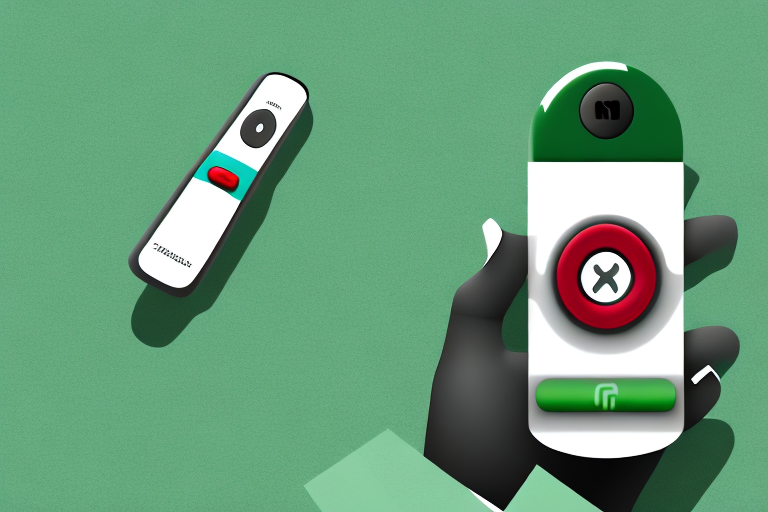The Xfinity remote is a popular device that many users rely on to control their TV and other connected devices. However, one common issue that users face with the Xfinity remote is the blinking green and red light. This problem can be frustrating and confusing, particularly if you do not know how to troubleshoot it. In this article, we will take a deep dive into this issue and provide comprehensive solutions to resolve it.
Understanding the Xfinity Remote Blinking Green Light
When you notice the Xfinity remote blinking green, it is typically an indication of a successful connection between the remote and the TV. In other words, it is a sign that the remote is sending a signal to the TV. While this is a good sign, it can also be a source of confusion for users who are unsure why the remote is blinking. Another important thing to note is that the remote may blink green when you press a button on it, which is perfectly normal behavior.
However, if the Xfinity remote continues to blink green for an extended period of time, it may indicate that the remote is not properly paired with the TV. In this case, you may need to re-pair the remote with the TV by following the instructions provided by Xfinity. It is also possible that the remote’s batteries are low and need to be replaced, which can cause the remote to blink green as well.
Additionally, some Xfinity remotes may have a feature called “voice control” which allows you to use voice commands to control your TV. If your remote has this feature, the green light may blink when you activate the voice control function. This is another normal behavior of the Xfinity remote and is nothing to be concerned about.
Troubleshooting the Xfinity Remote Red Light Issue
If you notice that the Xfinity remote is blinking red instead of green, it could indicate a problem with your remote or the connection between the remote and the TV. One common reason for this issue is that the batteries in the remote are running low. To troubleshoot this issue, try replacing the batteries with fresh ones and see if the problem persists. If the remote still blinks red, it could be a sign that the remote is not paired with the TV correctly.
Another possible reason for the Xfinity remote blinking red is that there is an obstruction between the remote and the TV. Make sure that there are no objects blocking the line of sight between the remote and the TV. Additionally, try resetting the remote by removing the batteries and holding down the “Setup” button for 5 seconds before replacing the batteries. If none of these solutions work, contact Xfinity customer support for further assistance.
How to Fix the Xfinity Remote Blinking Green and Red Light
If your remote is flashing green and red, it could be an indication that it is not paired correctly with the TV. To fix this issue, try resetting the remote by pressing and holding both the “Setup” and “Xfinity” buttons on the remote for five seconds. This should reset the remote and pair it with the TV again. Another possible solution is to ensure that all the cables are connected correctly and that the TV is turned on.
If resetting the remote and checking the cables and TV do not solve the issue, it could be a sign of a more serious problem. In this case, it is recommended to contact Xfinity customer support for further assistance. They may need to send a technician to your home to diagnose and fix the issue. It is important to address the problem as soon as possible to avoid any further inconvenience or potential damage to your TV or remote.
A Beginner’s Guide to Xfinity Remote Error Codes
In some cases, the Xfinity remote may display error codes that can provide more information about the issue you are facing. Some common error codes include “ERR-1” and “ERR-4”. “ERR-1” means that the remote is not paired with the TV correctly, while “ERR-4” indicates that the remote is not authorized to control the selected TV. To fix these error codes, try resetting the remote, ensuring that the TV is turned on, and that it is compatible with the remote.
Other error codes that you may encounter include “ERR-3”, which means that the remote is not able to communicate with the TV, and “ERR-7”, which indicates that the remote’s battery is low. To resolve “ERR-3”, try moving closer to the TV or removing any obstacles that may be blocking the signal. For “ERR-7”, replace the batteries in the remote with fresh ones. If you continue to experience issues with your Xfinity remote, contact customer support for further assistance.
Common Reasons for Xfinity Remote Flashing Green Then Red
There are several common reasons why the Xfinity remote may blink green then red. One common reason is low battery power, poor location of the remote relative to the TV (signal interference), or the remote is configurable. If your remote is not working and you need assistance, contact Xfinity support for more help.
Another common reason for the Xfinity remote to blink green then red is when it loses its pairing with the cable box. This can happen if the cable box is replaced or if the remote is accidentally unpaired. To fix this issue, you can try re-pairing the remote with the cable box by following the instructions provided by Xfinity support. It is also important to note that if the remote continues to blink green then red even after trying these solutions, it may be a sign of a more serious issue and you should contact Xfinity support for further assistance.
Steps to Reset Your Xfinity Remote and Resolve Blinking Lights
If you are still experiencing issues with your Xfinity remote blinking green and red, you may need to reset the remote to its default settings. To do this, hold down both the “Setup” and “Xfinity” buttons on the remote for five seconds. Release the buttons and wait for the remote to reset. Once it has reset, try pairing your remote with the TV again and see if the issue is resolved. If the problem persists, contact Xfinity support for more assistance.
It is important to note that resetting your Xfinity remote will erase all programmed settings and you will need to reprogram it to control your TV and other devices. To avoid this inconvenience, try troubleshooting the issue before resetting the remote. Check the batteries and make sure they are properly inserted. Also, ensure that the remote is pointed directly at the TV and there are no obstructions blocking the signal.
If none of these troubleshooting steps work, you may need to replace your Xfinity remote. You can purchase a new remote from Xfinity or from a third-party retailer. Make sure to check the compatibility of the remote with your TV and other devices before purchasing.
The Role of Batteries in the Xfinity Remote Blinking Issue
As we discussed earlier, low battery power is one of the common reasons why the Xfinity remote may blink green and red. However, other factors can also contribute to the issue. That said, it is recommended to replace the batteries in your remote every six to twelve months to avoid this issue. If your remote has new batteries and still blinks green and red, try resetting the remote or contacting Xfinity support for more assistance.
It is important to note that not all batteries are created equal. Using low-quality or off-brand batteries may cause the remote to blink green and red even if they are new. It is recommended to use high-quality, alkaline batteries for the best performance of your Xfinity remote. Additionally, storing the remote in a cool, dry place can also help prolong the battery life and prevent the blinking issue.
Tips to Extend the Life of Your Xfinity Remote Control
There are several things you can do to extend the life of your Xfinity remote control. First, make sure to replace the batteries regularly as we have already discussed. Secondly, ensure that the remote is kept in a clean and dry area. Avoid exposing the remote to extreme temperatures or direct sunlight as this can damage it. Finally, avoid dropping the remote or exposing it to water as this can also damage it.
Additionally, it is important to handle the remote with care and avoid pressing the buttons too hard or too frequently. This can cause the buttons to wear out faster and reduce the lifespan of the remote. If you have children or pets in the house, make sure to keep the remote out of their reach to prevent accidental damage. By following these simple tips, you can ensure that your Xfinity remote control lasts for a long time and provides you with uninterrupted entertainment.
How to Contact Xfinity Support for Remote Control Issues
If you need further assistance with your Xfinity remote control, you can contact Xfinity support for help. The best way to reach Xfinity support is by phone, and you can find the phone number on the Xfinity website. Alternatively, you can also use the Xfinity mobile app or visit an Xfinity store near you for help.
When you contact Xfinity support for remote control issues, it’s important to have your account information and remote control model number ready. This will help the support representative quickly identify your account and provide the appropriate assistance. You may also be asked to perform some troubleshooting steps, such as resetting your remote control or checking your cable connections.
If you prefer to troubleshoot the issue on your own, Xfinity also offers a comprehensive online support center. Here, you can find helpful articles, videos, and step-by-step guides to help you resolve common remote control issues. You can access the support center through the Xfinity website or mobile app.
The Connection Between Your TV and the Xfinity Remote Blinks
The connection between your TV and the Xfinity remote is critical in ensuring that the remote works as intended. Any interference or disruption to that connection, such as signal interference, can cause the remote to blink green or red. To avoid this issue, ensure that your TV and remote are paired correctly, and there is no interference present. Additionally, make sure that you keep any devices that can interfere with the signal (such as a wireless router) away from your TV and remote.
If you have tried all the above steps and the blinking issue persists, try resetting your Xfinity remote. To do this, press and hold the “Setup” button on the remote until the LED light turns green. Then, enter the code “981” and press the “Power” button. The LED light should blink twice, indicating that the reset was successful. If the issue still persists, contact Xfinity customer support for further assistance.
How to Sync Your Xfinity Remote with Other Devices
Did you know that you can also use your Xfinity remote to control other devices beyond your TV? This is possible by syncing your remote with other devices such as your sound system, DVD player or game console. To do this, you’ll need to follow specific instructions for each device. Ensure that you consult the user manual for each device to ensure that you pair the remote correctly and avoid syncing errors.
That concludes our exhaustive guide on Xfinity Remote Green Then Red Issue. If you’ve followed all the steps outlined above and still experience issues, please reach out to Xfinity support for additional help.