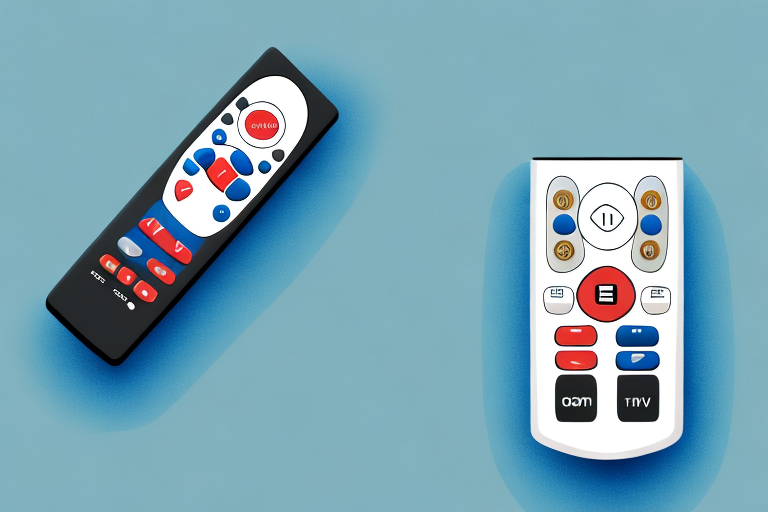If you’ve recently purchased a Seiki television, then you are lucky enough to have one of the most affordable and high-quality TVs on the market. However, understanding how to control your Seiki TV using the remote control can be a bit tricky if you are new to it. In this article, we will walk you through everything you need to know to master your Seiki TV remote control.
Understanding the basics of Seiki TV remote control
The Seiki TV remote control is a compact device that lets you access all the features and functionalities of your Seiki TV from the comfort of your couch. The remote is powered by two AAA batteries and features a simple layout, with only a few essential buttons. The main button in the center is the power button, which turns the TV on and off. You’ll also find buttons to adjust the volume, change channels, access the menu, and navigate the TV interface.
One important thing to note is that the Seiki TV remote control is not compatible with other TV brands. Therefore, if you have multiple TVs from different brands in your home, you’ll need to keep track of which remote goes with which TV. Additionally, if you lose or damage your Seiki TV remote control, you can purchase a replacement from the manufacturer or a third-party retailer. It’s important to ensure that the replacement remote is specifically designed for your Seiki TV model to ensure compatibility.
How to pair your Seiki TV remote with your television
Before you can start using your Seiki TV remote control, you need to pair it with your TV. This is a straightforward process, and all you need to do is turn on your TV and locate the pairing button on the back or bottom of the remote. Once you press this button, your remote control will automatically pair with your TV, and you’ll be ready to start using it.
However, if you’re having trouble pairing your remote with your TV, there are a few things you can try. First, make sure that your TV is turned on and that it’s within range of the remote. If that doesn’t work, try replacing the batteries in your remote control. If you’re still having issues, consult the user manual that came with your Seiki TV for troubleshooting tips.
It’s also worth noting that some Seiki TV models may have different pairing processes. If you’re unsure of how to pair your remote with your specific TV model, check the user manual or contact Seiki customer support for assistance.
Navigating through the Seiki TV remote control interface
The Seiki TV remote control interface is simple and intuitive, allowing you to navigate through the different features of your TV with ease. You can use the arrow keys to move up, down, left, or right, and use the center button to select your desired option. You’ll also find buttons to return to the previous screen or exit a particular menu.
One of the most useful features of the Seiki TV remote control interface is the ability to customize your settings. You can adjust the picture and sound settings to your liking, as well as set up parental controls to restrict certain content. Additionally, you can connect your TV to the internet and access a variety of streaming services, such as Netflix and Hulu, directly from your remote control.
If you ever have trouble navigating through the Seiki TV remote control interface, don’t worry. The interface includes a help section that provides step-by-step instructions for using each feature. You can also refer to the user manual that came with your TV for more detailed information on how to use the remote control and all of its features.
Using the Seiki TV remote for channel surfing
If you’re looking to flip through channels on your Seiki TV, all you need to do is use the channel up and down buttons on your remote control. You can also enter a specific channel number using the number pad on your remote control.
It’s important to note that if you have a cable or satellite box connected to your Seiki TV, you will need to use the remote control for that device to change channels. The Seiki TV remote will only control the TV itself, not any external devices.
If you’re having trouble with your Seiki TV remote, try replacing the batteries or resetting the remote by removing the batteries and holding down any button for 5 seconds before reinserting the batteries. If the issue persists, contact Seiki customer support for assistance.
Exploring the Seiki TV remote’s menu options
The Seiki TV remote control features a range of menu options that let you customize your viewing experience. You can access these options by pressing the menu button on your remote. Once you’re inside the menu, you’ll be able to adjust settings such as picture mode, sound mode, input options, and more. You can use the arrow keys to navigate through the menu options and the center button to make your selections.
One of the most useful menu options on the Seiki TV remote is the sleep timer. This feature allows you to set a timer for your TV to automatically turn off after a certain amount of time. This is especially helpful if you like to fall asleep while watching TV, as it ensures that your TV won’t be on all night. To access the sleep timer, simply navigate to the menu options and select “sleep timer.” From there, you can choose how long you want the timer to be set for.
Configuring audio and video settings on your Seiki TV using the remote
If you’re looking to enhance your viewing experience, the Seiki TV remote control allows you to tweak a range of audio and video settings to suit your preferences. You can adjust the sound settings to optimize the sound quality, or change the picture mode to enhance the clarity of the image on your screen. You can do all of this using the menu options on the remote control.
One of the audio settings you can adjust is the equalizer, which allows you to fine-tune the balance of different frequencies in the sound. This can be particularly useful if you’re watching a movie with a lot of dialogue, as you can boost the mid-range frequencies to make the voices clearer. Additionally, you can adjust the bass and treble levels to make the sound more dynamic and immersive.
When it comes to video settings, you can adjust the brightness, contrast, and color settings to make the picture look more vibrant and lifelike. You can also choose from different picture modes, such as “Standard,” “Movie,” or “Sports,” depending on what you’re watching. Each mode is optimized for a different type of content, so you can get the best possible picture quality for your favorite shows and movies.
Troubleshooting common issues with your Seiki TV remote control
If you’re experiencing issues with your Seiki TV remote control, it is essential to troubleshoot the problem before resorting to more drastic measures. Some common issues you might face include connection problems, dead batteries, or a faulty remote control. You can try troubleshooting these issues by checking the connection, replacing the batteries, or contacting customer support for further assistance.
Another common issue that you might face with your Seiki TV remote control is interference from other electronic devices. This can cause the remote control to malfunction or not work at all. To troubleshoot this issue, try moving any electronic devices away from the TV and remote control. You can also try resetting the remote control by removing the batteries and holding down the power button for 10 seconds before replacing the batteries.
Tips and tricks to make the most out of your Seiki TV remote control
Some tips and tricks can help you maximize your experience using the Seiki TV remote control. For instance, you can program your remote to work with other devices such as your cable box or DVD player. You can also customize your remote control buttons to quickly access your favorite channels or features on the TV. These tips and tricks will help you make the most out of your Seiki TV remote control.
Another useful tip is to use the voice control feature on your Seiki TV remote control. This feature allows you to control your TV using voice commands, making it easier to navigate through channels and features without having to use the buttons on the remote control. Additionally, you can use the remote control app on your smartphone to control your Seiki TV. This app allows you to access all the features of your TV, including adjusting the volume, changing channels, and even turning the TV on and off.
It is also important to keep your Seiki TV remote control clean and well-maintained. You can use a soft cloth to wipe the remote control regularly and avoid using harsh chemicals that can damage the buttons or the surface of the remote. If the remote control stops working or the buttons become unresponsive, you can try replacing the batteries or contacting Seiki customer support for assistance.
Comparing the Seiki TV remote control with other television remotes on the market
While the Seiki TV remote control may not have all the bells and whistles of some of the more advanced remotes on the market, it is still an excellent option for those looking for a simple and affordable device. When compared to other remotes, it is clear that the Seiki TV remote control provides excellent value for money and offers essential functionalities that can enhance your viewing experience.
In conclusion, the Seiki TV remote control is an essential tool that provides you access to all the features and functionalities of your Seiki TV. By following the steps, tips, and tricks outlined in this article, you can master your Seiki TV remote control and enjoy an enhanced viewing experience. Happy viewing!
It is worth noting that the Seiki TV remote control is also very user-friendly and easy to navigate. The buttons are well-labeled and intuitive, making it easy to find the function you need without having to consult the manual. Additionally, the remote is lightweight and comfortable to hold, making it ideal for extended viewing sessions. Overall, the Seiki TV remote control is an excellent choice for anyone looking for a reliable and straightforward device that gets the job done.