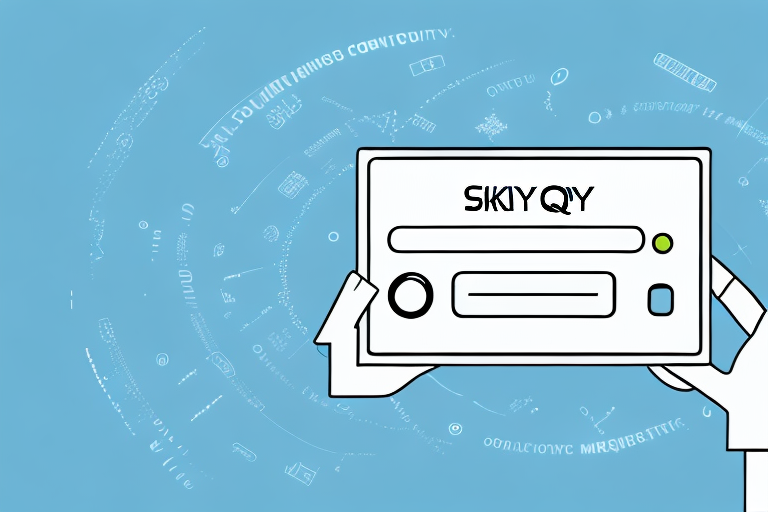Sky Q remote is an essential tool for those who rely on satellite TV services. It comes in two versions, the Sky Q touch remote, and the Sky Q voice remote. Over time, it’s likely that you may experience some issues with your Sky Q remote, such as unresponsiveness, connectivity issues, or button malfunctions. In such cases, resetting your Sky Q remote can be an effective solution. In this article, we will discuss the reasons for resetting your Sky Q remote, how to execute the reset process, troubleshooting, and maintenance tips to ensure your Sky Q remote remains in tip-top condition.
Why do you need to reset your Sky Q remote?
Resetting your Sky Q remote is often the most straightforward and quickest solution to fix common issues. These issues may include unresponsiveness, connectivity problems, and button malfunctions that arise due to the remote’s age or inappropriate use. In such cases, resetting your Sky Q remote can resolve the issue without needing to contact technical support.
Another reason why you may need to reset your Sky Q remote is if you have recently changed your TV or audio system. In such cases, the remote may not be compatible with the new system, and resetting it can help it to recognize and work with the new device.
It is also important to note that resetting your Sky Q remote will not delete any of your saved settings or recordings. It simply restores the remote to its default settings, which can help to eliminate any issues that may have arisen due to changes in settings or programming.
Common issues that can be solved by resetting your Sky Q remote
Here are some of the common issues that can be solved by resetting your Sky Q remote:
- Unresponsive remote or failure to acknowledge button presses
- Contextual or accidental pairing with another device
- Slow or erratic cursor movement
- Failure to control Sky Q box
- Loss of voice control functionality in the Sky Q voice remote
Resetting your Sky Q remote is a simple process that can be done in a few easy steps. First, remove the batteries from the remote and wait for at least 30 seconds. Then, reinsert the batteries and press and hold the “1” and “3” buttons together for 5 seconds. The LED light on the remote will flash twice, indicating that the reset has been successful.
How to identify if your Sky Q remote needs to be reset
If you notice any malfunction in your Sky Q remote, you can determine if a reset is necessary. If your remote is unresponsive, for example, it could be a sign that it needs to be reset. Moreover, contextually or accidentally pairing with other devices – which is indicated when other devices respond to the remote – is also a sign of a malfunctioning remote.
Another sign that your Sky Q remote needs to be reset is when it becomes slow or laggy. If you notice that there is a delay between pressing a button on the remote and the corresponding action on the TV, it could be an indication that the remote needs to be reset. Additionally, if you have recently changed the batteries in your remote and it still does not work properly, a reset may be necessary.
Resetting your Sky Q remote is a simple process that can be done in a few easy steps. First, press and hold the 0 and 2 buttons on your remote until the light on the remote flashes. Then, press the standby button on your Sky Q box and wait for the light on the box to turn off and on again. Finally, press the Sky button on your remote and wait for the light on the remote to flash twice. Your remote should now be reset and ready to use.
Step-by-step guide on resetting your Sky Q remote
Before executing the reset process, ensure you have cleared any obstacles that may interfere with your remote’s connectivity with the Sky Q box. You can then proceed to execute the following steps:
- Press and hold simultaneously, ‘0’ and ‘2’ buttons until the LED flashes on your remote.
- Enter ‘Sky’ by typing in 0 0 1 and press the ‘Select’ button.
- Wait for the LED to flash twice, after which you need to type in ‘Red, Green, Yellow and Blue’ (the colors of the remote in order) while pointing it at the Sky Q box.
- Wait for the LED to flash twice again, indicating that your Sky Q remote has been reset to the factory default settings.
It is important to note that resetting your Sky Q remote will erase all of your custom settings and preferences. This means that you will need to reprogram your remote to control your TV and any other devices that were previously connected to it. Additionally, if you have any recordings saved on your Sky Q box, resetting your remote will not affect them in any way.
Different methods of resetting the Sky Q remote
Here are two different methods of resetting your Sky Q remote:
- Method One:
- Press and hold the ‘Back up’ and ‘Dismiss’ button simultaneously for about three seconds until you see an LED flash.
- Type in ‘0 0 1’ and press the ‘Select’ button. The LED will flash twice.
- Type in ‘Red, Green, Yellow and Blue’ (the colors of the remote in order) while pointing the remote at the Sky Q box.
- Wait for the LED to flash twice, indicating that your Sky Q remote has been reset to factory default settings.
- Method Two:
- Press and hold down the ‘Reset’ button at the back of the remote by the battery compartment.
- Remove the batteries from the remote.
- Wait for about 20 seconds then re-insert the batteries.
- Press and hold the down ‘Reset’ button until you see an LED flash on the remote.
- Wait for the LED to flash twice, indicating that your Sky Q remote has been reset to factory default settings.
It is important to note that resetting your Sky Q remote will erase all of your custom settings and preferences. This means that you will need to set up your remote again after resetting it.
If you are still experiencing issues with your Sky Q remote after resetting it, you may need to contact Sky customer support for further assistance. They may be able to provide additional troubleshooting steps or send you a replacement remote if necessary.
Resetting the Sky Q touch remote
If you have a Sky Q touch remote, resetting it entails a unique process. Here’s how to reset your Sky Q touch remote:
- Press and hold the following buttons simultaneously: ‘Home’ and the ‘Back’ button for about three seconds until the LED flashes red.
- Type in ‘7 9 1’ and then press the ‘Select’ button.
- Wait for the LED to flash red and green, indicating that your Sky Q touch remote has been reset.
It’s important to note that resetting your Sky Q touch remote will erase all of your personalized settings, including your paired devices and volume control. You will need to re-pair your devices and set up your volume control again after resetting your remote.
If you’re still experiencing issues with your Sky Q touch remote after resetting it, you may need to replace the batteries or contact Sky customer support for further assistance.
Resetting the Sky Q voice remote
Here’s how to reset your Sky Q voice remote:
- Press and hold the ‘Microphone’ button and ‘Back up’ button simultaneously for about three seconds until the LED flashes yellow.
- Type in ‘0 0 4’ and then press the ‘Select’ button.
- Wait for the LED to flash twice, indicating that your Sky Q voice remote has been reset.
It’s important to note that resetting your Sky Q voice remote will erase all of your personalized settings, including your voice commands and paired devices. You will need to set up your remote again after resetting it.
If resetting your Sky Q voice remote does not solve the issue you are experiencing, you may need to contact Sky customer support for further assistance. They can help you troubleshoot the problem and provide additional solutions if necessary.
Tips to make resetting your Sky Q remote successful
Here are some tips to make resetting your Sky Q remote successful:
- Ensure there are no physical obstacles between your Sky Q remote and the Sky Q box when resetting.
- Ensure you only press one button at a time, ensuring you see an LED flash before moving to the next step.
- Hold down the button until you see a confirmed LED flash, indicating that a task is complete.
- Use method two if method one fails to reset the Sky Q remote successfully.
- Call Sky technical support if you experience any problems while resetting your Sky Q remote.
It is important to note that resetting your Sky Q remote will erase all of your current settings. This means that you will need to reprogram your remote to control your TV and other devices. Make sure you have the necessary information and codes before resetting your remote.
If you are still experiencing issues with your Sky Q remote after resetting it, there may be a problem with the remote itself. In this case, you may need to replace the remote or contact Sky technical support for further assistance.
Troubleshooting if resetting your Sky Q remote did not work
If resetting your Sky Q remote does not resolve your remote’s issue, contact Sky’s customer care. They will guide you through further troubleshooting processes or provide you with possible solutions.
How often should you reset your Sky Q remote?
Resetting your Sky Q remote depends on how often you use it. If you only use it occasionally, you may not require resetting it as often. However, for regular users, the remote may require resetting every two or three months to ensure its proper performance.
Other ways to maintain your Sky Q remote performance
Here are some other ways to maintain your Sky Q remote performance:
- Replace old batteries with new quality batteries to improve the remote’s performance and responsiveness.
- Ensure you do not hit or drop the remote, as it may damage internal components such as sensors or buttons.
- Clean your remote regularly using a cleaning solution or a damp cloth to remove dirt and dust that may reduce the remote’s responsiveness.
- Avoid exposing your Sky Q remote to extreme temperatures or humidity, as it may cause the remote to malfunction.
- Store your Sky Q remote in a dry and cool place away from direct sunlight, as sunlight may cause the remote’s outer surface to wear out quickly.
In conclusion, resetting your Sky Q remote is a simple and effective way to fix common issues that may arise over time. Follow the steps outlined in this article to reset your Sky Q remote successfully. If you encounter any further issues, do not hesitate to contact Sky’s customer care. Remember, maintaining your Sky Q remote is crucial to its proper performance and longevity.