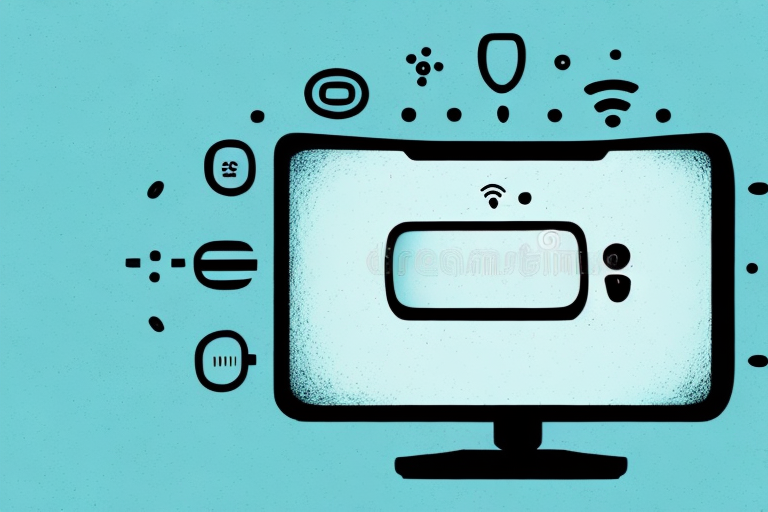Are you tired of fumbling with multiple remotes to control your TV? Look no further than the Oneplus TV remote app. This app is designed to streamline your TV viewing experience by allowing you to control your Oneplus TV with your smartphone. In this article, we’ll provide an in-depth guide on how to download, install, and use the Oneplus TV remote app, as well as provide tips and tricks for optimizing its usage.
How to Download and Install the Oneplus TV Remote App
The Oneplus TV remote app is available for both Android and iOS devices and can be downloaded from the respective app stores. Simply search for “Oneplus TV remote app,” and you will be directed to the download page. Once downloaded, follow the installation prompts to complete the setup process.
It is important to note that the Oneplus TV remote app requires a stable internet connection to function properly. Additionally, make sure that your mobile device and Oneplus TV are connected to the same Wi-Fi network. Once connected, you can use the app to control your Oneplus TV, adjust settings, and even use voice commands to search for content.
Step-by-Step Guide to Setting up the Oneplus TV Remote App on Your Smartphone
After installing the app, it’s time to set it up. First, ensure that both your Oneplus TV and your smartphone are connected to the same Wi-Fi network. Then, open the app and follow the on-screen instructions to pair your smartphone with your TV. This process typically involves entering a pairing code displayed on your TV screen into your smartphone app. After successful pairing, you will be able to access all of the features offered by the Oneplus TV remote app.
One of the key features of the Oneplus TV remote app is the ability to use your smartphone as a keyboard. This is particularly useful when you need to enter text, such as when searching for a movie or TV show. To use this feature, simply tap the keyboard icon on the app and start typing. The text will appear on your TV screen in real-time.
In addition to the keyboard feature, the Oneplus TV remote app also allows you to customize your remote control. You can rearrange the buttons on the app to suit your preferences, and even add shortcuts to your favorite apps. This makes it easy to access your most-used apps without having to navigate through menus on your TV.
Overview of the Features and Functionalities of the Oneplus TV Remote App
The Oneplus TV remote app offers a variety of features to optimize your TV viewing experience. These include the ability to adjust volume, change channels, and navigate through menus without requiring a physical remote. The app also allows for quick access to popular streaming services such as Netflix and Amazon Prime Video, as well as provides a search function for finding specific content. Additionally, the app offers a way to cast media from your smartphone onto your Oneplus TV.
Another great feature of the Oneplus TV remote app is the ability to customize your remote control layout. This means that you can rearrange the buttons on your virtual remote to suit your preferences and make it easier to use. The app also offers a feature called “Smart Volume Control” which automatically adjusts the volume of your TV based on the ambient noise level in your room.
Furthermore, the Oneplus TV remote app allows you to control multiple Oneplus TVs from a single device. This is particularly useful if you have multiple TVs in different rooms of your house. You can switch between TVs with ease and control them all from the same app. The app also offers a feature called “Kids Mode” which restricts access to certain channels and content, making it a great tool for parents who want to control what their children watch on TV.
How to Connect Your Smartphone to Your Oneplus TV Through the Remote App
Connecting your smartphone to your Oneplus TV through the remote app is essential for proper usage. Once the devices are connected to the same Wi-Fi network, simply open the app and follow the on-screen instructions for pairing your smartphone with your TV. Ensure that both devices remain connected to the same network to avoid connectivity issues.
One of the benefits of connecting your smartphone to your Oneplus TV through the remote app is the ability to use your phone as a remote control. This can be especially useful if you misplace your physical remote or if it stops working. Additionally, the remote app may offer additional features and functionalities that are not available on the physical remote.
Another advantage of connecting your smartphone to your Oneplus TV is the ability to stream content directly from your phone to your TV. This can be useful if you want to watch a video or view photos on a larger screen. Simply select the content you want to stream on your phone and then select your Oneplus TV as the playback device.
Troubleshooting Common Issues with the Oneplus TV Remote App Connectivity
While the Oneplus TV remote app is designed for easy usage, connectivity issues may arise. If you experience any problems with connectivity, first ensure that both your Oneplus TV and smartphone are connected to the same Wi-Fi network. Additionally, try restarting both devices and closing and reopening the app. If issues persist, consider uninstalling and reinstalling the app.
Another common issue that may affect the Oneplus TV remote app connectivity is interference from other electronic devices. Make sure that there are no other devices, such as routers or microwaves, that could be causing interference with the Wi-Fi signal. You can also try moving your Oneplus TV and smartphone closer to the Wi-Fi router to improve connectivity. If none of these solutions work, contact Oneplus customer support for further assistance.
Comparison between Oneplus TV Remote App and Other Popular TV Remote Apps
While many TV remote apps exist, the Oneplus TV remote app offers a unique set of features tailored to Oneplus TV users. Compared to other popular TV remote apps such as Apple TV Remote, the Oneplus TV remote app offers a simpler and more streamlined interface for controlling your TV. It also provides access to additional features such as media casting and integration with popular streaming services.
Additionally, the Oneplus TV remote app allows for voice control, making it even easier to navigate and control your TV. This feature is not available on many other popular TV remote apps. Furthermore, the Oneplus TV remote app is constantly updated with new features and improvements, ensuring that users have the best possible experience when using it.
Tips and Tricks for Using the Oneplus TV Remote App Effectively
Maximize your usage of the Oneplus TV remote app by taking advantage of the built-in customization options. Customize the layout and settings to match your personalized needs and preferences. Additionally, take advantage of the search function to easily locate specific content on your TV or streaming services.
Another useful feature of the Oneplus TV remote app is the ability to control multiple devices with just one app. You can easily switch between controlling your TV, soundbar, and other connected devices without having to switch between different apps or remotes. This can save you time and make your entertainment experience more seamless.
Finally, make sure to keep your Oneplus TV remote app up to date with the latest software updates. These updates can improve the app’s performance and add new features that can enhance your viewing experience. You can check for updates in the app store on your device or through the Oneplus website.
How to Customize the Layout and Settings of Your Oneplus TV Remote App
To customize the layout and settings of your Oneplus TV remote app, navigate to the settings page within the app. Here, you can adjust the order of the shortcut icons and change the color theme of the app. Additionally, you can configure the app to open to a specific feature such as the TV guide or streaming services page.
Another way to customize your Oneplus TV remote app is by setting up macros. Macros allow you to program a series of actions that can be executed with a single button press. For example, you can create a macro that turns on your TV, sets the volume to a specific level, and opens your favorite streaming app all at once.
Furthermore, you can also customize the app’s remote control interface by adding or removing buttons. This can be useful if you frequently use certain features or buttons and want them to be easily accessible. To do this, simply navigate to the remote control settings within the app and select the buttons you want to add or remove.
Frequently Asked Questions about the Oneplus TV Remote App
Q: What devices are compatible with the Oneplus TV remote app?
A: The Oneplus TV remote app is compatible with both Android and iOS devices.
Q: Can I cast media from my smartphone to my Oneplus TV through the remote app?
A: Yes, the Oneplus TV remote app provides a casting feature that allows you to cast media from your smartphone directly onto your Oneplus TV.
Q: Do I need to be within a certain distance of my Oneplus TV to use the remote app?
A: As long as both your smartphone and Oneplus TV are connected to the same Wi-Fi network, you can use the Oneplus TV remote app from anywhere within range of the network.
Overall, the Oneplus TV remote app offers a user-friendly and streamlined way to control your Oneplus TV. By following the steps outlined in this article, you can download, install, and optimize the usage of this app to enhance your TV viewing experience.
Q: Can I customize the buttons on the Oneplus TV remote app?
A: Yes, the Oneplus TV remote app allows you to customize the buttons on the app to suit your preferences. You can add or remove buttons, change their position, and even assign different functions to them.
Q: Is the Oneplus TV remote app secure?
A: Yes, the Oneplus TV remote app is secure and uses encryption to protect your data. However, it is important to ensure that your smartphone and Oneplus TV are connected to a secure Wi-Fi network to prevent unauthorized access.