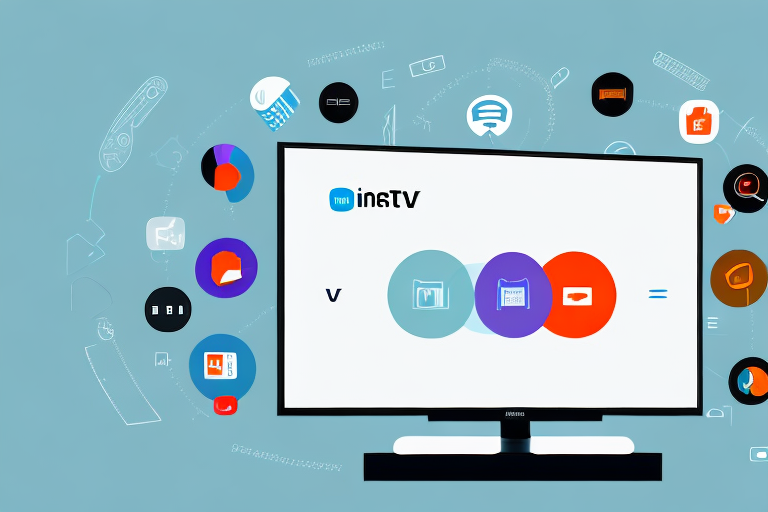Kogan is a leading brand in the world of electronics, and their Smart TV Remote App is a testament to their commitment to innovation and convenience. In this comprehensive guide, we explore all the benefits of using the Kogan Smart TV Remote App, how to install and set it up, troubleshooting common issues, the top features that make it stand out, and more.
The Benefits of Using the Kogan Smart TV Remote App
The Kogan Smart TV Remote App is a game-changer in terms of convenience and accessibility. Instead of fumbling for your physical remote, you can now control your Kogan TV using your smartphone or tablet. This app allows you to switch channels, adjust volume and brightness, change inputs, and more, all from the comfort of your couch. Additionally, the app comes with a full QWERTY keyboard, making it easier to search for your favorite shows and movies without having to navigate an on-screen keyboard with a traditional remote control.
Another great benefit of the Kogan Smart TV Remote App is that it allows you to access additional features that are not available on a traditional remote control. For example, you can use the app to access streaming services like Netflix, Hulu, and Amazon Prime Video directly from your TV. You can also use the app to control other smart devices in your home, such as smart lights or a smart thermostat. With the Kogan Smart TV Remote App, you have the power to control your entire entertainment system and home automation devices with just one app.
How to Install and Set Up the Kogan Smart TV Remote App
The installation and set-up process for the Kogan Smart TV Remote App is straightforward. First, download the app from the App Store or Google Play Store, depending on your device. Once the app is downloaded, ensure that the phone or tablet is connected to the same Wi-Fi network as your Kogan TV. Open the app and follow the on-screen instructions to pair your device with your TV. Once this has been completed, you will have full control over your Kogan TV using your smartphone or tablet.
One of the benefits of using the Kogan Smart TV Remote App is that it allows you to access additional features that are not available on the physical remote control. For example, you can use the app to search for content across multiple streaming services, adjust the picture and sound settings, and even turn your TV on and off remotely.
It is also worth noting that the Kogan Smart TV Remote App is regularly updated with new features and improvements. To ensure that you are always using the latest version of the app, be sure to check for updates regularly in the App Store or Google Play Store.
A Comprehensive Guide to Using the Kogan Smart TV Remote App
The Kogan Smart TV Remote App is very intuitive and user-friendly, but we’ve put together a guide to help you get the most out of it. One of the standout features of this app is the QWERTY keyboard, which can be used to search for your favorite shows and movies more efficiently. Additionally, you can use the app to control every aspect of your Kogan TV, from the volume to the input selection. You can even use the app to launch streaming services such as Netflix or YouTube with a click of a button. The possibilities are endless with this app.
Another great feature of the Kogan Smart TV Remote App is the ability to customize your remote control layout. You can rearrange the buttons to suit your preferences and even add shortcuts to your most frequently used functions. This can save you time and make navigating your TV even easier. Additionally, the app allows you to access your TV’s settings and adjust picture and sound settings without having to navigate through menus on your TV screen. Overall, the Kogan Smart TV Remote App is a powerful tool that can enhance your TV viewing experience.
Troubleshooting Common Issues with the Kogan Smart TV Remote App
While the Kogan Smart TV Remote App is generally very reliable, there are a few common issues that users may encounter. One of the most common issues is that the phone or tablet is not connected to the same Wi-Fi network as the TV. Ensure that both devices are connected to the same network before attempting to pair them. Another issue that users may encounter is that the app is not receiving input commands from the device. In this case, try restarting both the TV and the device or uninstalling and reinstalling the app.
Additionally, some users have reported issues with the app freezing or crashing. This can often be resolved by clearing the app’s cache and data or updating to the latest version of the app. If the issue persists, contacting Kogan customer support may be necessary to troubleshoot the problem further.
The Top Features of the Kogan Smart TV Remote App You Need to Know
The Kogan Smart TV Remote App is packed with features that enhance the viewing experience. One of the standout features is the full QWERTY keyboard, which makes searching for your favorite shows and movies easier than ever. Additionally, the app comes with voice search, which allows you to search for anything with just your voice. Other features include the ability to bookmark channels, control playback, and launch streaming services such as Netflix and YouTube with a click of a button.
Another great feature of the Kogan Smart TV Remote App is the ability to customize the remote control layout. This means that you can rearrange the buttons on the remote to suit your preferences and make it easier to navigate. The app also allows you to control multiple devices, such as your soundbar or Blu-ray player, from one central location. With the Kogan Smart TV Remote App, you can say goodbye to juggling multiple remotes and hello to a seamless viewing experience.
How to Customize Your Viewing Experience with the Kogan Smart TV Remote App
The Kogan Smart TV Remote App is designed to give users more control over their viewing experience. One way to do this is through customization. For example, you can create a list of your favorite channels and have them bookmarked for easy access. You can also adjust the aspect ratio of the TV screen and the volume, making it easier to watch your favorite shows and movies on your terms.
Another way to customize your viewing experience with the Kogan Smart TV Remote App is by setting up parental controls. This feature allows you to restrict access to certain channels or programs that may not be suitable for children. You can also set a PIN code to prevent unauthorized access to the app.
In addition, the Kogan Smart TV Remote App offers a feature called “Smart Recommendations”. This feature suggests TV shows and movies based on your viewing history and preferences. This can be a great way to discover new content that you may not have otherwise found.
Exploring the Compatibility of the Kogan Smart TV Remote App with Different Devices
The Kogan Smart TV Remote App is compatible with both Android and iOS devices. This means that you can control your Kogan TV using your smartphone or tablet, regardless of your device’s operating system. Whether you have an iPhone, iPad, or Android device, the Kogan Smart TV Remote App has you covered.
In addition to its compatibility with Android and iOS devices, the Kogan Smart TV Remote App also works with Amazon Alexa and Google Assistant. This means that you can use voice commands to control your Kogan TV, making it even more convenient to use. Simply connect your Kogan TV to your Alexa or Google Assistant device and start using voice commands to change channels, adjust the volume, and more.
A Comparison between the Kogan Smart TV Remote App and Other Similar Apps in the Market
The Kogan Smart TV Remote App is one of the leading remote control apps on the market. However, there are other similar apps that users may want to consider. One of the most notable alternatives is the Roku remote app. While the Roku app has some similar features, such as voice search, it lacks the full QWERTY keyboard and the ability to control your TV’s aspect ratio.
Another alternative to the Kogan Smart TV Remote App is the Samsung Smart View app. This app allows users to control their Samsung Smart TVs, as well as stream content from their mobile devices to their TV. However, it may not be compatible with non-Samsung TVs. Additionally, the app may experience connectivity issues and lag when streaming content.
The Future of Television: How the Kogan Smart TV Remote App Fits In
As technology continues to advance, we can expect to see more innovations in the world of television. The Kogan Smart TV Remote App is just one example of how technology can enhance our viewing experience. In the future, we may see more intuitive and user-friendly apps that make it even easier to control our TVs and access our favorite shows and movies.
In conclusion, the Kogan Smart TV Remote App is a must-have for any Kogan TV owner. Its numerous features and user-friendly interface make it one of the best remote control apps on the market. Be sure to download it and start exploring all the possibilities today.
One of the key benefits of the Kogan Smart TV Remote App is its ability to personalize the viewing experience. With the app, users can create custom profiles and preferences, allowing them to easily access their favorite channels, shows, and movies. This feature is especially useful for households with multiple viewers, as each person can have their own personalized profile.
Another exciting development in the future of television is the integration of virtual and augmented reality. With these technologies, viewers can immerse themselves in their favorite shows and movies, creating a more interactive and engaging experience. The Kogan Smart TV Remote App is already paving the way for this type of innovation, and we can expect to see even more exciting developments in the years to come.