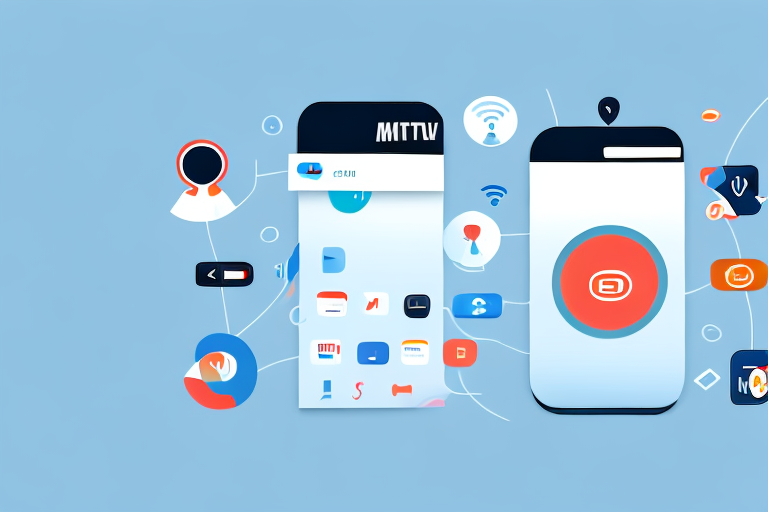Do you own an Insignia TV? Are you tired of fumbling with multiple remotes to control your TV and cable box? If so, the Insignia TV Remote App may be the solution you have been searching for. In this article, we will dive deep into the capabilities of the Insignia TV Remote App and provide a comprehensive guide on how to use it effectively.
What is the Insignia Tv Remote App?
The Insignia TV Remote App is a mobile application that turns your smartphone or tablet into a remote control for your Insignia TV. It is designed to work with both iOS and Android devices and offers a wide range of features to enhance your TV watching experience.
One of the key features of the Insignia TV Remote App is its ability to control multiple Insignia TVs from a single device. This means that you can use the app to control TVs in different rooms of your house without having to switch between different remote controls.
In addition to basic remote control functions like changing channels and adjusting volume, the app also offers advanced features like voice control and the ability to customize your remote layout. With voice control, you can simply speak commands to your device and the app will execute them on your TV. And with customizable remote layouts, you can arrange buttons and functions in a way that makes the most sense for your viewing habits.
How to download and install the Insignia Tv Remote App on your device
To use the Insignia TV Remote App, you first need to download and install it on your smartphone or tablet. The app is available for free on both the Google Play Store and the Apple App Store. To download and install the app, follow these steps:
- Go to the app store on your device (Google Play Store for Android devices and Apple App Store for iOS devices).
- Search for “Insignia TV Remote” in the search bar.
- Select the app from the results and click the “Install” button.
- Once the app is installed, open it on your device.
After you have successfully installed the Insignia TV Remote App on your device, you will need to connect it to your Insignia TV. To do this, make sure that your TV and device are connected to the same Wi-Fi network. Then, open the app and follow the on-screen instructions to connect to your TV.
Once you have connected your device to your TV, you can use the app to control your TV. The app allows you to change channels, adjust the volume, and even access your TV’s settings. You can also use the app to access streaming services like Netflix and Hulu, making it a convenient all-in-one solution for your TV viewing needs.
Features of the Insignia Tv Remote App
The Insignia TV Remote App comes packed with features to help you control your TV more efficiently. Here are some of the key features offered by the app:
- Complete control of your TV functions, including power, volume, input, and more.
- Customizable remote layouts to fit your preferences.
- Ability to control multiple TVs with the same app.
- Voice control options for hands-free operation.
- Access to the TV’s channel guide and settings menu.
- Options to create and customize macros to perform multiple actions with a single click.
In addition to the above features, the Insignia TV Remote App also offers a user-friendly interface that makes it easy to navigate and control your TV. The app is designed to work seamlessly with Insignia TVs, ensuring that you get the best possible experience.
Furthermore, the app is regularly updated with new features and improvements to enhance its functionality. This means that you can expect to receive new features and bug fixes on a regular basis, ensuring that your TV remote app is always up-to-date and working at its best.
How to connect your Insignia TV to the remote app
Connecting your Insignia TV to the remote app is a quick and easy process. Follow these steps to set it up:
- Ensure your TV and mobile device are connected to the same Wi-Fi network.
- Open the Insignia TV Remote App on your device.
- Select the “Add Device” button in the app.
- Follow the prompts to connect your TV and device.
Once you have successfully connected your Insignia TV to the remote app, you can enjoy a range of features that make controlling your TV even easier. For example, you can use the app to adjust the volume, change channels, and even access your favorite streaming services.
It’s worth noting that the Insignia TV Remote App is compatible with a range of Insignia TV models, so you can enjoy the benefits of remote control no matter which model you own. Additionally, the app is regularly updated with new features and improvements, so be sure to check for updates to get the most out of your TV.
Troubleshooting common issues with the Insignia Tv Remote App
While the Insignia TV Remote App is generally easy to use, you may encounter some common issues when setting it up or using it. Here are some potential issues and solutions:
- The app is not connecting to your TV: Check that your TV and mobile device are on the same Wi-Fi network.
- The remote control is not working: Ensure that the TV volume is not muted and that the app is updated to the latest version.
- App crashes: Try force-closing the app and restarting your device.
Another common issue that users may encounter with the Insignia TV Remote App is difficulty in navigating the app’s interface. If you are having trouble finding a specific function or feature, try using the search bar within the app to locate it. Additionally, make sure that you are familiar with the layout of the app and the location of commonly used buttons, such as the power and volume controls. If you continue to experience issues, consider reaching out to Insignia customer support for further assistance.
Differences between the Insignia Tv Remote App and traditional TV remotes
The Insignia TV Remote App offers several advantages over traditional TV remotes. For starters, the app provides a more intuitive and customizable interface, whereas traditional remotes often have limited functionality. Additionally, the app allows for seamless integration with multiple devices and voice control options, making it easier to use in conjunction with other smart home devices.
Another advantage of the Insignia TV Remote App is that it can be used from anywhere in the room, unlike traditional remotes which require line of sight to the TV. This means that you can control your TV even if you are not directly facing it. Moreover, the app also offers additional features such as a keyboard for easy text input and the ability to create custom macros for frequently used commands. Overall, the Insignia TV Remote App provides a more convenient and versatile way to control your TV.
Compatibility requirements for using the Insignia Tv Remote App
To use the Insignia TV Remote App, you need to meet a few requirements. First, you need an Insignia TV. The app is also compatible with most iOS and Android devices, so check that your device is up-to-date and meets the app’s minimum requirements before installing it.
Additionally, you need to have a stable internet connection to use the app. The app uses Wi-Fi to connect to your TV, so make sure that your TV and device are connected to the same network. If you experience any connectivity issues, try resetting your router or contacting your internet service provider for assistance.
It’s also important to note that the Insignia TV Remote App may not work with all Insignia TV models. Check the app’s compatibility list to ensure that your TV model is supported. If your TV model is not supported, you may need to use a different remote app or purchase a physical remote control for your TV.
Customizing your Insignia Tv Remote App settings for a better user experience
By customizing your Insignia TV Remote App’s settings, you can create a personalized experience that suits your preferences. Here are some settings you can adjust:
- Remote layout: You can change the layout of your remote to fit your needs.
- Macro settings: You can create macros that perform multiple actions with a single click.
- Voice control settings: Adjust the sensitivity and accuracy of your voice commands.
Advantages of using the Insignia Tv Remote App over traditional TV remotes
Using the Insignia TV Remote App over traditional TV remotes offers several advantages. The app provides a more intuitive and customizable interface, allowing for a more efficient and user-friendly experience. Additionally, the app allows for seamless integration with other smart devices, making it a key component in a smart home ecosystem.
Frequently asked questions about the Insignia Tv Remote App
Here are some frequently asked questions about the Insignia TV Remote App:
- Is the app free? Yes, the Insignia TV Remote App is free and available for both iOS and Android devices.
- Can I use the app with all Insignia TVs? Yes, the app is designed to work with all Insignia TVs.
- Can I control multiple Insignia TVs with the same app? Yes, you can control multiple TVs with the same app.
Best practices for using the Insignia Tv Remote App effectively
To get the most out of the Insignia TV Remote App, here are some best practices to keep in mind:
- Ensure your device and TV are on the same Wi-Fi network.
- Keep your app up-to-date with the latest version.
- Customize your remote layout and macro settings to fit your preferences.
- Use voice commands for hands-free operation.
Comparing the Insignia Tv Remote App with other TV remote apps in the market
While there are several TV remote apps available in the market, the Insignia TV Remote App stands out for its intuitive interface, customizable layouts, and seamless integration with other smart devices. Additionally, its compatibility with both iOS and Android devices makes it accessible to a wider range of users.
How to use voice commands with your Insignia TV using the remote app
Using voice commands with your Insignia TV is a simple process. Just activate the voice control feature on your mobile app and speak your command clearly. For example, you can say “volume up” or “mute” to adjust your TV’s sound, or “channel guide” to access the TV’s channel guide.
Tips for optimizing battery life while using the Insignia Tv Remote App
To optimize battery life while using the Insignia TV Remote App, here are some tips to keep in mind:
- Reduce the app’s display brightness settings.
- Limit your use of voice commands.
- Close the app when not in use.
- Ensure your device is fully charged before using the app.
Conclusion
The Insignia TV Remote App is a powerful tool for controlling your Insignia TV with ease and efficiency. By following the steps outlined in this article, you can begin using the app to customize your TV watching experience, control multiple TVs, and much more. Whether you’re using an Android or iOS device, the app is free and easy to install, making it accessible to anyone with an Insignia TV and a smartphone or tablet.