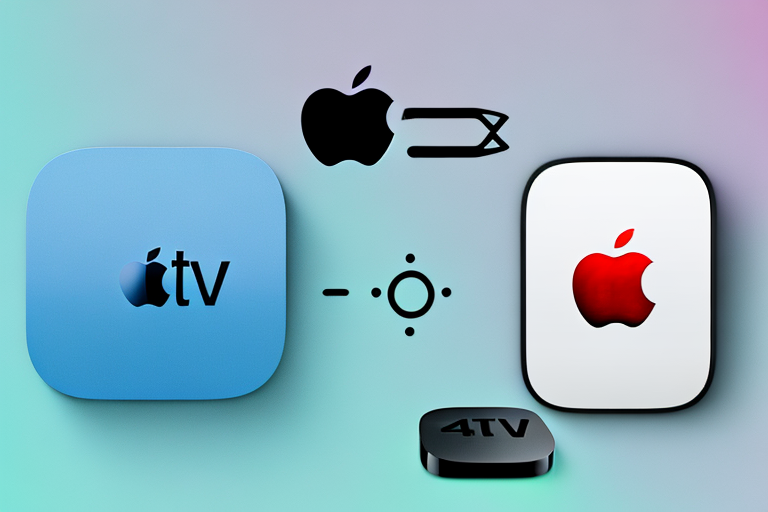If you’re the proud owner of an Apple TV 4th Generation Siri remote control and a Samsung TV, you might be wondering how to connect them to enjoy a seamless entertainment experience. The good news is that it’s easy to connect your Apple TV remote to your Samsung TV and it takes only a few minutes. In this article, we’re going to explain why using an Apple TV 4th Generation Siri remote control with a Samsung TV is beneficial and provide you with a step-by-step guide on how to connect them.
Why use an Apple TV 4th Generation Siri remote control for your Samsung TV
Using an Apple TV 4th Generation Siri remote control with your Samsung TV can significantly enhance your viewing experience. The Siri remote is designed to work seamlessly with Apple TV, providing you with access to a range of features and functions that can take your entertainment to the next level. With this remote, you can easily search for your favorite movies, TV shows and apps, control music and video playback and even ask Siri for help with tasks such as weather updates.
In addition to the features mentioned above, the Apple TV 4th Generation Siri remote control also allows you to control your Samsung TV’s power and volume. This means you can use just one remote to control both your Apple TV and Samsung TV, eliminating the need for multiple remotes and simplifying your entertainment setup.
Furthermore, the Siri remote’s touchpad and intuitive interface make it easy to navigate through menus and content on your Apple TV. You can swipe, tap and click your way through your favorite apps and channels, making it a breeze to find something to watch. Overall, using an Apple TV 4th Generation Siri remote control with your Samsung TV can provide you with a more streamlined and enjoyable viewing experience.
What you need to connect your Apple TV 4th Generation Siri remote control to Samsung TV
Connecting your Apple TV 4th Generation Siri remote control to your Samsung TV is a simple process that requires just a few things:
- An Apple TV 4K or Apple TV HD
- A Samsung TV with an HDMI port
- An Apple ID
- A working Wi-Fi network
With all these things in place, you’re ready to start creating the perfect entertainment setup.
It’s important to note that if you have an older Samsung TV without an HDMI port, you won’t be able to connect your Apple TV. Additionally, make sure that your Samsung TV is turned on and set to the correct HDMI input before attempting to connect your Apple TV. Once connected, you can use your Apple TV remote to control your Samsung TV and access all your favorite streaming services.
Step-by-step instructions for connecting your Apple TV 4th Generation Siri remote control to Samsung TV
Now that you have all the necessary components, it’s time to connect your Apple TV 4th Generation Siri remote control to your Samsung TV. Here are the steps to follow:
- Connect your Apple TV to your Samsung TV using an HDMI cable.
- Set up your Apple TV by following the on-screen instructions.
- Once your Apple TV is set up, turn on your Samsung TV and select the HDMI input that your Apple TV is connected to.
- Turn on your Apple TV by pressing the home button on your remote.
- Follow the on-screen instructions to connect your Apple TV to your network.
- Sign in to your Apple ID.
- Pair your Apple TV remote by pressing the touch surface of your remote.
You should now be able to control your Apple TV using your Siri remote control.
However, if you encounter any issues with pairing your remote control, there are a few troubleshooting steps you can try. Firstly, make sure that your remote control is charged and has a clear line of sight to your Apple TV. If this doesn’t work, try resetting your remote control by holding down the Menu and Volume Up buttons for five seconds. If you’re still having trouble, you may need to unpair and then re-pair your remote control.
It’s also worth noting that some Samsung TVs may not be compatible with the Apple TV 4th Generation Siri remote control. In this case, you may need to use a different remote control or consider purchasing a universal remote control that is compatible with both your Samsung TV and your Apple TV.
Troubleshooting common connection issues between Apple TV 4th Generation Siri remote control and Samsung TV
If you’re having trouble connecting your Apple TV 4th Generation Siri remote control to your Samsung TV, there are a few common issues to watch out for. Some of these issues include poor Wi-Fi connectivity, an outdated Apple TV software or remote control software and signal interference. To troubleshoot these problems, you can try restarting your Apple TV and remote control, updating your software or moving your devices farther apart to avoid signal interference.
Another common issue that can cause connection problems between your Apple TV 4th Generation Siri remote control and Samsung TV is a faulty HDMI cable. If your HDMI cable is damaged or not properly connected, it can prevent your devices from communicating with each other. To fix this issue, try unplugging and replugging your HDMI cable or replacing it with a new one.
In some cases, the problem may not be with your Apple TV or Samsung TV, but with your Wi-Fi network. If your Wi-Fi signal is weak or unstable, it can cause connection issues between your devices. To improve your Wi-Fi connectivity, try moving your router closer to your devices, using a Wi-Fi extender or upgrading your router to a newer model.
Alternative ways to connect your Apple TV 4th Generation Siri remote control to Samsung TV
In addition to using an HDMI cable, there are other ways to connect your Apple TV 4th Generation Siri remote control to your Samsung TV. These include using an optical audio cable, a VGA cable or even using AirPlay to mirror your Apple TV’s display on your Samsung TV. However, it’s important to note that some of these options require additional hardware and software, and may not provide the same level of functionality as the HDMI option.
If you choose to use an optical audio cable, you will need to connect it from your Apple TV to your Samsung TV’s optical audio input. This will allow you to enjoy high-quality audio from your Apple TV on your Samsung TV’s speakers. However, this option does not transmit video, so you will still need to use an HDMI cable to transmit the video signal.
If you have an older Samsung TV that does not have an HDMI input, you can use a VGA cable to connect your Apple TV to your TV. This option will allow you to transmit both video and audio signals, but you may experience a lower quality picture compared to using an HDMI cable. Additionally, you will need to use a separate audio cable to transmit audio signals.
Benefits of using an Apple TV 4th Generation Siri remote control with your Samsung TV
Using an Apple TV 4th Generation Siri remote control with your Samsung TV has a range of benefits. Firstly, it allows you to control your Apple TV and Samsung TV with one remote control, eliminating the need for multiple remotes. Secondly, it provides you with access to a range of features and functions that are not available on a standard TV remote control. These features include Siri voice commands, advanced search functions and faster navigation.
Another benefit of using an Apple TV 4th Generation Siri remote control with your Samsung TV is that it allows you to access a wide range of streaming services. With the remote control, you can easily navigate through popular streaming services such as Netflix, Hulu, and Amazon Prime Video. This means that you can enjoy your favorite shows and movies without having to switch between different devices or remotes.
Additionally, the Apple TV 4th Generation Siri remote control is designed to be user-friendly and intuitive. It has a touchpad that allows you to swipe and scroll through menus and content, making it easier to find what you’re looking for. The remote control also has a built-in accelerometer and gyroscope, which means that you can use it as a game controller for Apple TV games. This makes it a versatile and convenient accessory for your Samsung TV.
How to use the Apple TV 4th Generation Siri remote control with your Samsung TV
Using your Apple TV 4th Generation Siri remote control with your Samsung TV is easy once you have connected them. To use your remote control, simply press the microphone button on the remote and speak your command. You can also use the touch surface to navigate and select options on the screen, or use the Siri button to get suggestions for what to watch next or ask for information on the show you’re watching.
It’s important to note that not all Samsung TVs are compatible with the Apple TV 4th Generation Siri remote control. Before attempting to connect the two devices, make sure to check if your Samsung TV model is compatible. Additionally, if you experience any issues with the remote control, try resetting it by holding down the Menu and Volume Up buttons for five seconds.
Common features and functions of the Apple TV 4th Generation Siri remote control that work with a Samsung TV
Some of the common features and functions of the Apple TV 4th Generation Siri remote control that work with a Samsung TV include navigating the Apple TV interface, playing and pausing video content, adjusting the volume, activating Siri voice commands, searching for content, and accessing the settings menu. With so many features and functions at your fingertips, you’re sure to enjoy a seamless entertainment experience with your Apple TV remote control.
In addition to the basic features mentioned above, the Apple TV 4th Generation Siri remote control also allows you to control the playback speed of video content. This feature is particularly useful when you want to watch a video in slow motion or fast forward through a section of the content. You can also use the remote control to skip forward or backward in a video, making it easy to find the exact moment you want to watch.
Another great feature of the Apple TV 4th Generation Siri remote control is its ability to control the power and input settings of your Samsung TV. This means that you can turn your TV on and off, as well as switch between different input sources, all from the convenience of your Apple TV remote control. With these additional features, the Apple TV 4th Generation Siri remote control is truly a versatile and powerful tool for controlling your entertainment experience.
Tips for optimizing the performance of your Apple TV 4th Generation Siri remote control with a Samsung TV
If you want to optimize the performance of your Apple TV 4th Generation Siri remote control with your Samsung TV, there are a few tips you can follow. Firstly, make sure your devices are up to date with the latest software updates. Secondly, ensure that your Wi-Fi network is strong and stable to avoid any connection issues. Thirdly, avoid any signal interference by keeping your devices far apart from each other. Lastly, always keep your remote control charged to ensure it’s always ready when you want to enjoy your favorite shows and movies.
With these tips, you’re all set to enjoy a seamless entertainment experience with your Apple TV 4th Generation Siri remote control and Samsung TV.