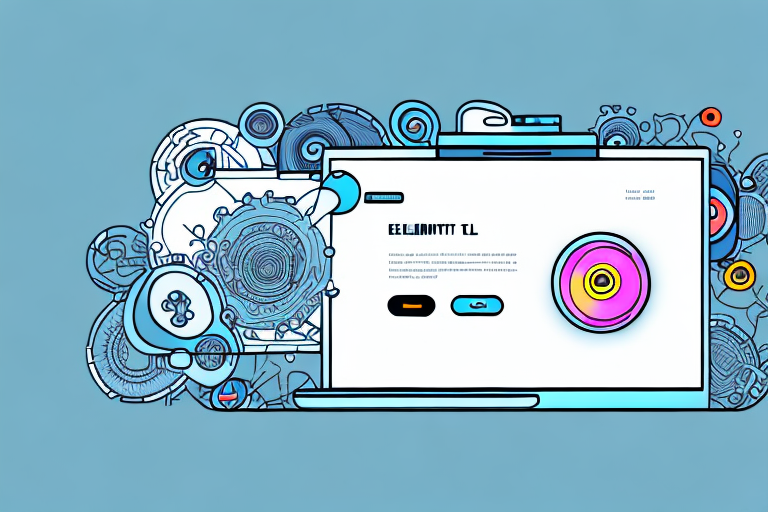As television technology advances, the remote control has become a crucial component of the TV viewing experience. However, what happens when you lose your remote, and you need to change the input on your Element TV? Luckily, there are alternative methods to control your TV without a remote. In this article, we’ll explore various ways to change the input on your Element TV without a remote, including quick fixes, step-by-step guides, troubleshooting tips, and more.
Alternative Ways To Change Input On Element TV
If you don’t have a remote control for your Element TV, you can still change inputs using a few alternative methods. One easy way is to use the buttons on your TV. First, locate the buttons on the side panel or bottom of the TV. You should see a power button, volume buttons, and an input button. Press the input button repeatedly until you select the input you need. If your TV does not have an input button, look for a menu or source button that should allow you to select the input you want.
Another option is to use a universal remote control. If you have a universal remote, you can program it to control your Element TV. Take note of the manufacturer and model number of your TV, find the corresponding code, and input it into your universal remote. Once your universal remote is programmed to control your TV, you can use it to change inputs as you normally would with a standard remote.
If you are unable to use the above methods, you can also try using a smartphone app to control your Element TV. Many TV manufacturers have their own apps that allow you to control your TV using your smartphone. Simply download the app, connect it to your TV, and use it to change inputs or perform other functions. This can be a convenient option if you don’t have a physical remote control or if you prefer using your smartphone for everything.
Quick Fixes For Changing Input On Element TV Without Remote
Some quick fixes can be done if you’re having trouble changing the input on your Element TV without a remote. First, ensure that all your cables and connections are securely attached to your TV and devices. If the cables or connections are loose or unplugged, your TV may not be receiving a signal, thus making it difficult to change inputs.
If the issue persists, try a power cycle. Unplug your TV from the power source for a few seconds before plugging it back in. This will usually reset your TV and can sometimes resolve any input-related issues.
Another possible solution is to use the buttons on the TV itself to change the input. Look for buttons labeled “Input” or “Source” on your TV and use them to cycle through the available input options. This may be a bit more cumbersome than using a remote, but it can be a useful workaround if you don’t have a remote handy.
If none of these solutions work, you may need to consider purchasing a universal remote that is compatible with your Element TV. This will allow you to easily change inputs and perform other functions without having to rely on the original remote that came with your TV.
Step-By-Step Guide To Changing Input On Element TV Without Remote
If you still need help changing the input on your Element TV without a remote, follow these step-by-step instructions:
- Locate the buttons on the side panel or bottom of the TV. Look for the input or source button.
- Press the input button repeatedly until you select the input you need.
- If your TV doesn’t have an input button, look for a menu or source button.
- Use the arrow buttons to move through the menu and select the input you need.
- Press the OK or enter button to confirm the input selection.
By following these simple steps, you can change the input on your Element TV without a remote.
It’s important to note that not all Element TVs have the same button layout, so if you’re having trouble finding the input or source button, refer to your TV’s manual or contact customer support for assistance.
The Importance Of Understanding Your Element TV’s Input Options
Understanding your Element TV’s input options is crucial to ensuring you can change inputs smoothly and efficiently. Modern Element TVs typically have several input options, such as HDMI, composite, and RCA jacks, among others. Knowing which input your device is connected to is essential to select the correct input and prevent any signal issues. Make sure to read your TV’s manual or look up the input options online to better understand which input you need to select.
Another important aspect to consider when understanding your Element TV’s input options is the resolution and refresh rate of each input. Different inputs may support different resolutions and refresh rates, which can affect the quality of the picture and the smoothness of the video. It’s important to choose the input that supports the highest resolution and refresh rate for the best viewing experience.
Additionally, some Element TVs may have advanced input options, such as Ethernet or USB ports, which can allow you to connect to the internet or access media files directly from a USB drive. Understanding these input options can open up new possibilities for your TV viewing experience and make it more convenient to access your favorite content.
Troubleshooting Tips For Changing Input On Element TV Without Remote
If you’re still experiencing issues with changing the input on your Element TV without a remote, you can try some troubleshooting tips. One effective solution is to try another device with the same input connection. If the problem persists, you might need to reset your TV’s settings or even replace cables or devices that are causing the issue. Effective troubleshooting starts with identifying the underlying issue and devising an appropriate solution based on the problem’s root cause.
Tips And Tricks For Controlling Your Element TV Without A Remote
Controlling your Element TV without a remote may take some practice, but it can be accomplished with some tips and tricks. First, memorize what each input does and the devices connected to them. This will make manual input selection more manageable, even without a remote. Additionally, familiarize yourself with the button icons on your TV, such as volume or menu buttons, to help you navigate through the TV’s interface. With enough practice and knowledge, you’ll be able to control your Element TV without a remote in no time.
Understanding The Different Input Ports On Your Element TV
Knowing and understanding the different input ports on your Element TV is essential to connect your devices accurately. Different input types serve different purposes and provide varying signal quality. HDMI is the most common input type and offers high-quality digital video and audio signals. Composite inputs offer standard video and audio quality, while RCA jacks are used for analog audio and video signals. Familiarizing yourself with the various input types will help you select the correct input to use and how to optimize your TV setup.
How To Connect Your Devices To An Element TV Without A Remote
Connecting devices to an Element TV without a remote is a simple process, but it requires knowing which input option to select. First, identify the appropriate input port that your device uses. For example, if you’re connecting a DVD player, you would use a composite or HDMI connection. Next, ensure that the device is powered on and correctly connected to your TV using the appropriate cables. Finally, follow the earlier-mentioned steps to manually select the input option you need.
Top 5 Ways To Change Input On An Element TV Without A Remote
Here are the top five ways to change inputs on an Element TV without a remote:
- Use the buttons on your TV’s side panel or bottom.
- Use a universal remote control that’s compatible with your Element TV.
- Try quick fixes, such as unplugging and plugging your TV back in or ensuring that all cables and connections are secure.
- Follow the step-by-step guide on how to change input on an Element TV without a remote.
- Get creative and use a smart device, such as a smartphone or tablet, to control your TV using built-in apps or third-party apps.
How To Use The Buttons On Your Element TV To Change Inputs
The buttons on your Element TV can be used to change inputs by following these simple steps:
- Locate the input or source button on the side panel or bottom of the TV.
- Press the button repeatedly until you select the input you need.
- If your TV doesn’t have an input button, look for a menu or source button.
- Use the arrow buttons to navigate the menu and select the input you need.
- Press OK or enter to confirm the input selection.
The Benefits Of Using A Universal Remote With Your Element TV
Using a universal remote with your Element TV comes with several benefits, such as convenience and versatility. A universal remote can control several devices, including your TV, cable box, soundbar, and more. This allows you to reduce the clutter of multiple remotes and control all your devices using just one remote control. Additionally, a universal remote can be programmed to suit your preferences, such as customizing the layout or assigning designated buttons for specific features.
How To Program A Universal Remote To Control Your Element TV
To program a universal remote to control your Element TV, follow these steps:
- Identify your remote brand and model.
- Download or obtain the programming instructions for your specific remote.
- Locate the code for your TV.
- Enter the code into your remote using the provided instructions.
- Test the remote to ensure it works with your TV.
Common Issues With Changing Input On An Element TV And How To Fix Them
Some common issues with changing input on an Element TV include missing input options, weak or no signal, loose connections, and technical problems with the TV itself. Here are some solutions to these issues:
- Try resetting the TV to its default settings.
- Check all cables and connections, and ensure they’re all securely attached.
- Try different input options and see which one works best.
- Use a universal remote control for easier access to inputs.
- Consider contacting Element TV customer service if the problem persists.
Advantages Of Using A Smart Device As A Replacement For An Element TV Remote
Using a smart device as a replacement for an Element TV remote offers several advantages, such as accessibility and convenience. A smart device is always within reach, and it can be used as a remote control using built-in apps or third-party apps. Additionally, smart devices may offer more extensive features and controls compared to a standard remote, such as voice recognition or advanced settings. Smart devices can also function as a keyboard, making it easier to type in search terms or change settings on your Element TV.
With these alternative methods and tips, you can change the input on your Element TV without a remote. Whether you use buttons, a universal remote, a smart device, or follow a step-by-step guide, understanding your TV’s input options is essential to optimize your viewing experience.