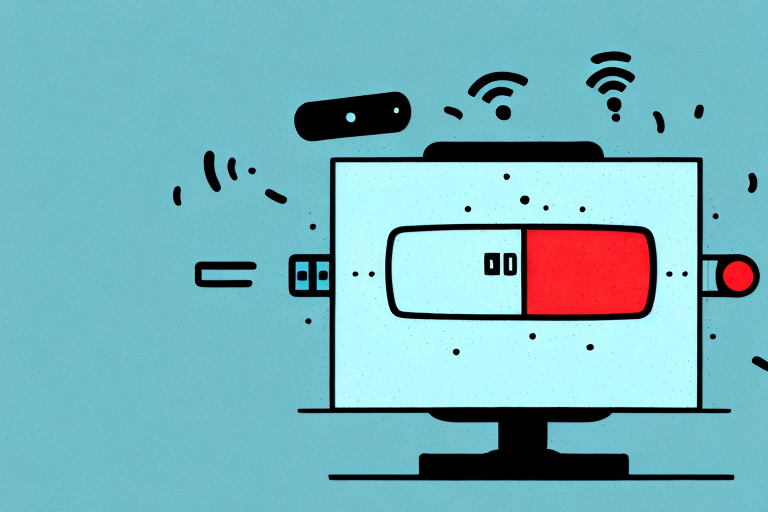Controlling your LG TV has never been easier, thanks to the wide range of remote apps available. With just a few taps on your smartphone or tablet, you can effortlessly switch between channels, adjust the volume, and even access your favorite streaming services. In this comprehensive guide, we’ll take a closer look at the benefits of using an LG TV remote app, explore some of the most popular options available, and offer tips and tricks to help you optimize your experience.
The Benefits of Using a Remote App for Your LG TV
There are many reasons why you might want to consider using a remote app for your LG TV. For starters, it eliminates the need to constantly search for your physical remote control, which can be easily misplaced or lost. With a remote app, you’ll always have a backup option available on your mobile device. Additionally, remote apps often offer more features and functionality than traditional remotes, allowing you to access advanced settings, video playback controls, and other handy tools right from your phone or tablet.
Another benefit of using a remote app for your LG TV is the convenience it provides. You can control your TV from anywhere in the room, without having to point the remote directly at the TV. This is especially useful if you have a large living room or if your TV is mounted on the wall. Additionally, some remote apps allow you to use voice commands to control your TV, making it even easier to navigate through channels and apps.
Top LG TV Remote Apps: A Comprehensive Review
With so many remote app options available, it can be difficult to know where to start. To help you decide, we’ve tested and analyzed some of the most popular apps on the market. One standout option is the LG TV Plus app, which offers a clean and intuitive interface, as well as handy features like screen sharing and voice recognition. Another top choice is the LG ThinQ app, which is specifically designed to work with smart homes and offers extensive control over all your connected devices.
However, if you’re looking for a more customizable experience, the LG Magic Remote app may be the way to go. This app allows you to personalize your remote control layout and even includes a mouse pointer for easy navigation. Additionally, the LG TV Remote app is a great option for those who want a simple and straightforward remote control experience, with basic features like volume and channel control.
How to Set Up and Use an LG TV Remote App
Getting started with an LG TV remote app is a breeze. Simply download the app of your choice from the App Store or Google Play, and follow the on-screen instructions to connect your LG TV to your mobile device. Once the initial setup is complete, you’ll be able to control your TV using your phone or tablet. It’s important to note that some apps may require additional setup steps, such as creating an account or enabling certain permissions on your device.
One of the benefits of using an LG TV remote app is the ability to access additional features that may not be available on the physical remote. For example, some apps allow you to use your phone’s keyboard to type in search terms or login information, making it easier to navigate streaming services or online accounts. Additionally, some apps may offer voice control options, allowing you to simply speak commands to your phone instead of pressing buttons on a remote. These added features can enhance your overall TV viewing experience and make it more convenient to use.
Features to Consider When Choosing an LG TV Remote App
When selecting an LG TV remote app, it’s important to consider the features that matter most to you. Some popular features to look for include voice recognition, customizable buttons and layouts, and compatibility with streaming services like Netflix and Amazon Prime. Additionally, you may want to look for options that offer advanced settings controls, screen sharing, and even the ability to access your TV’s web browser.
Another important feature to consider when choosing an LG TV remote app is the ability to control multiple devices. If you have other LG devices in your home, such as a soundbar or Blu-ray player, you may want to look for an app that allows you to control all of them from one place. This can save you time and make it easier to switch between devices.
Finally, it’s worth considering the user interface and ease of use of the app. Look for an app that has a simple and intuitive interface, with easy-to-find buttons and settings. You don’t want to spend a lot of time trying to figure out how to use the app, especially if you just want to quickly change the channel or adjust the volume.
Comparison of Popular LG TV Remote Apps: Which One is Right for You?
To help you choose the best LG TV remote app for your needs, it can be helpful to compare the pros and cons of different options. For example, while the LG TV Plus app offers comprehensive control over your TV and connected devices, it does require a stable Wi-Fi connection and may be prone to occasional connection drops. On the other hand, the LG ThinQ app is designed for use with smart homes and offers advanced features like voice recognition and screen sharing. Ultimately, the best app for you will depend on your specific needs and preferences.
Another popular LG TV remote app is the LG Magic Remote app, which allows you to control your TV using your smartphone as a remote. This app offers a simple and intuitive interface, making it easy to navigate and control your TV. However, it may not offer as many advanced features as the LG ThinQ app.
If you’re looking for an LG TV remote app that offers a more personalized experience, you may want to consider the LG TV Remote app. This app allows you to customize your remote control layout and even create shortcuts for your favorite channels and apps. However, it may not offer as much control over your connected devices as the LG TV Plus app.
Pros and Cons of Using an LG TV Remote App vs Physical Remote Control
While remote apps offer many benefits, they’re not without their drawbacks. One potential downside is that they may require an internet connection in order to work properly, which can sometimes be problematic if your Wi-Fi connection is weak or unreliable. Additionally, physical remotes offer tactile feedback and may be easier to navigate for those who are less familiar with smartphones and tablets. However, remote apps offer many benefits over traditional remotes, including more advanced features, customization options, and the ability to control other connected devices in your home.
Another advantage of using a remote app is that it eliminates the need for multiple remotes. With a remote app, you can control all your devices from one place, which can be especially convenient if you have a home theater system with multiple components. Additionally, remote apps often have voice control capabilities, allowing you to control your TV with simple voice commands.
On the other hand, physical remotes are often more durable than smartphones and tablets, which can be easily damaged if dropped or mishandled. Physical remotes also don’t require any setup or installation, making them a more straightforward option for those who prefer simplicity. Ultimately, the choice between a remote app and a physical remote control comes down to personal preference and individual needs.
Tips for Optimizing Your Experience with an LG TV Remote App
To get the most out of your LG TV remote app, there are a few best practices to keep in mind. First and foremost, make sure your phone or tablet is fully charged before using the app to avoid any unexpected battery drain. Additionally, take some time to customize your app’s layout and settings to make it easier to use. Finally, be sure to explore any advanced features your app offers, such as voice recognition or screen sharing, to get the full range of functionality.
Another tip for optimizing your experience with an LG TV remote app is to ensure that your phone or tablet is connected to the same Wi-Fi network as your TV. This will ensure a smooth and uninterrupted connection between the app and your TV. It’s also important to keep your app up to date by regularly checking for updates in the app store.
Lastly, if you’re having trouble with your LG TV remote app, don’t hesitate to reach out to LG’s customer support team. They can provide assistance with any technical issues or answer any questions you may have about the app’s features and functionality. With these tips in mind, you’ll be able to fully enjoy the convenience and flexibility of using an LG TV remote app.
Troubleshooting Common Issues with LG TV Remote Apps
If you’re experiencing issues with your LG TV remote app, there are a few steps you can take to troubleshoot the problem. First, make sure your mobile device is connected to the same Wi-Fi network as your TV. If you’re still having issues, try restarting both your TV and mobile device, or uninstalling and reinstalling the app. If none of these steps resolve the issue, it may be worth reaching out to customer support for your specific app.
Another common issue with LG TV remote apps is that they may not be compatible with all LG TV models. Before downloading the app, make sure to check if it is compatible with your specific TV model. Additionally, some users have reported that the app may not work properly if there are too many devices connected to the same Wi-Fi network. In this case, try disconnecting some devices or using a different Wi-Fi network to see if the issue is resolved.
How to Ensure Compatibility with Your LG TV and Mobile Device
Before downloading and using a remote app for your LG TV, it’s important to ensure that your TV and mobile device are compatible. Most LG TV remote apps require a minimum version of iOS or Android, so be sure to check that your device meets these requirements. Additionally, make sure that your LG TV is running the latest software version and that both your TV and mobile device are connected to the same Wi-Fi network. By taking these steps, you can ensure that your LG TV remote app works seamlessly and reliably.
Another important factor to consider when ensuring compatibility between your LG TV and mobile device is the type of connection you are using. Some LG TVs may only be compatible with certain types of connections, such as HDMI or USB. Make sure to check your TV’s manual or specifications to determine which types of connections are supported. Additionally, if you are using a wireless connection, make sure that your Wi-Fi signal is strong and stable to avoid any interruptions or disconnections.
Finally, it’s important to keep both your LG TV and mobile device updated with the latest software and firmware updates. These updates often include bug fixes and performance improvements that can help ensure compatibility and improve the overall functionality of your devices. Be sure to regularly check for updates and install them as soon as they become available to ensure the best possible experience with your LG TV and mobile device.