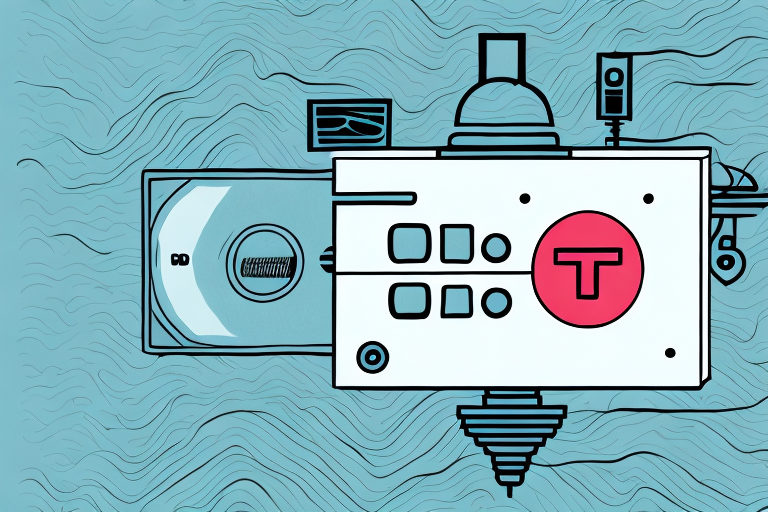As a Tivo user, you may find yourself in situations where you need to reset your Tivo box without a remote. This could be due to remote issues or a malfunctioning Tivo box that requires resetting. In this article, we will guide you through the process of resetting your Tivo box without a remote and provide troubleshooting tips for common issues you may encounter when doing so.
Why You Might Need to Reset Your Tivo Box Without a Remote
There may be various reasons why you might need to reset your Tivo box without a remote. One of the most common reasons is when you lose your physical remote or when it stops working. Other reasons that may require you to reset your Tivo box include if it is frozen or not responding, experiencing connectivity or network issues, or if there are software issues that require resetting the device to factory settings.
It is important to note that resetting your Tivo box without a remote can be a bit more complicated than resetting it with a remote. You will need to access the Tivo box directly and use the buttons on the device to initiate the reset process. Additionally, resetting your Tivo box will erase all of your saved recordings and settings, so it is important to back up any important data before resetting the device.
Troubleshooting Tips for Tivo Box Remote Issues
If you are experiencing problems with your Tivo box remote, there are a few quick troubleshooting tips you can try before resetting your device:
- Check your batteries: Low battery power is a common issue that can cause your remote to stop functioning. Replace batteries and try again.
- Restart your Tivo box: Sometimes, restarting the Tivo box can help address remote issues. Unplug the device from its power source and plug it back in after a few minutes.
- Reset and pair your remote with your Tivo box: If your Tivo box and remote are not communicating with each other, try resetting your remote and pairing it with your Tivo box.
Another troubleshooting tip you can try is to check for any obstructions between your remote and Tivo box. Objects such as furniture or other electronic devices can interfere with the signal between the two devices. Try moving any obstructions out of the way and see if this resolves the issue.
Step-by-Step Guide to Resetting Tivo Box Without a Remote
If none of the quick troubleshooting tips work, you may need to reset your Tivo box without a remote. Follow the steps below:
- Locate the Tivo button at the front of your device. This will be used as your “OK” button to make selections.
- Press and hold the Tivo button for 5 seconds until the activity light starts flashing.
- Use the arrow buttons on the front of your Tivo box to navigate to “Restart Tivo Box” option.
- Press the Tivo button to select “Restart Tivo Box”.
- Wait for your device to restart.
It’s important to note that resetting your Tivo box will erase all of your recorded shows and settings. If you want to keep your recordings, try troubleshooting your remote or contacting Tivo customer support for assistance.
Using the Tivo App as an Alternative to a Physical Remote
If you are still experiencing issues with your physical remote and can’t replace it immediately, using the Tivo app is an excellent alternative. With the Tivo app, you can control your Tivo box from your mobile phone and easily navigate through channels, access recordings, and manage settings.
Additionally, the Tivo app also allows you to search for content using your phone’s keyboard, which can be much faster and more convenient than using the on-screen keyboard with a physical remote. You can also use voice commands to search for content, making it even easier to find what you’re looking for. Overall, the Tivo app is a great option for those who want a more seamless and convenient viewing experience.
What to Do If the Tivo App is Not Working
If your Tivo app is not working, there are some steps you can take to troubleshoot:
- Check your internet connection: Ensure that your mobile device is connected to the internet, and you have a stable connection.
- Restart the app: Close the Tivo app and restart it.
- Restart your phone: Sometimes, the problem may be with your phone, and restarting it can help resolve the issue.
- Uninstall and reinstall the app: If all else fails, uninstall and reinstall the Tivo app.
However, if none of these steps work, there may be a larger issue at play. It could be a problem with the Tivo server or a bug in the app itself. In this case, it’s best to reach out to Tivo customer support for further assistance.
When contacting customer support, be sure to provide as much detail as possible about the issue you’re experiencing. This can include error messages, the type of device you’re using, and any troubleshooting steps you’ve already taken. The more information you can provide, the easier it will be for the support team to diagnose and resolve the problem.
How to Pair Your Phone with the Tivo Box
The process of pairing your phone with your Tivo box is simple. Follow these steps:
- Ensure that both your mobile device and Tivo box are connected to the same Wi-Fi network.
- Launch the Tivo app on your phone.
- Select the “Add a Tivo box” option.
- Enter the Media Access Key (MAK) found on your Tivo box or in your Tivo account online.
- Complete the process by following the on-screen instructions.
Once your phone is paired with your Tivo box, you can enjoy a range of features that enhance your viewing experience. For example, you can use your phone as a remote control, which is especially useful if you’ve misplaced your physical remote. Additionally, you can use your phone to search for content, schedule recordings, and manage your Tivo settings.
It’s worth noting that the Tivo app is available for both iOS and Android devices, so you can pair your phone with your Tivo box regardless of which operating system you use. Furthermore, if you have multiple Tivo boxes in your home, you can pair your phone with each of them individually, allowing you to control all of your Tivo devices from a single app.
Benefits of Using the Tivo App Over a Physical Remote
There are several benefits to using the Tivo app over a physical remote. With the Tivo app, you can easily navigate through channels, access recordings, and manage settings without the need for physical buttons. Additionally, you’ll always have your phone with you, making it more convenient to control your Tivo box and use its features.
Another benefit of using the Tivo app is the ability to search for content using your phone’s keyboard. This can be especially helpful when searching for specific titles or actors, as typing on a phone is often faster and more accurate than using a physical remote. Additionally, the Tivo app allows you to set up recordings and manage your DVR from anywhere, so you never have to worry about missing your favorite shows or movies.
Common Issues and Solutions When Resetting Your Tivo Box Without a Remote
There are some common issues you may encounter when resetting your Tivo box without a remote. Here are some troubleshooting tips:
- Sometimes, resetting your Tivo box without a remote may cause it to lose its network connections, causing streaming issues. Ensure that you are connected to the right network and try resetting your network settings.
- If you experience issues after resetting your Tivo box, try restarting it again or contacting Tivo customer support for further assistance.
Another common issue that may arise when resetting your Tivo box without a remote is the loss of recorded shows and settings. To avoid this, make sure to back up your recordings and settings before resetting your Tivo box.
Additionally, if you are resetting your Tivo box because of a software issue, it may be helpful to check for any available updates. Updating your Tivo box’s software can often resolve issues and improve performance.
Tips for Maintaining Your Tivo Box for Optimal Performance
Proper maintenance and care for your Tivo box can help ensure its optimal performance. Here are some tips to consider:
- Regularly update your Tivo box software to avoid glitches and improve performance.
- Clean your Tivo box, especially the vent areas, to ensure proper ventilation and prevent overheating.
- Replace your Tivo box remote batteries regularly to ensure maximum power.
Resetting your Tivo box without a remote is a simple process that anyone can do. Utilize the troubleshooting tips above, and if all else fails, reset the device by following the step-by-step guide we provided. Remember to maintain your Tivo box for best performance, and enjoy your viewing experience!
Another important tip for maintaining your Tivo box is to avoid overloading it with too much content. While it may be tempting to record every show and movie you want to watch, this can slow down your Tivo box and cause it to freeze or crash. Be selective with what you record and regularly delete old content to free up space.
Additionally, it’s important to protect your Tivo box from power surges and outages. Consider investing in a surge protector or uninterruptible power supply (UPS) to prevent damage to your device. This can also help prevent data loss and ensure that your recordings are safe in case of a power outage.