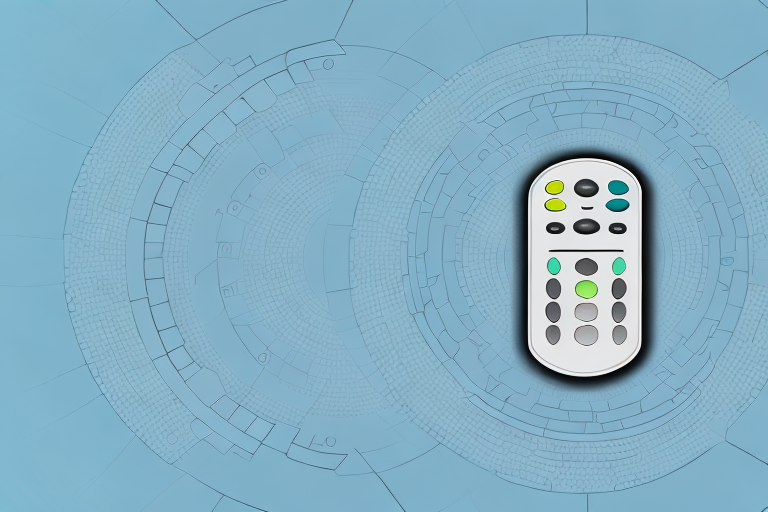If you’re experiencing issues with your Spectrum remote, you’re not alone. Many users encounter problems with their remotes, ranging from simple battery issues to more complex pairing and compatibility issues. In this article, we’ll cover common reasons why your Spectrum remote may not be working and provide comprehensive troubleshooting steps to help you resolve the issue quickly and easily.
Common Reasons Why Your Spectrum Remote May Not Be Working
Before we delve into the troubleshooting steps, it’s essential to understand some of the common reasons why your Spectrum remote may not be working. These include:
- Dead or low batteries: The first thing to check when your remote stops working is the battery levels. If they’re low or dead, replacing them can solve the problem.
- Incorrect mode settings: Depending on your TV set, your Spectrum remote may need to be set to the correct mode before it can work. Ensure that the remote is set to the correct mode for your device.
- Infrared interference: Spectrums’ remotes communicate via infrared signals, which can be hindered by obstructions or interference from other devices. Ensure that your remote has a clear line of sight to your device.
- Hardware issues: If your remote has internal hardware problems, such as a damaged circuit board, it may not work correctly. This is an uncommon reason, however if none of the troubleshooting steps solve the issue, contact Spectrum Customer Support for assistance.
Another common reason why your Spectrum remote may not be working is due to programming issues. If you recently changed your TV or cable box, you may need to reprogram your remote to work with the new device. You can find instructions on how to do this in your Spectrum remote manual or by contacting Spectrum Customer Support.
Troubleshooting Steps for Spectrum Remote Issues
To start, it’s essential to note that different Spectrum remote models may have different troubleshooting steps. However, here are some general steps you can take to resolve most Spectrum remote problems:
Step 1: Replace or Recharge the Batteries
As mentioned, dead or low batteries are a common reason why Spectrum remote may not be working. Change the batteries with fresh ones to ensure that battery power isn’t an issue. Ensure that your battery contacts are clean and not corroded.
Step 2: Check the Remote’s Mode Settings
If you’re using your Spectrum remote with multiple devices, make sure you’re setting the remote to the right mode for your device. For example, if you’re trying to control your cable box and your TV, ensure that the remote is in the correct mode for the correct device. Your user manual should detail how to set the correct mode.
Step 3: Check for Infrared Interference
As mentioned earlier, your remote signal could be blocked by obstructions or affected by infrared interference. Ensure that your remote has a clear line of sight to your device and that there are no interfering devices close by.
Step 4: Reset Your Spectrum Remote
If you’ve carried out all of the above steps and your Spectrum remote still isn’t working, it’s time to reset your remote. Try resetting your remote by removing the batteries, pressing all the buttons to discharge any lingering power in the remote and then reinserting new batteries and trying the remote again. You can also reset your remote by holding down the A and D buttons until the LED light on the remote flashes twice. This resets your remote to the default factory settings.
It’s important to note that if you’re still experiencing issues with your Spectrum remote after trying the above steps, you may need to contact Spectrum customer support for further assistance. They may be able to provide additional troubleshooting steps or even replace your remote if it’s found to be faulty.
Another potential issue that could be causing problems with your Spectrum remote is outdated firmware. Check to see if there are any available firmware updates for your remote and follow the instructions to update it if necessary. This could potentially resolve any issues you’re experiencing with your remote.
How to Reset Your Spectrum Remote
If resetting doesn’t work, you may need to reset your Spectrum remote. Here’s how:
- Remove the batteries from your remote.
- Press every button on the remote control, one at a time, to dissipate any stored power.
- Put in the new batteries.
- Pair your remote to your device: Press and hold the ‘Setup’ button on your remote until the ‘Mode’ light blinks twice. Enter one of the codes on your device type from the instructions provided by Spectrum Customer Support. Press the ‘Power’ button and test whether the remote now works with your device
If you are still experiencing issues with your Spectrum remote, you can try resetting your cable box. To do this, unplug the power cord from the back of the cable box and wait for 30 seconds before plugging it back in. This will reset the cable box and may resolve any issues you are having with your remote.
Spectrum Remote Battery Replacement Guide
Batteries remain the most common cause for a nonresponsive Spectrum remote. Depending on your Spectrum remote model, You may have to replace the batteries when the remote’s battery level falls below an acceptable level. When changing the batteries, follow these steps:
- Buy compatible new batteries. Confirm your remote’s battery type and voltage through your manual or contact Spectrum Customer Support to provide you with the correct battery type.
- Remove the battery cover.
- Remove the old batteries and replace them with new ones.
- Make sure the batteries are placed with the correct polarity. When the polarity is wrong, the remote won’t provide power.
- Replace the battery cover, put the remote back together, and test if it’s working properly.
It is important to note that using rechargeable batteries is not recommended for Spectrum remotes. This is because rechargeable batteries have a lower voltage than regular batteries, which can cause the remote to malfunction. Additionally, if you do not plan on using your Spectrum remote for an extended period, it is recommended that you remove the batteries to prevent leakage and damage to the remote.
If you have followed the battery replacement guide and your Spectrum remote is still not working, there may be other issues at play. It is possible that the remote needs to be reprogrammed or that there is a problem with the remote’s hardware. In this case, it is best to contact Spectrum Customer Support for further assistance.
How to Re-pair Your Spectrum Remote with Your TV
If your Spectrum remote is not communicating effectively with your TV, you can try and re-pair the remote with your TV. Follow the instructions below:
- Ensure that your TV is turned on.
- Press and hold down the ‘TV’ button from your Spectrum remote until the ‘TV’ button’s light turns on.
- Enter the code for your TV brand from the electronic manual.
- Press the ‘Power’ button and ensure that the TV turns off and turns back on again.
- If the TV turns off and on, your remote has been paired successfully with your tv. Test the remote with your TV.
- If your TV does not turn off or turn on again after pressing the power button, check the code for the TV’s brand and try pairing again.
It is important to note that not all TV brands are compatible with the Spectrum remote. If you have tried all the codes in the electronic manual and your TV still does not respond to the remote, you may need to purchase a new remote that is compatible with your TV brand.
Additionally, if you have multiple TVs in your home, you may need to pair each remote separately with each TV. Make sure to follow the same steps for each TV and use the correct code for each TV brand.