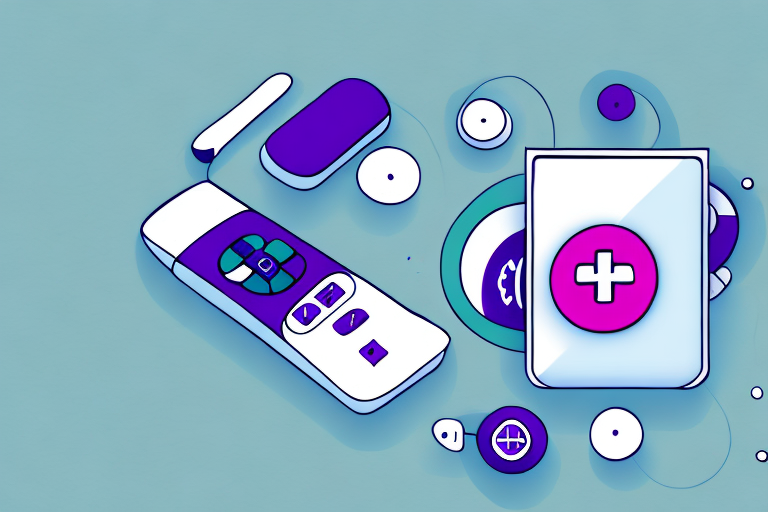Roku is a popular brand of streaming media players that allows users to access various entertainment options like television shows, movies, and music on their TVs. However, as convenient as these devices are, they are not without their challenges, and one of the most frustrating things that can happen to a Roku user is losing their remote. In this article, we will explore different ways to locate a lost Roku remote, the cost of replacing it, and alternative ways to control your Roku device without a remote.
Why Losing Your Roku Remote Can Be Frustrating
There are a number of reasons why losing your Roku remote can be frustrating. For starters, without a remote, you cannot navigate the Roku menu, which means you will not be able to access your favorite shows or channels. Additionally, if you are using an older model of Roku, the device may not be equipped with voice commands or mobile app control, which can complicate the process of finding a lost remote.
Another reason why losing your Roku remote can be frustrating is that it can be expensive to replace. While some newer models of Roku come with a remote finder feature, older models do not have this option. This means that if you lose your remote, you may have to purchase a new one, which can be a hassle and an added expense. It is important to keep track of your remote and consider investing in a remote holder or lanyard to prevent it from getting lost in the first place.
The Different Types of Roku Remotes and Which One You Have
Roku has released several models of remotes over the years, with varying features and compatibility with different devices. To determine which remote you have, take a look at the shape and design. Some models may have arrows, while others have buttons. Also, remote functionality can vary based on the media player it was designed for. Ensure that the remote is compatible with your device before proceeding to troubleshoot it.
It’s important to note that some Roku remotes also come with additional features, such as voice search and a headphone jack for private listening. These features can be especially useful for those who want to search for content without typing or disturbing others in the room. If you’re unsure about which remote you have or how to use its features, check the Roku website for more information or contact their customer support for assistance.
Basic Troubleshooting Tips to Find Your Lost Roku Remote
If you’ve lost your Roku remote, you don’t need to panic. Here are a few basic troubleshooting steps you can take to locate it:
- Check the couch cushions and under the carpet
- Inspect the entire room and other parts of the house where you might have used it last
- Make sure the device is not obstructed from view or is undercovered by a pile of items
- Check if household members or guests have mistakenly taken it or misplaced it in a different location
If you have tried all the above steps and still can’t find your Roku remote, you can try using the Roku mobile app as a replacement remote. The app is available for both iOS and Android devices and can be downloaded for free from the respective app stores.
Another option is to purchase a new Roku remote. You can buy a replacement remote directly from the Roku website or from a third-party retailer. Make sure to check the compatibility of the remote with your Roku device before making a purchase.
Using the Find My Remote Feature on Your Roku Device
If the basic troubleshooting steps do not help, Roku provides a built-in feature that may help you find your remote. It’s called the “Find My Remote” feature. Here’s how to use it:
- Press the Home button on your Roku device to access the home menu
- Select “Settings” and click on “Remote”
- Click on “Find My Remote” and wait for the remote to beep when located
It’s important to note that the “Find My Remote” feature only works if your remote is within range of your Roku device. If your remote is lost or out of range, this feature will not be able to locate it. In this case, you may need to consider purchasing a replacement remote or using the Roku mobile app as a remote control.
How to Use Your Smartphone as a Substitute Roku Remote
If you cannot find your Roku remote, you can still control your Roku device using the Roku app on your smartphone. Here’s how:
- Download the Roku app on your smartphone from the app store
- Select “Devices” and then tap on the Roku you want to control
- Use the touchpad on your phone as a remote controller. You can also use the keyboard to search for content
One advantage of using your smartphone as a Roku remote is that you can easily access additional features that are not available on the physical remote. For example, you can use voice search to find content, or use the headphone jack on your phone to listen to audio privately. Additionally, the app allows you to switch between multiple Roku devices if you have more than one in your home.
The Importance of Keeping Your Roku Remote in a Safe Place
The best way to avoid losing your Roku remote is by keeping it in a safe and designated place. You can use a small basket or caddy to hold your remote whenever you are not using it so that it is never misplaced or lost. Also, make sure to educate family members or guests visiting your home to place the remote where they found it.
Another important reason to keep your Roku remote in a safe place is to prevent it from being damaged. Dropping the remote or spilling liquids on it can cause it to malfunction or stop working altogether. By keeping it in a designated spot, you can reduce the risk of accidental damage and ensure that it continues to work properly for a long time.
Alternative Ways to Control Your Roku Device Without a Remote
If you do not have access to your remote or phone, you can still navigate the Roku interface using alternative methods like HDMI CEC or Voice Commands. HDMI CEC (Consumer Electronics Control) is a feature that allows you to use your TV remote to control your Roku device. To activate this feature, you must enable it in both your TV and Roku settings. For Voice Commands, you can use your Google Assistant or Amazon Alexa devices to control your Roku-enabled TV.
Another alternative way to control your Roku device without a remote is through the Roku mobile app. The app is available for both iOS and Android devices and can be used as a remote control, as well as to search for content, and to cast media from your phone to your TV. To use the app as a remote, you must connect your phone to the same Wi-Fi network as your Roku device.
If you prefer a physical remote, you can purchase a replacement remote from the Roku website or from a third-party retailer. Some Roku devices also support universal remotes, which can be programmed to control your Roku device along with other devices like your TV and sound system. Check the specifications of your Roku device to see if it supports universal remotes.
Examining the Cost of Replacing a Lost Roku Remote
If all else fails, and you still cannot locate your Roku remote, you will need to consider buying a replacement remote. The cost of buying a Roku remote varies depending on the model of your device. A Roku replacement remote can cost anywhere between $10 to $30.
It is important to note that not all Roku remotes are compatible with every Roku device. Before purchasing a replacement remote, make sure to check the compatibility with your specific Roku model. Additionally, some third-party remotes may be cheaper than the official Roku replacement remote, but they may not have all the same features or functionality. It is recommended to purchase an official Roku replacement remote to ensure full compatibility and functionality with your device.
How to Sync a New Roku Remote with Your Device
Once you have purchased a new remote, you need to pair it with your Roku device. Here’s how:
- Insert the batteries into your new remote
- Make sure your Roku device is powered on
- Press the Paring button on your remote, and you should see the light blinking on it
- The Roku device should now detect the remote, and your new remote is now paired with the Roku device
In conclusion, losing a Roku remote can be a frustrating experience but it is not the end of the world. There are various ways to locate a missing remote, or even control your Roku device without one. However, it is always best to keep your remote in a secure and designated location to avoid misplacing it. In the event that you must replace your Roku remote, ensure to purchase the appropriate model, and pair it carefully with your Roku device.
It is important to note that not all Roku devices have a pairing button on the remote. If your remote does not have a pairing button, you can still pair it with your Roku device by following these steps:
- Go to the Settings menu on your Roku device
- Select “Remote & devices”
- Select “Pair a new device”
- Follow the on-screen instructions to pair your new remote with your Roku device
Additionally, if you have multiple Roku devices in your home, you may want to label your remotes to avoid confusion. You can use a label maker or simply write on a piece of tape and attach it to the remote. This will help you quickly identify which remote goes with which Roku device.