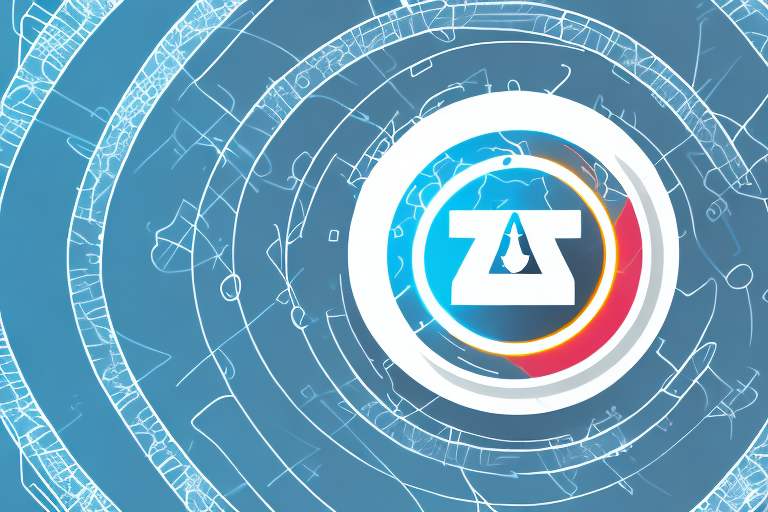If you are an Xfinity customer, you probably rely heavily on the Xfinity Remote App to control your TV and other devices. However, if you are experiencing issues with the app and it doesn’t work, you may be wondering what’s going wrong. Fortunately, there are several troubleshooting steps that you can take to resolve the issue and get your app working again.
Troubleshooting Steps for Xfinity Remote App
Before you dive into troubleshooting your Xfinity Remote App, it’s important to ensure that your device meets the compatibility requirements. The Xfinity Remote App only works with certain devices running specific operating systems. To check if your device is compatible, visit the Xfinity website and check the list of supported devices.
If your device is compatible, try the following troubleshooting steps:
- Restart your device: Turning off and restarting your device often fixes app issues. Try turning off your device and then turning it back on to see if the Xfinity Remote App starts working again.
- Check your internet connection: Ensure that your device is connected to a stable and active internet connection. The Xfinity Remote App relies on an internet connection to communicate with your devices.
- Clear cache and app data: If the app keeps crashing or freezing, try clearing the cache and data of the app. This step will erase all your app settings and log in details, so you will have to log in again.
- Update the app: If the app isn’t working due to a bug, updating your app to the latest version may fix the issue.
If none of the above steps work, try uninstalling and reinstalling the Xfinity Remote App. This step will erase all the app data and settings, so you will have to log in again. However, it may fix any underlying issues that were causing the app to malfunction.
If you are still experiencing issues with the Xfinity Remote App, contact Xfinity customer support for further assistance. They may be able to provide additional troubleshooting steps or escalate the issue to their technical team for resolution.
Common Reasons Why Xfinity Remote App Fails to Work
There are several reasons why your Xfinity Remote App may fail to work. Some of the most common reasons include:
- Compatibility: As mentioned earlier, the app only works with certain devices and operating systems. If your device doesn’t meet the compatibility requirements, the app won’t work.
- Outdated app: An outdated app may not work correctly, and may cause crashes or other problems.
- Weak internet connection: A weak internet connection may cause the app to freeze or crash, and may prevent it from communicating with your devices.
However, there are other reasons why the Xfinity Remote App may fail to work. One of these reasons is a software glitch. Sometimes, the app may encounter a bug that prevents it from functioning properly. In such cases, restarting the app or your device may help resolve the issue.
Another reason why the Xfinity Remote App may not work is due to a hardware problem. If your device’s hardware is damaged or malfunctioning, the app may not be able to communicate with it properly. In such cases, you may need to get your device repaired or replaced.
How to Fix Xfinity Remote App Issues on Android Devices
If you are using an Android device and the Xfinity Remote App is not working, here are a few steps you can take to fix the issue:
- Ensure that your device meets the compatibility requirements.
- Ensure that you have a stable internet connection.
- Clear the cache and data of the app.
- Uninstall and reinstall the app.
- Contact Comcast customer support for further assistance.
However, if none of these steps work, there may be a deeper issue with your device or the app itself. In this case, it may be necessary to seek professional help or wait for a software update from Xfinity.
It is also important to note that the Xfinity Remote App may not work with all devices or operating systems. Before downloading the app, make sure to check the compatibility requirements and ensure that your device meets them.
How to Fix Xfinity Remote App Issues on iOS Devices
If you are using an iOS device and the Xfinity Remote App is not working, here are a few steps you can take to fix the issue:
- Ensure that your device meets the compatibility requirements.
- Ensure that you have a stable internet connection.
- Clear the cache and data of the app.
- Uninstall and reinstall the app.
- Contact Comcast customer support for further assistance.
It is also important to check if the Xfinity Remote App is up to date. Sometimes, outdated versions of the app can cause issues. To check for updates, go to the App Store and search for Xfinity Remote App. If an update is available, click on the update button to install it. This should resolve any compatibility issues and improve the overall performance of the app.
How to Update Your Xfinity Remote App for Better Performance
Updating the Xfinity Remote App to the latest version can help improve its performance and fix any issues you may be experiencing. Here are the steps to update the app:
- Open the Google Play Store or App Store on your device.
- Search for “Xfinity Remote App.”
- If an update is available, click “Update.”
- Wait for the update to install.
It is important to keep your Xfinity Remote App up-to-date to ensure that you have access to the latest features and bug fixes. In addition to updating the app, you can also improve its performance by clearing the cache and data. To do this, go to your device’s settings, select “Apps,” find the Xfinity Remote App, and then click “Clear Cache” and “Clear Data.” This will remove any unnecessary files and data that may be slowing down the app.
How to Uninstall and Reinstall Your Xfinity Remote App
If none of the other troubleshooting steps work, you can try uninstalling and reinstalling the Xfinity Remote App. Here are the steps to do so:
- On your device, go to “Settings.”
- Select “Apps” or “Application Manager.”
- Find the Xfinity Remote App and click on it.
- Click “Uninstall.”
- Go to the Google Play Store or App Store and download the Xfinity Remote App again.
It is important to note that uninstalling and reinstalling the Xfinity Remote App will erase any saved settings or preferences. You will need to set up the app again, including any paired devices or customized settings. If you are unsure of how to set up the app again, refer to the Xfinity Remote App user guide or contact customer support for assistance.
Contacting Comcast Customer Support for Help with Xfinity Remote App Issues
If you have tried all of the above troubleshooting steps and the Xfinity Remote App still isn’t working, you can contact Comcast customer support for further assistance. They have a team of experts who can help you resolve the issue and get your app working again.
It’s important to note that before contacting customer support, you should ensure that your device is compatible with the Xfinity Remote App. Additionally, make sure that you have a stable internet connection and that your device’s operating system is up to date. These factors can also affect the app’s performance and functionality.
Understanding the Compatibility Requirements for Xfinity Remote App
As mentioned earlier, the Xfinity Remote App only works with certain devices and operating systems. The compatibility requirements may vary depending on the version of the app that you are using. It’s crucial to ensure that your device meets the compatibility requirements before downloading and installing the app.
One important thing to note is that the Xfinity Remote App requires a stable internet connection to function properly. If your device is not connected to the internet or has a weak connection, you may experience issues with the app, such as slow response times or difficulty connecting to your Xfinity equipment.
Additionally, it’s worth mentioning that the Xfinity Remote App may not be compatible with certain third-party devices or apps. If you have any third-party devices or apps that you use to control your Xfinity equipment, it’s important to check with Xfinity customer support to ensure that they are compatible with the Xfinity Remote App.
Tips to Maximize the Functionality of Your Xfinity Remote App
If you want to get the most out of your Xfinity Remote App, here are a few tips:
- Ensure that your devices are connected to a stable and active internet connection.
- Make sure that your TV and other devices are turned on and connected to the internet.
- Check for app updates regularly.
- Reset your app settings if you encounter any issues.
- If you are using the app to control multiple devices, consider creating a separate room for each device to help organize your app interface.
By following the troubleshooting steps outlined in this article and following these tips to maximize the functionality of your Xfinity Remote App, you should be able to quickly and easily resolve any issues you may be experiencing.
Another useful tip to maximize the functionality of your Xfinity Remote App is to customize your app settings. You can adjust the volume, change channels, and even set reminders for your favorite shows. Additionally, you can use the voice control feature to search for content or control your devices hands-free. By taking advantage of these features, you can enhance your viewing experience and make the most out of your Xfinity Remote App.