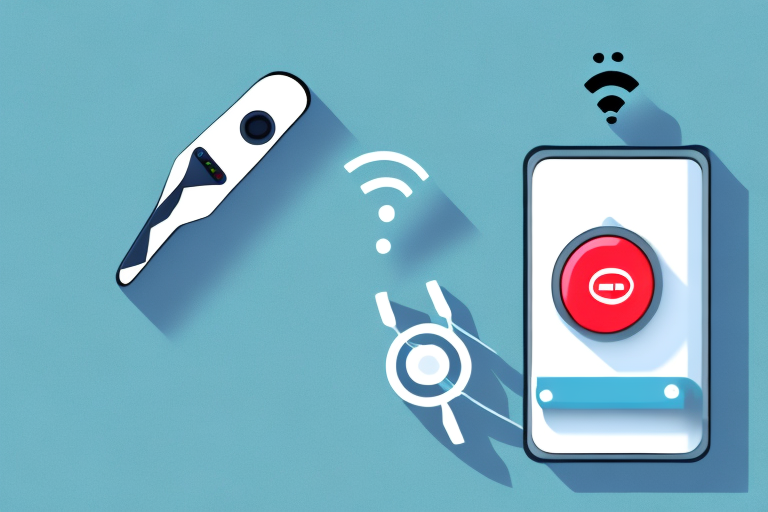The Sky Remote app is a powerful tool that enables you to control your Sky Box with your mobile device. In this article, we will discuss in detail how to set up and use the Sky Remote app on your phone. We will also highlight the advantages of using the app over a physical remote and provide troubleshooting tips to help you resolve common issues. This comprehensive guide will give you all the information you need to make the most of the Sky Remote app on your phone.
How to control your Sky Box with your phone
To control your Sky Box with your phone, you need to first download and install the Sky Remote app from either the App Store or Google Play Store, depending on your mobile device. Once installed, you will have to pair your phone to your Sky Box by following the on-screen instructions on the app. Once paired and connected, you can use your phone as a remote control for your Sky Box.
The Sky Remote app not only allows you to control your Sky Box with your phone, but it also provides additional features such as the ability to browse the TV guide, set reminders, and even record shows remotely. You can also use voice commands to search for content and control playback.
It is important to note that both your phone and Sky Box need to be connected to the same Wi-Fi network for the app to work. Additionally, the app is only compatible with certain Sky Box models, so make sure to check the compatibility list before downloading the app.
Easy steps to set up Sky Remote on your mobile device
The steps to set up the Sky Remote app on your mobile device are simple and straightforward. First, ensure that your Sky Box is connected to the internet and turned on. Next, search for the Sky Remote app on your App Store or Google Play Store and download it. Once downloaded, you’ll need to enter your Sky login details and pair the app with your Sky Box. After that, you can start using the app to control your Sky Box.
One of the benefits of using the Sky Remote app is that you can use your mobile device as a remote control, which means you don’t have to worry about losing your physical remote. Additionally, the app allows you to access additional features, such as the ability to record shows and set reminders for upcoming programs.
It’s important to note that the Sky Remote app is only available to Sky customers, and you’ll need to have a compatible mobile device to use it. If you’re having trouble setting up the app, you can contact Sky customer support for assistance.
A complete guide to using the Sky Remote app on your phone
The Sky Remote app offers a variety of features that make it simple and easy to control your Sky Box. The app is designed with an interface that closely mimics that of a physical remote. It allows you to easily navigate through channels, set recordings, and perform other functions. The app also enables you to customize the layout of your virtual remote and use voice commands to navigate through the app.
One of the most useful features of the Sky Remote app is the ability to use your phone as a second screen. This means that you can continue watching your current program on your TV while using your phone to browse through the TV guide or search for other shows to watch. Additionally, the app allows you to set reminders for upcoming programs and receive notifications when they are about to start. This feature ensures that you never miss your favorite shows again.
Advantages of using the Sky Remote app over a physical remote
The Sky Remote app offers several benefits over a physical remote control. Firstly, the app is more convenient as you can use your phone to control your Sky Box from anywhere in your home. Additionally, the app is free and is always up-to-date with the latest features, unlike physical remotes that sometimes become outdated. Finally, the app enables you to use voice commands, which significantly improves the user experience and ease of use.
Another advantage of using the Sky Remote app is that it allows you to easily search for your favorite shows and movies. With just a few taps on your phone, you can quickly find what you want to watch without having to navigate through multiple menus on your TV screen. This feature is especially useful if you have a large collection of channels and on-demand content.
Furthermore, the Sky Remote app also provides additional features such as the ability to set reminders for upcoming shows and movies, as well as the option to record programs directly from your phone. This means that you can easily manage your TV viewing schedule without having to be in front of your TV. Overall, the Sky Remote app is a convenient and versatile tool that enhances your TV viewing experience.
How to troubleshoot common issues with the Sky Remote app
Like other apps, the Sky Remote app may sometimes experience glitches or issues. Some common issues include a failure to pair with the Sky Box, difficulties with voice commands, and lagging or freezing. To resolve these issues, try restarting your phone, your Wi-Fi router, or your Sky Box. If the issues persist, uninstall and reinstall the Sky Remote app, or contact Sky’s customer service for further assistance.
Another common issue with the Sky Remote app is difficulty with the TV guide. If you are experiencing issues with the TV guide, try clearing the app’s cache and data. You can do this by going to your phone’s settings, selecting “Apps,” finding the Sky Remote app, and then selecting “Clear cache” and “Clear data.” This should refresh the app and resolve any issues with the TV guide. If the issue persists, contact Sky’s customer service for further assistance.
A comparison between the Sky Remote app and other remote control apps
There are several remote control apps available in the App Store and Google Play Store. However, the Sky Remote app is the most feature-rich and convenient app for controlling a Sky Box. The app offers a seamless navigation experience, voice commands, and a customizable layout. It is also available for free and is always up-to-date with the latest features from Sky.
One of the key advantages of the Sky Remote app is its compatibility with a wide range of devices. It can be used on smartphones, tablets, and even smartwatches, making it incredibly versatile. Additionally, the app allows users to record their favorite shows remotely, which is a feature that is not available on many other remote control apps.
Another benefit of the Sky Remote app is its user-friendly interface. The app is designed to be intuitive and easy to use, even for those who are not tech-savvy. The layout is simple and straightforward, with all the essential functions easily accessible. This makes it an ideal choice for those who want a hassle-free remote control experience.
How to use voice commands to control your Sky Box with your phone
The Sky Remote app allows you to use voice commands to navigate through the app and control your Sky Box. To use voice commands, simply tap the microphone icon on the app and speak the command. Examples of commands include “change channel to BBC One,” “increase volume,” and “record Game of Thrones.”
Using voice commands with the Sky Remote app can be especially helpful for those with mobility or vision impairments. Instead of having to navigate through the app and press buttons on the remote, users can simply speak their commands and control their Sky Box with ease.
It’s important to note that the voice commands feature may not work perfectly in all situations. Background noise or accents may cause the app to misinterpret commands. Additionally, some commands may not be recognized if they are too specific or not within the app’s capabilities. However, with a little practice and patience, using voice commands can be a convenient and efficient way to control your Sky Box.
Tips and tricks for optimizing your experience with the Sky Remote app
One way to optimize your experience with the Sky Remote app is to customize the layout of your virtual remote. The app allows you to move buttons around and create shortcuts to your favorite channels or functions. You can also use voice commands to quickly navigate through the app and perform functions. Additionally, make sure to keep your Sky Box and phone updated with the latest software updates to ensure smooth performance.
Another tip for optimizing your experience with the Sky Remote app is to use the app’s search function to quickly find the content you want to watch. The search function allows you to search for specific shows, movies, actors, or genres, and will display all available options across all channels and on-demand services. This can save you time and make it easier to find the content you want to watch.
Finally, if you have multiple Sky Boxes in your home, you can use the Sky Remote app to control all of them from one device. Simply add each box to the app and switch between them as needed. This can be especially useful if you have a Sky Q Mini box in another room and want to control it without having to physically go to that room.
How to customize the layout of your virtual remote control on the Sky Remote app
To customize the layout of your virtual remote on the Sky Remote app, tap the settings icon on the app and select “Customize remote.” You can then drag and drop buttons to create the layout you prefer. You can also create shortcuts for your favorite channels or functions and save them to the virtual remote.
That wraps up our guide to using the Sky Remote app on your phone. By following these instructions, you can take full advantage of the features offered by the app and enjoy a seamless and convenient remote control experience for your Sky Box.
It’s worth noting that the Sky Remote app also allows you to use your phone’s voice control feature to change channels or search for content. Simply tap the microphone icon on the virtual remote and speak your command. This can be especially useful if you have difficulty using the physical buttons on the remote or if you want to quickly find a specific show or movie.