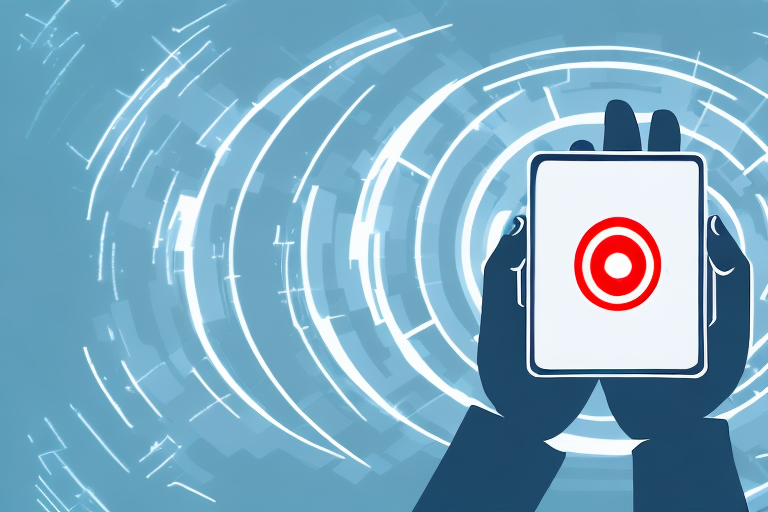If you are experiencing issues with your Rogers Ignite remote, resetting it may be the solution you need. There are several reasons why you might need to reset your remote, which we will explore in this article. We will also provide a step-by-step guide to performing a factory reset, along with tips for avoiding the need to reset your remote in the future. Additionally, we will explain how to program your remote after resetting it, and provide an overview of the different modes available on the Rogers Ignite remote. Finally, we will discuss why resetting your remote may improve its performance.
Why you might need to reset your Rogers Ignite remote
There are several reasons why you might need to reset your Rogers Ignite remote. One common scenario is when the remote stops responding to your commands. This could be due to a variety of factors, such as interference from other devices or a software glitch. In some cases, a reset may be necessary to restore the remote’s functionality.
Another reason to reset your remote is if you are experiencing issues with certain features, such as the volume or channel buttons. If these buttons are not working as they should, a reset may be necessary to recalibrate the remote.
Finally, you may need to reset your remote if you are having trouble connecting it to other devices, such as your TV or sound system. A reset can often fix connectivity issues and restore proper functionality to your remote.
It is important to note that resetting your Rogers Ignite remote will erase any custom settings or programming you have done on the remote. This means that you will need to reprogram the remote to your preferences after the reset. It is recommended that you take note of your custom settings before resetting the remote, so that you can easily reprogram it afterwards.
Troubleshooting common issues with your Rogers Ignite remote
If you are experiencing issues with your Rogers Ignite remote, there are several troubleshooting steps you can try before resorting to a reset. One common issue is when the remote is not responding to your commands. In this case, you may want to try changing the batteries or moving the remote closer to the device you are trying to control.
If you are experiencing issues with certain features, such as the volume or channel buttons, you may want to check if that feature is compatible with your device. Some features may only be available on certain models or brands of devices.
If you are having trouble connecting your remote to other devices, you may want to check if the device is turned on and properly configured to receive commands from your remote. You may also want to make sure that your remote is in the correct mode for controlling that device.
Another common issue with Rogers Ignite remote is when it accidentally gets unpaired from the device it was previously connected to. In this case, you can try re-pairing the remote with the device by following the instructions in the user manual. If you are still unable to pair the remote, you may need to contact Rogers customer support for further assistance.
How to perform a factory reset on your Rogers Ignite remote
If you have tried troubleshooting and are still experiencing issues with your Rogers Ignite remote, you may want to perform a factory reset. Before resetting your remote, make sure to write down the settings and codes for any devices you have programmed into the remote, as these will be erased during the reset process.
To perform a factory reset on your Rogers Ignite remote, follow these steps:
- Press and hold the Setup button until the LED light on the remote turns green
- Enter 9-8-1 using the keypad
- The LED light will flash green twice to indicate that the reset has been completed
Once the reset is complete, you will need to reprogram your remote with the settings and codes for your devices. See the next section for instructions on how to do this.
It is important to note that performing a factory reset on your Rogers Ignite remote should only be done as a last resort, as it will erase all settings and codes programmed into the remote. If you are unsure about performing a factory reset or need further assistance, contact Rogers customer support for help.
Step-by-step guide to resetting your Rogers Ignite remote
If you are new to resetting your Rogers Ignite remote, you may want to follow these step-by-step instructions:
- Press and hold the Setup button until the LED light on the remote turns green
- Enter 9-8-1 using the keypad
- The LED light will flash green twice to indicate that the reset has been completed
- Reprogram your remote with the settings and codes for your devices. See the next section for instructions on how to do this.
It is important to note that resetting your Rogers Ignite remote will erase all previously programmed settings and codes. Therefore, it is recommended that you have the necessary information and codes for your devices before proceeding with the reset.
If you are experiencing issues with your Rogers Ignite remote after resetting it, you may need to contact Rogers customer support for further assistance. They can help you troubleshoot any problems and provide additional guidance on how to reprogram your remote.
What happens when you reset your Rogers Ignite remote?
When you reset your Rogers Ignite remote, all of the codes and settings that you have programmed into the remote will be erased. This includes any custom buttons you have created, as well as any device codes you have entered.
After resetting your remote, you will need to reprogram it with the settings and codes for your devices. See the next section for instructions on how to do this.
It is important to note that resetting your Rogers Ignite remote should only be done as a last resort. If you are experiencing issues with your remote, try troubleshooting first by checking the batteries, ensuring the remote is properly paired with your device, and checking for any obstructions between the remote and device. If these steps do not resolve the issue, then resetting the remote may be necessary.
Tips for avoiding the need to reset your Rogers Ignite remote in the future
There are several tips you can follow to avoid the need to reset your Rogers Ignite remote in the future. One tip is to make sure that your remote is in the correct mode for controlling the device you are trying to operate. If your remote is in the wrong mode, it may not respond to your commands.
Another tip is to keep your remote away from other devices that may be causing interference. This can include other remote controls, Wi-Fi routers, and other electronic devices.
You can also try updating the firmware on your remote, which can often fix bugs and improve performance. Check with Rogers to see if any firmware updates are available for your remote.
Additionally, it is important to keep your remote clean and free from any debris or dust that may accumulate over time. This can interfere with the buttons and sensors on the remote, causing it to malfunction.
Another helpful tip is to use rechargeable batteries in your remote. This can save you money in the long run and reduce the amount of waste produced by disposable batteries.
How to program your Rogers Ignite remote after resetting it
After resetting your Rogers Ignite remote, you will need to reprogram it with the settings and codes for your devices. To do this, follow these steps:
- Press and hold the Setup button until the LED light on the remote turns green
- Enter the code for the type of device you want to program. You can find a list of codes in the user manual for your remote or on the Rogers website.
- Point the remote at the device you want to control and press the Power button. If the device turns on or off, the programming was successful. If it does not, repeat steps 2-3 with a different code until you find one that works.
- Repeat steps 2-3 for any additional devices you want to program into the remote.
If you are unable to find a code that works for your device, you can try using the auto-search function on your Rogers Ignite remote. To do this, follow these steps:
- Press and hold the Setup button until the LED light on the remote turns green
- Enter the code 9-9-1
- Press the Power button on the remote and then press the Channel Up button repeatedly until the device turns off
- Once the device turns off, press the Setup button to save the code
Using the auto-search function may take longer than manually entering a code, but it can be a useful option if you are having trouble finding the correct code for your device.
Understanding the different modes on your Rogers Ignite remote
Your Rogers Ignite remote has several different modes, which give you control over different types of devices. These modes include TV, Cable, and AUX.
The TV mode is used to control your TV, while the Cable mode is used to control your cable box. The AUX mode can be programmed to control other devices, such as a sound system or DVD player.
To switch between modes on your remote, press the corresponding button at the top of the remote. For example, to switch to Cable mode, press the Cable button.
It’s important to note that not all devices may be compatible with the AUX mode on your Rogers Ignite remote. Before programming the AUX mode to control a device, make sure to check the device’s compatibility with the remote. Additionally, if you have trouble programming the AUX mode, consult the user manual or contact Rogers customer support for assistance.
Why resetting your Rogers Ignite remote may improve performance
Resetting your Rogers Ignite remote can often improve its performance by clearing out any bugs or glitches that may be causing issues. It can also recalibrate the remote’s settings, which can help to restore proper functionality to your remote.
If you are experiencing issues with your remote, try resetting it before contacting Rogers for support. In many cases, a reset can solve the problem and save you time and frustration.
Another reason why resetting your Rogers Ignite remote may improve performance is that it can help to update the remote’s firmware. Firmware updates can fix any known issues or bugs and add new features to your remote. By resetting your remote, you can ensure that it is running on the latest firmware version, which can improve its overall performance.
It is also important to note that resetting your Rogers Ignite remote is a simple process that can be done in just a few steps. First, remove the batteries from the remote. Then, press and hold the “Setup” button for 3 seconds. Finally, reinsert the batteries and wait for the remote to restart. Once the remote has restarted, it should be reset and ready to use.