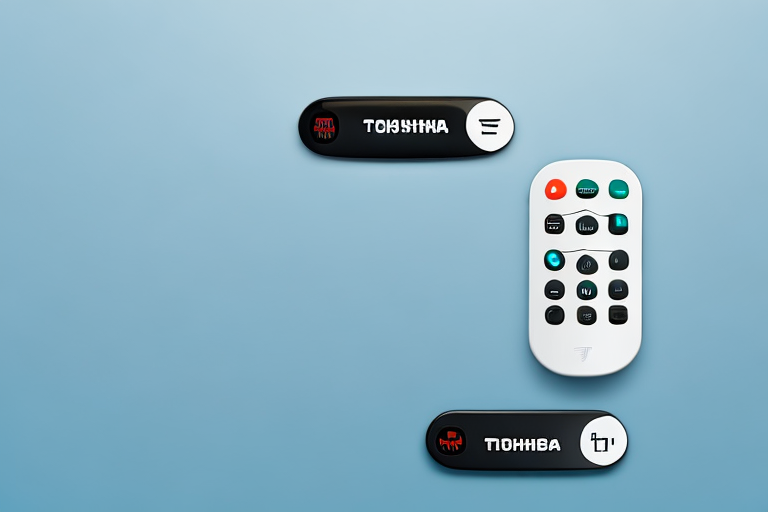If you own a Toshiba Fire TV, you know how frustrating it can be to constantly search for your remote and change channels or settings. This is where a remote app comes in. With a remote app, you can control your Toshiba Fire TV from your smartphone or tablet. In this article, we will explore how to use a remote app with your Toshiba Fire TV and the benefits of doing so.
How to Control Your Toshiba Fire TV with a Remote App
Controlling your Toshiba Fire TV with a remote app is simple. First, you need to download a remote app that is compatible with your Toshiba Fire TV. There are many different remote apps available on the market, including both free and paid options. Some of the most popular remote apps for Toshiba Fire TV include CetusPlay, Amazon Fire TV Remote, and Fire TV Universal Remote.
Once you have downloaded a remote app, you need to connect it to your Toshiba Fire TV. This can typically be done by inputting a code or by automatically detecting your device. Once your remote app is connected, you can use it to control your Toshiba Fire TV just like you would with a traditional remote control.
One of the benefits of using a remote app to control your Toshiba Fire TV is that it can offer additional features and functionalities that a traditional remote control may not have. For example, some remote apps allow you to use your smartphone’s keyboard to type in search queries or login information, which can be much faster and more convenient than using the on-screen keyboard with a traditional remote control.
Another advantage of using a remote app is that it can be used to control multiple devices at once. For instance, if you have a soundbar or a home theater system connected to your Toshiba Fire TV, you can use a remote app to control all of these devices with a single app, instead of having to switch between multiple remotes.
A Comprehensive Guide to Setting Up a Remote App for Toshiba Fire TV
Setting up a remote app for your Toshiba Fire TV is relatively simple, but it may vary slightly depending on which app you choose. Most remote apps will guide you through the setup process step-by-step, but in general, you will need to follow these basic steps:
- Download and install a remote app on your smartphone or tablet
- Make sure your Toshiba Fire TV is turned on and connected to Wi-Fi
- Open the remote app and connect it to your Toshiba Fire TV (either by inputting a code or automatically detecting the device)
- Start using the remote app to control your Toshiba Fire TV
If you encounter any issues during the setup process, consult the app’s user guide or troubleshooting section for more information.
It’s important to note that not all remote apps are created equal. Some may offer additional features, such as voice control or keyboard input, while others may have a simpler interface. It’s worth researching and comparing different remote apps before choosing one to ensure it meets your needs and preferences.
The Benefits of Using a Remote App for Your Toshiba Fire TV
Using a remote app for your Toshiba Fire TV can provide a number of benefits, including:
- Convenience: You can control your Toshiba Fire TV from anywhere in the room without having to search for a remote control
- Additional features: Many remote apps offer additional features and customization options that traditional remote controls do not
- Compatibility: Remote apps may be compatible with multiple devices, making it easier to consolidate your entertainment system
Overall, a remote app can make using your Toshiba Fire TV more convenient and enjoyable. It is definitely worth considering if you frequently find yourself misplacing your remote control or if you want to take advantage of additional features not available on a traditional remote.
Another benefit of using a remote app for your Toshiba Fire TV is that it can provide a more user-friendly interface. Some remote apps offer a more intuitive and easy-to-use interface than the traditional remote control, making it easier to navigate through menus and find the content you want to watch. Additionally, some remote apps allow you to use your smartphone or tablet as a keyboard, which can be helpful when searching for specific titles or entering login information for streaming services.
Top Remote Apps for Controlling Your Toshiba Fire TV
As mentioned earlier, there are many remote apps available for Toshiba Fire TV. Here are some of the best options:
- CetusPlay: This free app offers a variety of features, including a touchpad for easier navigation and a keyboard for text input
- Amazon Fire TV Remote: This official app from Amazon allows you to use your smartphone or tablet as a remote control for your Toshiba Fire TV. It is easy to set up and offers a simple interface for controlling your TV
- Fire TV Universal Remote: This popular app offers a customizable interface, voice control, and programming options for controlling other devices as well
Another great remote app for Toshiba Fire TV is the Roku app. This app allows you to control your Toshiba Fire TV as well as any Roku devices you may have. It also offers voice search and a keyboard for easy text input.
If you’re looking for a remote app that offers more advanced features, the Peel Smart Remote app is a great option. This app not only allows you to control your Toshiba Fire TV, but also other devices such as your cable box and sound system. It also offers personalized recommendations based on your viewing habits.
How to Troubleshoot Common Issues with Your Toshiba Fire TV Remote App
If you encounter issues with your Toshiba Fire TV remote app, there are a few common solutions you can try. First, check to make sure your smartphone or tablet is connected to the same Wi-Fi network as your Toshiba Fire TV. If you are still having issues, try resetting your app or restarting your Toshiba Fire TV. If all else fails, consult the app’s user guide or customer service for more assistance.
Another common issue that users face with the Toshiba Fire TV remote app is the app not responding or freezing. In such cases, try force closing the app and reopening it. If the issue persists, uninstall and reinstall the app. This should resolve any software-related issues with the app.
It is also important to keep your Toshiba Fire TV remote app updated to the latest version. Check for updates regularly and install them as soon as they are available. This will ensure that the app runs smoothly and any bugs or glitches are fixed.
The Future of TV Control: Why You Should Switch to a Remote App for Your Toshiba Fire TV
As technology continues to advance, it is likely that remote apps will become more prevalent and advanced. Using a remote app for your Toshiba Fire TV now can prepare you for the future of entertainment control. Additionally, a remote app can make your entertainment experience more personalized and streamlined, allowing you to easily navigate between different devices and apps all in one place.
Moreover, remote apps can also offer additional features that traditional remote controls cannot. For instance, some remote apps allow you to use your smartphone’s keyboard to type in search queries, making it easier and faster to find the content you want to watch. Some apps also offer voice control, allowing you to simply speak commands to your TV instead of having to navigate through menus and buttons. With these added features, using a remote app for your Toshiba Fire TV can greatly enhance your entertainment experience.
Step-by-Step Instructions on Using a Remote App with Your Toshiba Fire TV
Using a remote app with your Toshiba Fire TV is generally straightforward, but here are some step-by-step instructions to get you started:
- Download and install a remote app on your smartphone or tablet
- Make sure your Toshiba Fire TV is turned on and connected to Wi-Fi
- Open the remote app and connect it to your Toshiba Fire TV (either by inputting a code or automatically detecting the device)
- Use the remote app to navigate and control your Toshiba Fire TV just like you would with a traditional remote
It’s important to note that not all remote apps are compatible with Toshiba Fire TV. Make sure to check the app’s compatibility before downloading and installing it. Additionally, some remote apps may require additional setup or configuration before they can be used with your Toshiba Fire TV. Refer to the app’s instructions or support documentation for more information.
Enhancing Your Viewing Experience: Tips and Tricks for Using a Remote App with your Toshiba Fire TV
Here are some tips and tricks for getting the most out of your Toshiba Fire TV remote app:
- Customize your app’s interface for easier navigation
- Use voice control features to quickly search for content or change settings
- Explore additional features offered by your chosen remote app, such as a touchpad or keyboard
Another useful tip for using a remote app with your Toshiba Fire TV is to take advantage of the app’s ability to control multiple devices. Many remote apps allow you to control not only your TV, but also your cable box, sound system, and other devices. This can eliminate the need for multiple remotes and simplify your viewing experience. Additionally, some remote apps offer a “find my remote” feature, which can come in handy if you misplace your physical remote.
A Comparison of Different Remote Apps Compatible with Toshiba Fire TV
If you are unsure which remote app to choose for your Toshiba Fire TV, consider comparing different options based on factors such as price, features, and user reviews. Some popular remote apps for Toshiba Fire TV include CetusPlay, Amazon Fire TV Remote, and Fire TV Universal Remote.
How to Customize and Personalize Your Experience on a Remote App for Toshiba Fire TV
Most remote apps offer a variety of customization and personalization options, allowing you to tailor your entertainment experience to your preferences. Some features you can customize include:
- Interface layout and design
- Favorite channels and apps
- Shortcuts or hotkeys for frequently used features
Exploring and customizing these features can help you get the most out of your remote app and enhance your overall viewing experience.
An Overview of the Best Free and Paid Remote Apps for Toshiba Fire TV
Here is an overview of some of the best free and paid remote apps for Toshiba Fire TV:
- CetusPlay: This free app offers a variety of features, including a touchpad for easier navigation and a keyboard for text input
- Amazon Fire TV Remote: This official app from Amazon allows you to use your smartphone or tablet as a remote control for your Toshiba Fire TV. It is easy to set up and offers a simple interface for controlling your TV
- Fire TV Universal Remote: This popular app offers a customizable interface, voice control, and programming options for controlling other devices as well
- Harmony Companion: This paid app offers advanced features such as smart home integration and the ability to control multiple devices at once
- Yatse: This paid app is specifically designed for controlling Kodi media center, but can also be used as a remote app for Toshiba Fire TV
Ultimately, choosing the right remote app for your Toshiba Fire TV comes down to your individual needs and preferences. Consider the features, price, and user reviews of each app to determine which one will work best for you.