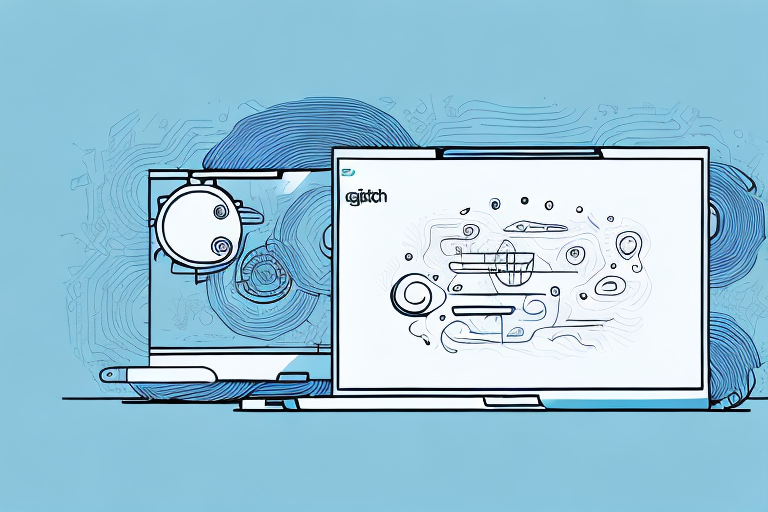Logitech remotes are popular among users for their user-friendly interface and versatility. However, as with any electronic device, Logitech remotes can face issues that may require troubleshooting. In this article, we will discuss the common problems users face with their Logitech remotes and how to fix them.
Troubleshooting Guide for Logitech Remote
If your Logitech remote is not working, the first thing to do is to follow this troubleshooting guide:
- 1. Check the remote’s batteries and replace them if necessary.
- 2. Ensure that the remote is charged, if it’s rechargeable.
- 3. Verify that the device is turned on.
- 4. Try resetting the device to its factory settings.
If none of the above actions resolve the issue, continue reading for more specific solutions.
One possible solution is to check if the remote is properly synced with the device it’s supposed to control. Sometimes, the remote may lose its connection with the device due to interference or other factors. To re-sync the remote, consult the user manual or online resources for instructions.
Another possible solution is to update the firmware or software of the remote and the device it’s controlling. Logitech may release updates to fix bugs or improve compatibility with newer devices. Check the Logitech website or support forums for the latest updates and installation instructions.
How to Fix Logitech Remote Control Issues
One common issue with Logitech remotes is that the buttons may not be responsive or may stop working altogether. If you are facing this issue, try the following:
- 1. Unpair all devices from the remote, then repair them. This may solve the connection problem.
- 2. Clean the buttons of the remote with a clean cloth or cotton swab dipped in isopropyl alcohol.
- 3. Update the firmware of the remote to its latest version.
If none of these solutions work, you may need to contact Logitech customer support or seek professional repair services.
It is important to note that some Logitech remotes may have issues with compatibility with certain devices. Before purchasing a Logitech remote, make sure to check its compatibility with your devices. Additionally, some Logitech remotes may require specific software or drivers to function properly. Make sure to check for any necessary software or drivers before using the remote.
Common Problems with Logitech Remote and Their Fixes
Here are a few other common problems with Logitech remotes and how to fix them:
- The remote may stop charging or refuse to charge. To resolve this, try resetting the remote and checking its charging cable.
- The remote’s display may not work or may be distorted. To fix this, ensure that the battery is not running low and reset the remote to factory settings if necessary.
- If the remote is not connecting to your device, try resetting the device and ensuring that the remote is paired with the correct device.
Another common problem with Logitech remotes is that the buttons may become unresponsive or stop working altogether. This can be caused by a variety of issues, such as dirt or debris getting stuck under the buttons or a software glitch. To fix this, try cleaning the buttons with a soft cloth or resetting the remote to factory settings. If the issue persists, contact Logitech customer support for further assistance.
Do’s and Don’ts of Using Logitech Remote
Here are some do’s and don’ts of using Logitech remotes that may prevent operating problems:
- Do keep your remote updated to its latest firmware version.
- Do follow the remote’s instructions carefully to set it up with other devices.
- Don’t expose the remote to water, extreme heat, or direct sunlight.
- Don’t use the remote’s buttons too forcefully or frequently.
Another important thing to keep in mind is to avoid using the remote with wet hands or in a humid environment. Moisture can damage the remote’s internal components and cause it to malfunction.
Additionally, it is recommended to store the remote in a cool and dry place when not in use. This will help to prevent any damage caused by environmental factors such as dust, humidity, or temperature fluctuations.
Reasons Why Your Logitech Remote is Not Working
There could be several reasons why your Logitech remote is not working. Some reasons include hardware faults, software bugs, low battery, or improper device pairing. If you are unable to resolve the issue, seeking professional assistance may be necessary.
One common reason why Logitech remotes may stop working is due to physical damage. Dropping the remote or exposing it to water or extreme temperatures can cause internal components to malfunction. In such cases, repairing or replacing the remote may be necessary.
Another reason why your Logitech remote may not be working is due to interference from other electronic devices. Wireless signals from other devices such as routers, smartphones, or Bluetooth speakers can disrupt the signal between the remote and the device it is controlling. Moving the remote closer to the device or turning off other electronic devices may help resolve the issue.
How to Reset Your Logitech Remote to Factory Settings
If your Logitech remote is still not working correctly, you may need to reset it to its factory settings.
- Press and hold the “Menu” and the “Back” buttons on the remote simultaneously for five seconds.
- The remote will display options on the screen, select “Factory Reset” and confirm.
- Wait for the remote to reset, then follow the instructions to pair it with other devices.
It is important to note that resetting your Logitech remote to its factory settings will erase all of your custom settings and configurations. This means that you will need to set up your remote again from scratch, including pairing it with your devices and programming any custom buttons.
If you are still experiencing issues with your Logitech remote after resetting it to its factory settings, you may need to contact Logitech customer support for further assistance. They can help you troubleshoot any problems you are having and provide additional guidance on how to get your remote working properly again.
The Importance of Updating Your Logitech Remote Software
Updating your Logitech remote software is essential to getting the best performance and fixing any bugs that may be causing operating problems. Ensure that you check for firmware updates regularly. To update your remote:
- Connect the remote to your computer or wireless network, depending on the model.
- Open the Logitech software and check for updates.
- Select the option to install updates, and wait for the update to download and install.
It is also important to note that updating your Logitech remote software can add new features and functionality to your device. For example, some updates may include compatibility with new devices or the ability to customize button functions. By keeping your remote software up-to-date, you can ensure that you are getting the most out of your device and staying current with the latest technology.
How to Pair Your Logitech Remote with Other Devices
To pair your Logitech remote with other devices, follow these steps:
- Ensure that the device you wish to pair is compatible with the remote.
- Press the device button on the remote to pair with, then press the “Pairing” button.
- Follow the instructions on the device to complete pairing with the remote.
It is important to note that some devices may require additional steps or have different pairing processes. For example, some smart TVs may require you to enter a code displayed on the TV screen into the remote to complete pairing. Always refer to the device’s manual or online support resources for specific instructions on how to pair with your Logitech remote.
Troubleshooting Guide for Logitech Harmony Remotes
If you are facing issues with your Logitech Harmony remote specifically, try the Harmony Remote Troubleshooting guide. This guide offers detailed instructions for resolving remote issues.
Some common issues that users face with their Logitech Harmony remotes include connectivity problems, unresponsive buttons, and difficulty syncing with other devices. The Harmony Remote Troubleshooting guide provides step-by-step instructions for addressing these issues and getting your remote back to working order.
How to Replace Batteries on Your Logitech Remote
To replace batteries on your Logitech remote, follow these steps:
- Locate the battery compartment on the back of the remote.
- Slide the compartment cover off and remove the old batteries.
- Insert the new compatible batteries, ensuring that they match polarity requirements.
It is important to note that not all Logitech remotes use the same type of batteries. Be sure to check the user manual or the Logitech website to determine the correct battery type for your specific remote.
If your remote is still not functioning properly after replacing the batteries, try resetting the remote by removing the batteries and holding down any button for 5 seconds before reinserting the batteries. If this does not work, contact Logitech customer support for further assistance.
Tips to Improve the Performance of Your Logitech Remote Control
Here are some tips to improve the performance of your Logitech remote:
- Regularly update your remote’s firmware and software.
- Replace the remote’s batteries at least once a year.
- Ensure that the remote is free of dirt and dust to prevent hardware damage.
Another tip to improve the performance of your Logitech remote is to avoid exposing it to extreme temperatures. High temperatures can cause the remote to malfunction, while low temperatures can drain the battery faster. It’s also important to keep the remote away from water and other liquids, as they can damage the internal components.
The Pros and Cons of Using a Logitech Remote Control
Pros of using a Logitech remote control include:
- User-friendly interface.
- Efficient control of multiple devices.
- Compatibility with a wide range of devices.
Cons of using a Logitech remote control include:
- Operating problems and technical issues.
- May require frequent firmware and software updates.
- May require professional assistance in troubleshooting.
Another important factor to consider when using a Logitech remote control is the battery life. While Logitech remotes are known for their long battery life, it is important to note that the battery life can vary depending on usage and the type of batteries used. It is recommended to use high-quality batteries and to keep a spare set on hand in case of low battery levels.
How to Contact Customer Support for Help with Your Logitech Remote
If none of the above measures work, and you need help with your Logitech remote, you can contact customer support. Logitech provides several customer support options, including phone support, chat support, and email support. You can find their contact information on their website.
In conclusion, using a Logitech remote control requires proper handling and maintenance to prevent operating problems. If you face problems with your Logitech remote, this article provides a detailed troubleshooting guide for resolving the most common remote issues. However, if you still cannot resolve the issues, seek professional assistance from Logitech customer support.
It is important to note that before contacting customer support, you should have your remote’s model number and serial number ready. This information can be found on the back of the remote or in the user manual. Having this information ready will help the customer support representative assist you more efficiently. Additionally, if your remote is still under warranty, be sure to have your proof of purchase available as well.