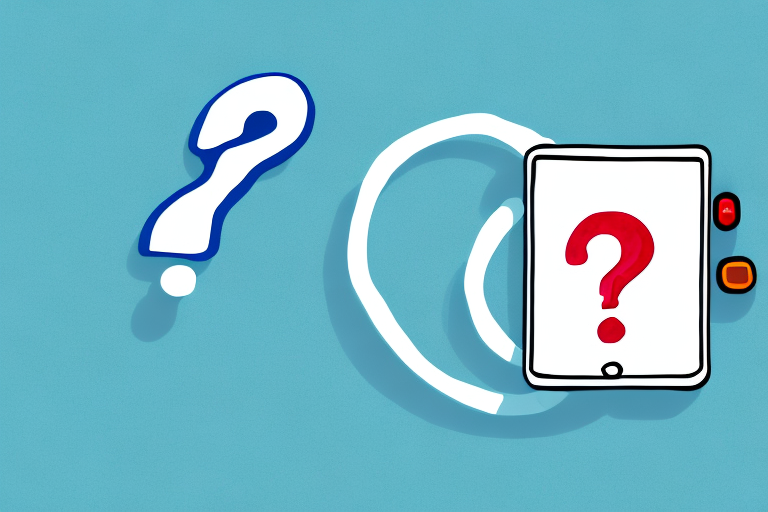Are you experiencing problems with your LG TV Remote App? This can be frustrating, especially when you want to control your TV from your smartphone or tablet. In this article, we’ll guide you through the troubleshooting process to resolve all issues associated with the LG TV Remote App. Read on to learn more.
Troubleshooting LG TV Remote App Issues: A Comprehensive Guide
The first thing you should do when facing LG TV Remote App issues is to identify the cause. Some common issues include poor device connectivity, app malfunction, out-of-date TV firmware, and device incompatibility.
If you are experiencing poor device connectivity, try moving closer to your TV or resetting your Wi-Fi connection. If the app is malfunctioning, try force quitting the app and reopening it. Updating your TV firmware can also help resolve issues, so make sure to check for any available updates. Lastly, if your device is incompatible with the LG TV Remote App, consider using a different remote app or purchasing a compatible device.
Common Causes of LG TV Remote App Malfunctioning
One of the main causes of LG TV Remote App malfunctioning is poor device connectivity. This can be due to weak Wi-Fi signals, poor internet connection, or out-of-range devices. Another common cause is app malfunction due to outdated apps or app compatibility issues.
Additionally, another cause of LG TV Remote App malfunctioning is interference from other electronic devices. This can disrupt the signal between the app and the TV, causing the app to malfunction or not work at all. It is important to keep other electronic devices away from the TV and the device running the app to avoid interference.
How to Fix LG TV Remote App That Won’t Connect
If you have difficulty in getting your LG TV Remote App to connect, here are some simple hacks you can try:
- Restart the App- Quit the app then reopen it
- Restart Your Device- Closing the app and turning off your device for a while before turning them on may also help.
- Check Connectivity – Ensure that your device is within range of the LG TV and that you have a strong Wi-Fi signal and good internet connection.
- Re-install App – Uninstalling and downloading the app again may help in restoring connectivity issues.
If none of the above solutions work, you can try resetting your LG TV to its factory settings. This will erase all your settings and data, but it may help in resolving the connectivity issue with the remote app. To reset your LG TV, go to the settings menu, select “General,” and then choose “Reset to Initial Settings.” Follow the on-screen instructions to complete the reset process.
LG TV Remote App Not Responding? Here’s What You Should Do
If your LG TV Remote App is not responding, there might be some compatibility issues. Here are some of the things that you can do to fix this issue:
- Ensure that your device and LG TV are compatible.
- Check for any updates on the app and your device.
- Ensure your Wi-Fi network is strong and stable.
- Try resetting your LG TV Remote App or selecting other compatible remote apps.
However, if none of the above solutions work, there might be a problem with the app itself. In this case, you can try uninstalling and reinstalling the app to see if it resolves the issue.
Another possible solution is to contact LG customer support for further assistance. They may be able to provide you with additional troubleshooting steps or offer a replacement remote if necessary.
Simple Hacks to Resolve LG TV Remote App Connectivity Issues
If your LG TV Remote App frequently disconnects from the device or has no signal, you may want to try these workarounds:
- Move your device closer to the TV and ensure there are no obstacles blocking it.
- Restarting the app, your device, or the Wi-Fi network.
- Resetting your LG TV Remote App settings or checking app compatibility.
- Turning off your device’s power-saving mode which may be limiting connectivity.
Another possible solution is to update the firmware of your LG TV. Sometimes, outdated firmware can cause connectivity issues with the remote app. To update the firmware, go to the settings menu on your LG TV and look for the option to update the software. Follow the on-screen instructions to complete the update process. Once the update is complete, try using the remote app again to see if the connectivity issues have been resolved.
LG TV Remote App Crashing? Solutions to Try
If your LG TV Remote App is crashing, this could be due to compatibility issues, outdated apps, or other device malfunctions. Here are some solutions to try:
- Restart the App/Device- This may help solve technical glitches
- Install latest updates- Be sure to check for compatibility updates
- Uninstall & Reinstall the app.
- Contact LG Support- Ask for assistance with your app issues.
However, if none of these solutions work, there may be other underlying issues causing the app to crash. One possible cause could be a weak internet connection. Make sure your device is connected to a strong and stable Wi-Fi network. Another possible cause could be a problem with the TV’s firmware. Check for any available firmware updates and install them if necessary.
It’s also important to note that some LG TV models may not be compatible with the LG TV Remote App. If you have an older model, it’s possible that the app may not work properly. In this case, you may need to consider purchasing a new TV or using a different remote app that is compatible with your device.
Why is My LG TV Remote App Not Working After Update?
If you recently updated your LG TV or remote app, you may experience compatibility issues. If this is the case, try to:
- Reinstall your LG TV Remote App- This should help fix update & compatibility issues
- Try updating your LG TV firmware – This should ensure compatibility issue are resolved.
It is also possible that the issue is not related to compatibility, but rather a connectivity problem. Make sure that your phone or tablet is connected to the same Wi-Fi network as your LG TV. If the devices are not on the same network, the remote app may not work properly. Additionally, check that your LG TV is connected to the internet and that there are no network issues that could be causing the problem.
Tips to Ensure Your LG TV and Remote App are Compatible
If you want to ensure your LG TV Remote App is compatible, here are some tips:
- Research and identify app compatibility
- Check if your LG TV is compatible
- Ensure both your device and LG TV are connected to the same Wi-Fi network
- Ensure both the app and system are running the latest update
Another important tip to ensure compatibility is to check if your LG TV and device meet the minimum system requirements for the app. Some apps may require a certain operating system or hardware specifications to function properly.
It is also recommended to check if the app has any known issues or bugs that may affect compatibility. You can do this by reading reviews or checking the app’s support page.
How to Uninstall and Reinstall the LG TV Remote App on Your Device
If you need to uninstall and reinstall your LG TV remote app, follow these steps:
- Go to your device’s app store
- Search for the LG TV Remote App
- Select the uninstall option
- Reinstall the LG TV Remote App
It’s important to note that uninstalling and reinstalling the LG TV Remote App will reset any custom settings or preferences you may have set up. If you want to keep your settings, try clearing the app’s cache and data instead. To do this, go to your device’s settings, select “Apps,” find the LG TV Remote App, and then select “Clear cache” and “Clear data.”
Updating Your LG TV Firmware to Fix the Remote App Issues
If you experience remote app issues related to outdated firmware, here are some steps you need to follow:
- Go to your LG TV settings
- Choose Software & Firmware
- Check for and download updates for your LG TV
- Restart your TV after the update download is complete
It is important to keep your LG TV firmware up-to-date to ensure that your TV is functioning properly and to avoid any potential issues. Firmware updates can also improve the performance and add new features to your TV. You can set your TV to automatically check for updates or manually check for updates by following the steps mentioned above. It is recommended to check for updates periodically to ensure that your TV is running on the latest firmware version.
Troubleshooting Tips for LG Smart TV and Its Remote Control Applications
Here are some additional LG Smart TV remote control application troubleshooting tips:
- Reset your LG TV to the original settings.
- Disable Wi-Fi and try connecting to a wired network
- Try turning off your LG TV power-saving mode
- Perform a factory reset on your LG TV remote application settings.
A Step-by-Step Guide in Resetting Your LG Smart TV and Its Companion Apps
If you need to reset your LG TV and its companion apps, here’s your guide:
- Go to the LG TV Settings
- Select Safety or Reset
- Choose the appropriate reset option
- Reset your LG Smart TV apps to its default settings.
Common Workarounds for the “LG Magic” or Voice-Based Control Features
If your LG TV remote control has the “LG Magic” voice-activated control feature, here are tips that can help
- Ensure accurate voice command delivery
- Check for the voice recognition settings
- Restart your remote or TV and try again.
- Disable “LG Magic” if the feature is causing performance issues.
How to Optimize Your Wi-Fi Network for Better LG Smart TV Performance
If you want to optimize your Wi-Fi network for LG Smart TV performance, try these tips:
- Ensure that your Wi-Fi signal is strong
- Move your LG Smart TV closer to your Wi-Fi router
- Check for any obstructions between your TV and router
- Configure QoS policies to prioritize your LG Smart TV traffic.
With these tips and workarounds, you should now be able to resolve all issues associated with the LG TV Remote App. If you have any further problems or concerns, contact LG support for assistance. Enjoy your TV viewing experience!