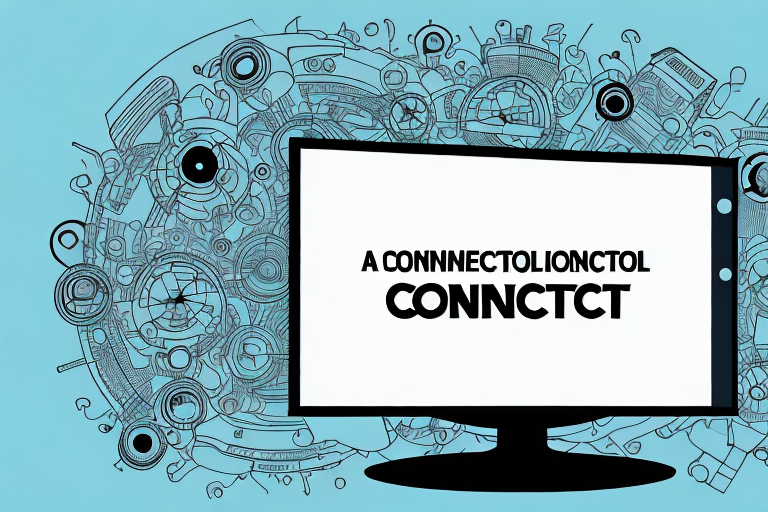If you’re looking to simplify your entertainment experience, using a One for All remote control with your Toshiba TV is a great way to do so. It’s easy to set up and provides you with a seamless way to navigate your TV. In this article, we’ll go over everything you need to know to get started using a One for All remote control with your Toshiba TV, including both programming the remote and troubleshooting any issues that may arise.
Setting up a One for All remote control with your Toshiba TV
The first step in using a One for All remote control with your Toshiba TV is to set it up properly. Here’s how:
- Turn on your Toshiba TV.
- Press and hold down the “Magic” button on your One for All remote control until the light on your remote blinks twice.
- Enter the code “1254” using the buttons on your One for All remote control. This code is specific to Toshiba TVs, so it will ensure that your remote is programmed correctly.
- Press the “Power” button on your One for All remote control. Your Toshiba TV should turn off, indicating that your remote is successfully paired.
It’s important to note that if the code “1254” doesn’t work for your Toshiba TV, you can try using the “Code Search” function on your One for All remote control. This function allows you to search for the correct code by cycling through all possible codes until you find the one that works for your TV. To use this function, simply follow the instructions in your One for All remote control manual.
Programming your One for All remote control for Toshiba TV
If you need to program additional features on your One for All remote control, such as adjusting the sound or input settings, simply follow these steps:
- Press and hold the “Magic” button on your One for All remote control until the light blinks twice.
- Type in the specific code for the feature you want to program. You can find these codes in the instruction manual that came with your One for All remote control.
- Press the button you want to program on your One for All remote control. For example, if you’re programming the volume button, press the volume up button on your remote.
- The light on your remote should blink twice, indicating that your One for All remote control is now programmed for that feature.
It’s important to note that not all features may be available for programming on your One for All remote control. Some Toshiba TV models may have limited compatibility with the remote control, so be sure to check the instruction manual for any restrictions.
If you’re having trouble programming your One for All remote control, try resetting it by removing the batteries and holding down the power button for 10 seconds. Then, reinsert the batteries and try programming the remote control again.
Understanding the buttons on your One for All remote control
Before you start using your One for All remote control, it’s important to understand the various buttons and what they do. Here’s a breakdown:
- Power: This button turns your Toshiba TV on and off.
- Input: This button allows you to switch between the various inputs on your Toshiba TV, such as HDMI or cable.
- Guide: This button opens the electronic program guide on your Toshiba TV.
- Menu: This button opens the menu on your Toshiba TV, allowing you to adjust settings such as brightness and contrast.
- Volume: These buttons allow you to adjust the volume on your Toshiba TV.
- Channel: These buttons allow you to change the channel on your Toshiba TV.
Aside from the basic functions mentioned above, your One for All remote control may also have additional buttons that are specific to your TV model or other devices that it can control. These buttons may include features such as picture-in-picture, sleep timer, or even voice control.
If you’re having trouble figuring out which button does what, you can refer to the user manual that came with your One for All remote control. The manual should have a detailed list of all the buttons and their corresponding functions. You can also try searching online for a digital copy of the manual if you no longer have the physical copy.
Learning how to navigate your Toshiba TV with a One for All remote control
Using a One for All remote control with your Toshiba TV is easy and intuitive. Here are some basic commands to get you started:
- To turn on your TV, press the “Power” button on your One for All remote control.
- To change the channel, press the up or down arrow buttons on your One for All remote control.
- To adjust the volume, press the plus (+) or minus (-) buttons on your One for All remote control.
- To access the menu on your Toshiba TV, press the “Menu” button on your One for All remote control.
- To switch between input sources, press the “Input” button on your One for All remote control.
However, there are some additional features that you may not be aware of. For example, if you want to mute the sound on your Toshiba TV, simply press the “Mute” button on your One for All remote control. Additionally, if you want to access your favorite channels quickly, you can program them into your One for All remote control using the “Favorites” button.
Another useful feature of the One for All remote control is the ability to control other devices, such as your DVD player or cable box. To do this, you will need to program the remote control using the appropriate codes. You can find these codes in the instruction manual that came with your One for All remote control, or by searching online.
Troubleshooting common issues with using a One for All remote control with Toshiba TV
If you’re experiencing issues using your One for All remote control with your Toshiba TV, here are some common solutions:
- Make sure your One for All remote control is properly programmed for your Toshiba TV. If it is not, follow the steps outlined above to program it correctly.
- Check the batteries in your One for All remote control. If they are low, replace them with fresh batteries.
- Ensure that there are no obstructions between your One for All remote control and your Toshiba TV.
- If you’re still experiencing issues, consult the instruction manual that came with your One for All remote control, or contact their customer support for further assistance.
Tips and tricks to enhance your experience using a One for All remote control with Toshiba TV
If you want to get the most out of your One for All remote control and Toshiba TV, try these additional tips and tricks:
- Use the “Input” button to quickly switch between different input sources.
- Create custom buttons on your One for All remote control for specific channels or features you use frequently.
- Experiment with the settings on your Toshiba TV, such as brightness and contrast, to create the ideal viewing experience for your preferences.
How to replace the batteries in your One for All remote control
When the batteries in your One for All remote control start to run low, you’ll need to replace them. Here’s how:
- On the back of your One for All remote control, press down on the battery cover and slide it off.
- Remove the old batteries from your One for All remote control and dispose of them properly.
- Insert two fresh AAA batteries into your One for All remote control, making sure to align the positive and negative ends properly.
- Replace the battery cover on your One for All remote control by sliding it back into place.
Advantages of using a One for All remote control with your Toshiba TV
Using a One for All remote control with your Toshiba TV has several advantages over the original TV remote control. Here are just a few:
- No more juggling multiple remote controls for different devices – the One for All remote control can also be used with various other home entertainment devices.
- Programmable features that allow for more customization than the original TV remote control.
- The One for All remote control uses advanced infrared technology, ensuring a reliable and quick response to your commands.
Compatibility of different One for All remote controls with various Toshiba TV models
One of the benefits of using a One for All remote control is its compatibility with various home entertainment devices, including Toshiba TVs. However, it’s important to note that different One for All remote controls may have different codes and features, so be sure to consult the instruction manual that came with yours for specific instructions.
Frequently asked questions about using a One for All remote control with Toshiba TV
Here are some common questions about using a One for All remote control with a Toshiba TV, along with their answers:
- Q: Can I program my One for All remote control for multiple Toshiba TVs in my home?
- A: Yes, simply follow the same programming steps for each TV using a different code.
- Q: Can I use my One for All remote control with other home entertainment devices, such as my DVD player?
- A: Yes, One for All remote controls are designed to be compatible with various devices beyond just TV models.
- Q: How long do the batteries in my One for All remote control typically last?
- A: The life of your One for All remote control batteries depends on usage, but they generally last for several months before needing replacement.
How to customize your One for All remote control settings for optimal performance
If you want to take your One for All remote control experience to the next level, try customizing its settings for optimal performance. Here are some tweaks you can make:
- Adjust the volume level for individual buttons to optimize their responsiveness.
- Create custom buttons for specific features you use frequently, such as Netflix or YouTube.
- Experiment with different button layouts to find one that works best for your needs.
Best practices when using a One for All remote control with Toshiba TV
To ensure that you get the most out of your One for All remote control and Toshiba TV, here are some best practices to keep in mind:
- Store your One for All remote control in a safe, dry place when not in use.
- Replace the batteries in your One for All remote control as soon as they start to run low.
- Keep your One for All remote control clean by wiping it down with a microfiber cloth regularly.
Differences between using a One for All remote control and the original Toshiba TV remote
While there are similarities between using a One for All remote control and the original Toshiba TV remote, there are also some key differences to note. Some of these include:
- The One for All remote control can be used with various home entertainment devices beyond just Toshiba TVs.
- The One for All remote control allows for more customization of its features than the original Toshiba TV remote.
- The One for All remote control uses advanced infrared technology for quick and reliable responses.
Comparing the One for All universal remote to other popular universal remotes on the market
While the One for All remote control is a popular choice for universal remotes, there are other options available on the market as well. Here are some factors to consider when comparing universal remotes:
- Compatibility: Make sure that the universal remote you choose is compatible with your specific TV and other home entertainment devices.
- Features: Look for a universal remote control that has the features you need, such as programming abilities, voice recognition, or custom button options.
- Price: Compare the prices of different universal remote controls to ensure that you’re getting good value for your money.
By following the steps outlined above, you should now be able to use a One for All remote control with your Toshiba TV with ease and confidence. With its reliable performance, customizable features, and compatibility with various home entertainment devices, the One for All remote control is a great choice for simplifying your entertainment experience.