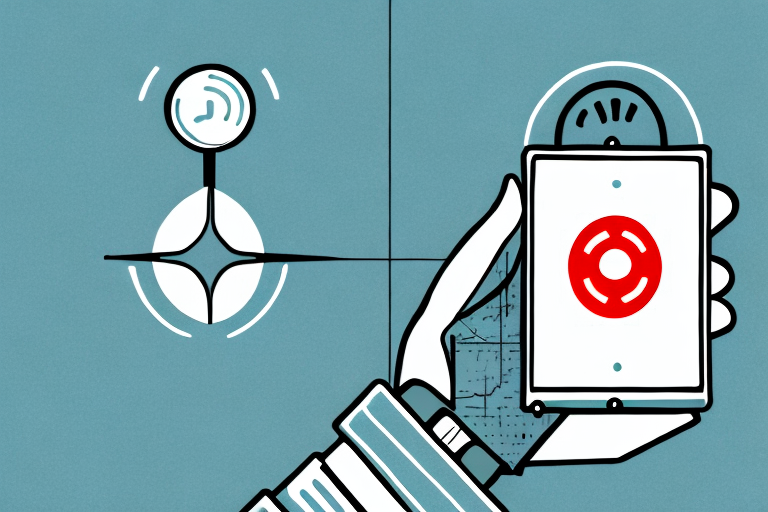If you’re a Cox user and are looking for a way to reset your remote, you’ve come to the right place. In this article, we’ll provide a step-by-step guide on how to reset the Cox remote. We’ll also explore the different reasons why you might want to reset your remote, as well as the benefits of doing so regularly. Let’s get started.
Introduction to Cox Remote
The Cox remote is a tool that allows you to control your TV from a distance. The remote communicates with your TV through infrared or Bluetooth signals and enables you to change channels, adjust the volume, and control other smart features of your TV. However, like any other electronic device, the Cox remote can experience malfunctioning issues. When this happens, resetting the remote is a great way to bring it back to its original functionality.
One of the most common issues with the Cox remote is when it stops responding to your TV. This can be frustrating, especially when you’re in the middle of watching your favorite show. To fix this issue, you can try replacing the batteries in the remote or re-pairing it with your TV. If these solutions don’t work, you may need to contact Cox customer support for further assistance.
Another useful feature of the Cox remote is the ability to program it to control other devices, such as your soundbar or DVD player. This can help reduce the number of remotes you need to use and make it easier to switch between devices. To program your Cox remote, you’ll need to follow the instructions provided in the user manual or on the Cox website. With a little bit of patience and practice, you’ll be able to control all of your devices with just one remote.
Reasons to Reset Your Cox Remote
There are a few reasons why you might want to reset your Cox remote. Firstly, your remote may have stopped responding to signals from your TV. In this case, resetting the remote could be the solution. Another reason could be that something went wrong during the initial setup process, and resetting the remote to its original settings can help get it back up and running.
Additionally, resetting your Cox remote can also help resolve issues with the programming or functionality of the remote. If you have recently added new devices to your home entertainment system, such as a soundbar or gaming console, resetting the remote can ensure that it is properly synced with all of your devices.
Lastly, if you have recently moved or changed your cable service, resetting your Cox remote can help ensure that it is properly configured for your new location or service plan. This can help prevent any issues with channel programming or accessing certain features on your TV.
Different Methods to Reset Cox Remote
There are three primary methods to reset the Cox remote. The reset button method, the setup button method, and the code search method. We’ll explore each of these methods in turn below:
Reset Button Method: This method involves pressing the reset button on the Cox remote. The reset button is usually located at the back of the remote. Press and hold the reset button for about 10 seconds until the LED light on the remote blinks twice. This indicates that the reset process is complete. After resetting, you will need to reprogram the remote to control your devices.
Setup Button Method: The setup button method involves pressing the setup button on the Cox remote. Press and hold the setup button until the LED light on the remote blinks twice. Then, enter the code for your device using the number buttons on the remote. If the code is correct, the LED light will blink twice. If the code is incorrect, the LED light will blink once. Once you have entered the correct code, the LED light will blink twice, indicating that the setup process is complete.
Code Search Method: The code search method involves searching for the correct code for your device. To use this method, first, turn on the device you want to control with the Cox remote. Then, press and hold the setup button until the LED light on the remote blinks twice. Next, press the device button (TV, DVD, etc.) that corresponds to the device you want to control. The LED light will blink once. Then, press and release the power button on the remote. The LED light will blink once, then stay on. Press the channel up button repeatedly until the device turns off. Once the device turns off, press and release the setup button to lock in the code. The LED light will blink twice, indicating that the setup process is complete.
How to Reset Your Cox Remote Using the Reset Button
The reset button is located at the back of the remote. To reset your remote using this method:
- Locate the reset button at the back of the remote.
- Press and hold the reset button for up to 30 seconds or until the LED light on the front of the remote flashes green twice.
- Release the reset button.
After performing these steps, you should be able to use your remote normally. If the problem persists, try the next method.
It is important to note that resetting your Cox remote using the reset button will erase all programmed codes and settings. You will need to reprogram your remote to control your devices after resetting it.
If you are still experiencing issues with your remote after trying the reset button method, you can also try resetting it using the Cox remote control support tool. This tool can be accessed through your Cox account online and will guide you through the process of resetting your remote.
How to Reset Your Cox Remote Using the Setup button
To reset your remote using the Setup button:
- Press and hold the Setup button on the remote until the LED light flashes twice.
- Enter the code ‘9-8-1’. The LED light should flash twice again.
- Press and release the “Power” button on the remote.
- Point the remote at your TV and check if it is working. If not, repeat the process until you get a response.
If the remote still isn’t working correctly, you’ll need to try the last method in the list below.
It’s important to note that resetting your Cox remote using the Setup button will erase all programmed codes and settings. You will need to reprogram your remote to work with your TV and other devices.
If you are still experiencing issues with your Cox remote after trying the Setup button method and reprogramming it, you may need to contact Cox customer support for further assistance. They can help troubleshoot the issue and provide additional solutions to get your remote working properly.
How to Reset Your Cox Remote Using the Code Search Feature
To reset your remote using the Code Search feature:
- Turn on your TV.
- Press and hold the Setup button until the LED light on the remote turns green.
- Enter the code ‘9-9-1’. The LED light should flash.
- Point the remote at your TV and press the “Power” button.
- Keep pressing the “Power” button every two seconds until your TV turns off.
- Once the TV turns off, press the Setup button to lock in the code.
After completing these steps, your remote should be reset and working correctly. If not, it may be time to replace your remote.
It is important to note that the Code Search feature may not work for all TV models. If you have tried the steps above and your remote is still not working, you may need to manually program your remote using the correct code for your TV model.
If you are unsure of the correct code for your TV, you can find it in the Cox remote user manual or by visiting the Cox website and searching for your TV model. Once you have the correct code, you can follow the manual programming instructions to reset your remote.
Troubleshooting Common Issues After Resetting Your Cox Remote
In some cases, resetting your Cox remote can lead to other problems. For example, you may have to reprogram your remote to work with other devices such as a sound system. Alternatively, the remote may still not be working correctly after the reset. In these cases, you can contact the Cox customer service for further help.
Another common issue that may arise after resetting your Cox remote is that the volume control may not work properly. This can be due to the remote not being programmed correctly or the TV or sound system not being compatible with the remote. To fix this issue, try reprogramming the remote or contacting Cox customer service for assistance.
Benefits of Regularly Resetting Your Cox Remote
Finally, it is important to note that regularly resetting your Cox remote can prevent future malfunctioning issues. Resetting clears any configuration glitches and returns all settings back to default. This can help avoid software conflicts and other operating problems. By regularly resetting your remote, you can ensure that it remains in optimal working condition.
In addition, resetting your Cox remote can also improve its battery life. When the remote is not functioning properly, it may continue to send signals to the cable box or TV even when not in use, draining the battery. By resetting the remote, you can ensure that it only sends signals when necessary, prolonging the battery life and saving you money on replacements.
Conclusion and Final Thoughts
In conclusion, resetting your Cox remote is a simple process that can bring the remote back to normal functionality. By using either the reset button, setup button, or code search feature, you can reset your remote within seconds. It’s also important to remember that resetting your remote regularly can prevent future issues. If you have any further questions or difficulty resetting your remote, contact Cox customer support for additional assistance.
Another important thing to keep in mind is that resetting your remote may not always solve the issue. If you have tried resetting your remote and it still doesn’t work, it could be a sign of a more serious problem. In this case, it’s best to contact Cox customer support for further troubleshooting.
Additionally, if you find yourself resetting your remote frequently, it may be time to consider upgrading to a newer model. Newer remotes often have more advanced features and can be more reliable than older models. You can check with Cox to see if there are any promotions or discounts available for upgrading your remote.