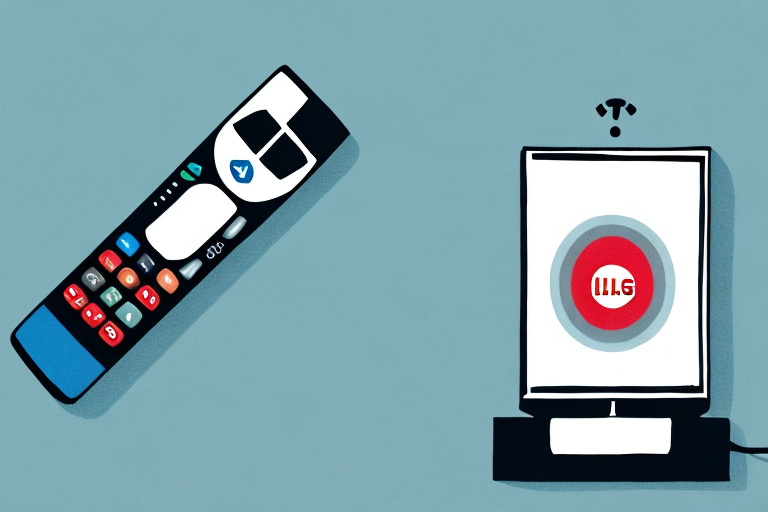If you own an LG TV and an Xfinity remote control, you may find it challenging to pair them. However, pairing them can be easy if you follow the right steps. In this article, we will discuss all the important points you need to know to pair your Xfinity remote with LG TV.
Understanding the compatibility of your Xfinity remote with LG TV
Before you start to pair your Xfinity remote control with your LG TV, it’s vital to understand the factors that can affect the compatibility between them. Not all Xfinity remote controls are compatible with all LG TVs. So, make sure to check if your Xfinity remote control is compatible with your LG TV before you start the pairing process.
One of the factors that can affect the compatibility between your Xfinity remote and LG TV is the age of the devices. Older Xfinity remotes may not be compatible with newer LG TVs, and vice versa. It’s important to check the compatibility chart provided by Xfinity to ensure that your remote and TV are compatible.
Another factor to consider is the type of LG TV you have. Some LG TVs may require a specific type of Xfinity remote control to work properly. For example, if you have an LG Smart TV, you may need an Xfinity remote with voice control to access all of the TV’s features. Make sure to do your research and choose the right remote for your TV.
The benefits of pairing your Xfinity remote with LG TV
Pairing your Xfinity remote with your LG TV can offer numerous benefits. It can help you consolidate the number of remotes you use, which makes using your LG TV more convenient. Pairing your Xfinity remote with LG TV also allows you to control your TV’s functions, including volume, power, and input selection, using your remote control.
In addition to the convenience of consolidating your remotes and controlling your TV’s functions, pairing your Xfinity remote with LG TV can also improve your viewing experience. With the Xfinity remote, you can easily access your favorite streaming apps, such as Netflix and Hulu, directly from your LG TV. This eliminates the need for additional devices, such as a streaming stick or gaming console, and allows for a smoother and more seamless streaming experience.
Steps to follow for pairing a Xfinity remote with LG TV
The following are the steps you need to follow to pair your Xfinity remote with your LG TV:
- Step 1: Turn on your LG TV
- Step 2: Press the “TV” button on your Xfinity remote control
- Step 3: Press and hold the “Setup” button on your Xfinity remote until the LED light at the top of the remote blinks twice
- Step 4: Enter the first five-digit code for your LG TV. If the LED light flashes green twice, the code is successfully programmed, and your Xfinity remote is paired with your LG TV
- Step 5: Test your Xfinity remote by pressing the “Power” button to turn off your LG TV. If the TV turns off, your Xfinity remote is successfully paired with your LG TV.
However, if the TV does not turn off, you can try entering the next five-digit code for your LG TV and repeat the process until you find the correct code. If you have tried all the codes and your Xfinity remote still does not work with your LG TV, you can contact Xfinity customer support for assistance.
It is important to note that not all LG TVs may be compatible with Xfinity remotes. Before attempting to pair your Xfinity remote with your LG TV, you should check the compatibility of your TV model with Xfinity remotes. You can find this information on the Xfinity website or by contacting Xfinity customer support.
Troubleshooting tips for connecting your Xfinity remote to LG TV
If you encounter any issues while pairing your Xfinity remote with your LG TV, you can try the following troubleshooting tips:
- Make sure your LG TV is switched on and the batteries in your Xfinity remote control are working
- You can try entering the next code in the list until your LG TV turns off
- If you have any issues, you may also try resetting your Xfinity remote control by pressing and holding the “A” and “D” buttons simultaneously for three seconds until the LED light blinks green twice.
It is important to note that not all LG TVs are compatible with Xfinity remotes. If you have tried all the troubleshooting tips and are still unable to pair your Xfinity remote with your LG TV, it may be because your TV model is not supported. In this case, you may need to use a different remote or contact Xfinity customer support for further assistance.
How to use your Xfinity remote to control LG TV functions
Once your Xfinity remote is paired with your LG TV, you can use your remote to control your TV’s functions:
- Use the arrow keys to navigate through the options on the TV
- Use the “OK” button to select options and make changes
- Use the “Volume” button to adjust the volume of your TV
- Use the “Channel” button to change the channels on your TV
Additionally, you can use the “Guide” button on your Xfinity remote to access the TV guide and view program listings. You can also use the “Info” button to display information about the current program you are watching, such as the title, description, and duration.
If you have multiple LG TVs in your home, you can pair each TV with a different Xfinity remote to control each TV separately. This is useful if you have TVs in different rooms and want to control them independently without having to switch between remotes.
Tips for optimizing the performance of your Xfinity remote with LG TV
If you want to get the best out of your Xfinity remote and LG TV, consider following these tips:
- Avoid using your remote control in low-light conditions as it may interfere with the signal sent to your LG TV
- Make sure there is a clear line of sight between your remote control and the LG TV
- Replace the batteries in your remote regularly to ensure optimal performance
Another tip to optimize the performance of your Xfinity remote with LG TV is to program your remote to control your LG TV’s power and volume. This will allow you to use just one remote for both your Xfinity cable box and LG TV, making it more convenient and efficient. To do this, follow the instructions provided by Xfinity to program your remote to control your LG TV.
Common mistakes to avoid when pairing a Xfinity remote with LG TV
When pairing your Xfinity remote with your LG TV, avoid the following mistakes:
- Not checking the compatibility of your Xfinity remote control with your LG TV
- Entering the wrong code for your LG TV
- Not following the steps in the correct order
- Not pressing and holding the “Setup” button until the LED light blinks twice
Another common mistake to avoid when pairing your Xfinity remote with your LG TV is not placing the remote in the correct mode. Make sure that your remote is in TV mode before attempting to pair it with your LG TV.
It is also important to note that some LG TVs may require a different pairing process than others. If you are having trouble pairing your Xfinity remote with your LG TV, refer to the user manual or contact customer support for assistance.
Tips for customizing settings on your Xfinity remote for optimal control of LG TV
If you want to get optimal control over your LG TV using your Xfinity remote control, try customizing the settings. Here are a few alterations you can make:
- Use the “Xfinity” button on your remote to access the Xfinity menu for even more TV control options
- Use the Xfinity app to control your LG TV using your smartphone
- Make custom buttons by programming desired commands to button commands
Another way to customize your Xfinity remote for optimal control of your LG TV is to adjust the button layout. You can rearrange the buttons on your remote to match the layout of your LG TV remote, making it easier to navigate. To do this, go to the “Remote Control Setup” option in the Xfinity menu and follow the instructions.
Additionally, you can set up voice control on your Xfinity remote to control your LG TV. This feature allows you to use voice commands to change channels, adjust volume, and even search for content. To set up voice control, go to the “Voice Control” option in the Xfinity menu and follow the prompts to pair your remote with your TV.
Frequently asked questions about pairing a Xfinity remote with LG TV.
Here are a few frequently asked questions about pairing an Xfinity remote with LG TV:
- Q: Is there an easier way to control my LG TV using my Xfinity remote?
- A: Yes, you can use the “Voice Command” feature in the Xfinity remote to control your LG TV using voice commands
- Q: Can I pair my Xfinity remote with more than one LG TV?
- A: Yes, it’s possible to pair your Xfinity remote control with multiple LG TVs using different codes for each TV
However, if you are having trouble pairing your Xfinity remote with your LG TV, there are a few things you can try. First, make sure that your TV is turned on and that it’s set to the correct input. You should also check that your Xfinity remote is in pairing mode and that it’s pointed directly at the TV. If you’re still having trouble, you may need to reset your Xfinity remote and try pairing it again.
It’s also worth noting that not all LG TVs are compatible with Xfinity remotes. If you have an older LG TV or a model that’s not listed as compatible on the Xfinity website, you may not be able to pair your remote with your TV. In this case, you may need to use a different remote or control your TV using the buttons on the TV itself.
Conclusion
Paring your Xfinity remote with LG TV can be a perfect solution if you want to reduce the number of remote controls you use or want to streamline your viewing experience. By following the steps outlined in this article and the tips suggested, you can comfortably pair your Xfinity remote with your LG TV and enjoy simple and convenient viewing.
It is important to note that not all LG TVs are compatible with Xfinity remotes. Before attempting to pair your remote, make sure to check the compatibility of your LG TV with Xfinity remotes. Additionally, if you encounter any issues during the pairing process, try resetting both your Xfinity remote and LG TV and then attempt the pairing process again. With a little patience and persistence, you can successfully pair your Xfinity remote with your LG TV and enjoy a hassle-free viewing experience.