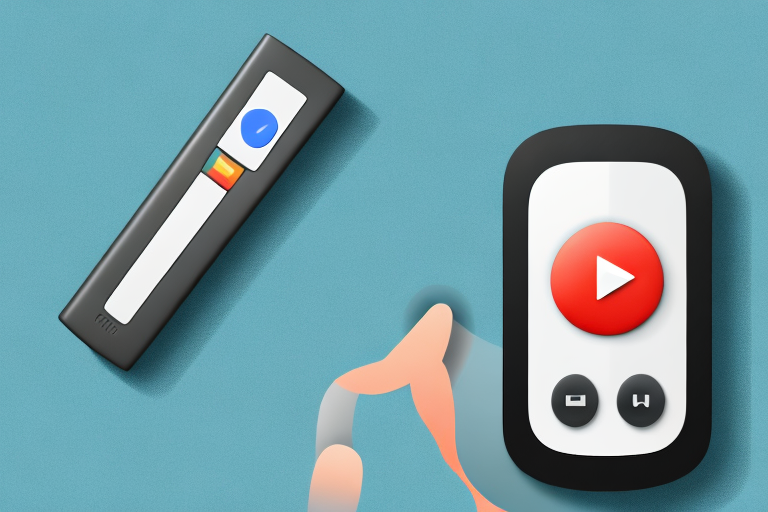Are you experiencing issues with your Google TV remote volume? Do you find yourself constantly adjusting the sound only to find it either too loud or too soft? This can be frustrating, but fortunately, there are solutions available to help you troubleshoot and fix the issue. In this article, we will explore the various reasons why the Google TV remote volume may not be working and provide comprehensive steps to fix it.
Troubleshooting Google TV remote volume issues
Before diving into specific fixes, let’s start with some general troubleshooting tips that you can try to get your Google TV remote volume working properly.
The first thing to check is if the issue is with your TV or your remote. Make sure that your TV’s volume is turned up and that it is not on mute. If you can hear sound, then there could be a problem with your remote. Try using the volume buttons on the TV itself or a different remote to see if the issue is isolated to your Google TV remote.
If the issue persists with your Google TV remote, the next step is to restart your TV and the remote. Unplug your TV for a few minutes, then plug it back in. Remove the batteries from the remote and unplug the dongle from the TV. Wait for a few minutes, then plug the dongle back into the TV and reinsert the batteries into the remote. Press the power button on your remote to turn on the TV.
If these steps don’t work, it’s time to move on to more specific fixes.
One specific fix you can try is to reset your Google TV remote. To do this, press and hold the Back button and the Home button on your remote for 15 seconds. The LED light on the remote will blink rapidly, indicating that the reset was successful. Try using the volume buttons again to see if the issue has been resolved.
If resetting the remote doesn’t work, you may need to replace the batteries. Make sure to use fresh, high-quality batteries and insert them correctly into the remote. If the issue still persists, it may be time to contact Google TV support for further assistance.
How to fix volume not working on Google TV remote
There are several solutions you can try if your Google TV remote volume is not working correctly. Here are the most common fixes:
Reset the Google TV remote for volume control
The first fix is to reset your Google TV remote for volume control. Here is how you can do it:
- Remove the batteries from the remote.
- Hold down the back button and the home button on the remote for 5-10 seconds.
- Release the buttons.
- Insert the batteries back into the remote.
- Press and hold the power button on the remote until the LED light blinks twice.
This should reset your Google TV remote for volume control and fix any related issues.
Check if your Google TV remote needs new batteries
If your Google TV remote volume is not working, it could be due to low battery power. Try replacing the batteries with new ones and see if this resolves the issue. Use high-quality batteries from a reputable brand to avoid any complications.
Improve your Google TV remote’s volume control
If your Google TV remote volume is working, but not as well as you’d like, there are some tips you can try to improve its functionality:
- Make sure your remote is within range of the TV. Move closer to the TV if necessary.
- Remove any obstacles between the remote and the TV that could be blocking the signal.
- Ensure that the dongle is properly inserted in the TV’s USB port and that it has a clear line of sight to the remote.
These tips should help you improve your Google TV remote’s volume control so you can enjoy your favorite shows and movies without any interruptions.
If none of the above solutions work, you may need to consider replacing your Google TV remote. Contact the manufacturer or retailer where you purchased the remote to inquire about a replacement or repair options.
How to replace a faulty Google TV remote control
If none of the above solutions work, then it’s possible that your Google TV remote is faulty and needs to be replaced. Here’s how you can do it:
- Visit the Google Store or a reputable electronics retailer to purchase a new Google TV remote.
- Once you have your new remote, remove the batteries from the old remote and unplug the dongle from your TV.
- Insert the new batteries into the remote and plug the dongle into the TV.
- Follow any on-screen prompts to pair the new remote with your TV.
This should replace your faulty Google TV remote and return your TV’s volume control to working order.
It’s important to note that if your Google TV remote is still under warranty, you may be able to get a replacement for free. Check with the manufacturer or retailer where you purchased the remote to see if this is an option for you.
If you’re having trouble finding a replacement remote, you may also want to consider using a universal remote that is compatible with your Google TV. These can often be found at electronics retailers or online, and can be programmed to work with a variety of devices, including your TV.
Understanding the different sound settings on your Google TV
It’s important to understand the different sound settings on your Google TV so that you can optimize your viewing experience. Here are some of the most commonly used sound settings:
- Volume: Adjusts the overall volume of your TV.
- Sound Modes: Allows you to change the sound to a different preset mode, such as “Movie” or “Music”.
- Bass and Treble: Lets you fine-tune the bass and treble levels to your preference.
- Surround Sound: Enables surround sound speakers and adjusts the sound output accordingly.
Take the time to experiment with these sound settings to find the best audio setup for your viewing experience.
Another important sound setting to consider is the Dialogue Enhancement feature. This setting is designed to make speech clearer and easier to understand, especially in movies or TV shows with heavy background music or sound effects.
Additionally, some Google TVs offer an Equalizer setting, which allows you to adjust the sound frequencies to your liking. This can be particularly useful if you have a specific hearing impairment or if you prefer a certain type of sound profile.
How to adjust the audio output on your Google TV
Another way to fix volume issues on your Google TV is to adjust the audio output settings. Follow these steps to do so:
- Go to Settings on your Google TV and select “Device Preferences”.
- Select “Display & Sound”.
- Select “Audio Output” and choose your preferred audio output option (for example, HDMI or optical).
- Make sure that the volume level is set at an appropriate level for the selected audio output option.
If none of these fixes work, it is recommended to reach out to Google customer support or the manufacturer for further assistance, or consider a firmware update for your device.
It is important to note that some Google TV models may have additional audio settings that can be adjusted to improve sound quality. These settings may include options for adjusting bass, treble, and other sound enhancements. To access these settings, navigate to the “Audio” or “Sound” section in your device’s settings menu.
If you are experiencing audio issues while streaming content on your Google TV, it may be worth checking the audio settings within the streaming app itself. Some apps may have their own audio settings that can be adjusted to improve sound quality or fix volume issues.
Getting the most out of your Google TV sound system
A Google TV sound system can offer superb audio quality, giving you a more immersive and enjoyable viewing experience. To get the best out of your Google TV sound system:
- Choose a sound system compatible with your Google TV for seamless integration.
- Make sure your sound system is set up correctly, and the cables are properly connected.
- Place your speakers in strategic locations around your room for optimal sound and coverage.
By taking these steps, you can elevate your viewing experience to the next level with high-quality audio.
Additionally, it is important to adjust the sound settings on your Google TV to optimize the audio output. Experiment with different sound modes, such as movie or music mode, to find the best setting for your content. You can also adjust the bass and treble levels to your liking. By customizing the sound settings, you can further enhance your viewing experience and enjoy your favorite movies and shows with exceptional sound quality.
Top 5 ways to troubleshoot common problems with your Google TV
If you are encountering issues beyond just volume control with your Google TV, here are the top 5 ways to troubleshoot:
- Restart your TV and remote.
- Check your Wi-Fi connection is stable and strong.
- Verify software updates are installed.
- Clear the cache data and app storage.
- Factory reset your TV.
However, if none of these solutions work, you may need to contact Google TV support for further assistance. They can help you diagnose and resolve more complex issues that may be affecting your device’s performance. It’s always a good idea to keep your device up to date and to regularly check for software updates to ensure that your Google TV is running smoothly.
The importance of regular maintenance for your Google TV and its components
Regular maintenance can help ensure that your Google TV and its components are functional and efficient. This includes:
- Cleaning your Google TV, remote, and accessories regularly.
- Ensuring that the software and firmware are regularly updated.
- Performing regular battery checks and replacements.
By maintaining your Google TV and its components, you can prolong their lifespan and ensure that they continue to work optimally.
Another important aspect of regular maintenance for your Google TV is to check for any physical damage or wear and tear. This can include checking for any cracks or scratches on the screen, loose connections, or damaged ports. Addressing these issues early on can prevent further damage and potentially save you from costly repairs or replacements.
Additionally, it is important to be mindful of the environment in which your Google TV is placed. Exposure to extreme temperatures, humidity, or dust can negatively impact its performance. Keeping your Google TV in a clean, cool, and dry environment can help ensure that it continues to function optimally for years to come.
The role of firmware updates in fixing issues with your Google TV remote volume control
Updating the firmware on your Google TV can resolve various issues, including those related to the remote control volume. Firmware updates can also add new features, improve functionality, and help keep your device secure. Make sure to check for firmware updates regularly and install them as needed.
With these solutions and tips, you should be able to troubleshoot and fix issues with your Google TV remote volume control and get back to enjoying your favorite shows and movies with optimal sound.