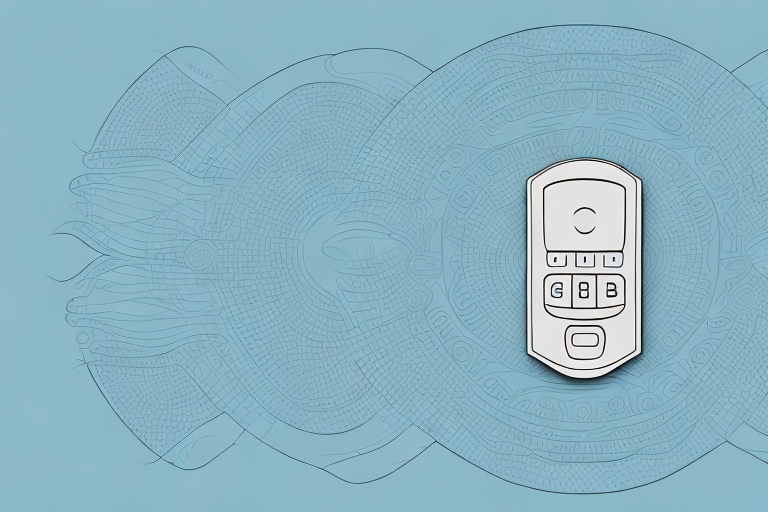If you’re experiencing problems with your Contour remote, you’re not alone. Many users of this device have experienced issues like non-responsiveness or unresponsiveness from their remote. In this article, we’ll explore the possible causes of a non-working contour remote and provide troubleshooting tips for resolving these issues.
Possible Causes of a Non-Working Contour Remote
There can be several reasons why your Contour remote is not working. One common cause is interference from other electronic devices in your home. If you have other wireless devices connected to your home network, they may be causing interference with your remote’s signal. Additionally, physical obstructions between your remote and Contour TV box, or low battery life can cause problems.
Another possible cause of a non-working Contour remote is a software issue. If your remote’s firmware is outdated or corrupted, it may not function properly. In this case, you may need to update the firmware or reset the remote to its default settings.Furthermore, if you have recently moved or changed your home network, your Contour remote may need to be reprogrammed. This can be done by following the instructions provided by your cable provider or by contacting their customer support team for assistance. It is important to note that if none of these solutions work, you may need to replace your Contour remote altogether.
Troubleshooting Tips for a Contour Remote That Won’t Work
If your Contour remote is not responding or not working as intended, you can try these troubleshooting tips to resolve the issue. First, you want to check if there are any obstructions between the remote and the TV box. Clear anything that could be blocking the path and try again. Second, you can try resetting your remote by holding down the A and D buttons simultaneously for five seconds. This will perform a hard reset of the remote and may resolve your issues. If neither of these solutions works, it’s time to consider pairing your remote to your TV or other devices.
Additionally, if you have recently changed the batteries in your remote, make sure they are inserted correctly and have enough power. Low battery levels can cause the remote to malfunction. If you have tried all of these troubleshooting tips and your remote still isn’t working, contact your service provider for further assistance.
How to Reset Your Contour Remote for Optimal Performance
If your Contour remote is still not working even after you’ve checked for obstructions and performed a hard reset, it may be time to reset the remote to its factory settings. To do this, follow these steps: press and hold down the setup button on your remote until the green light flashes twice. Then, release the setup button and enter 977 using your remote. If done correctly, the green light will flash twice again and your Contour remote should reset to its default settings.
It’s important to note that resetting your Contour remote to its factory settings will erase all of your custom settings and preferences. This means that you will need to set up your remote again from scratch, including programming it to control your TV and other devices. Make sure you have all the necessary information and codes before resetting your remote.
If resetting your Contour remote doesn’t solve the issue, it may be time to contact your service provider for further assistance. They may need to replace your remote or troubleshoot the issue with your cable box or other equipment. Don’t hesitate to reach out for help if you’re still experiencing problems with your remote.
Steps to Pair Your Contour Remote with Your TV or Other Devices
If resetting your remote still doesn’t work, you may need to pair it with your TV or other devices. Follow these steps to pair your Contour remote with your TV: first, turn on your TV and your Contour box. Next, press the setup button on your remote, then select TV and your TV’s brand using the on-screen instructions. Once finished, test your remote’s functionality to ensure it can control your TV.
If you have other devices, such as a soundbar or DVD player, that you want to pair with your Contour remote, you can do so by following similar steps. Press the setup button on your remote, then select the device type and brand using the on-screen instructions. Once finished, test your remote’s functionality to ensure it can control your other devices as well. Keep in mind that not all devices may be compatible with your Contour remote, so it’s important to check the compatibility list before attempting to pair.
Common Problems with Contour Remote Batteries and How to Fix Them
Another problem that can cause your Contour remote to fail is if the batteries are running low or are dead completely. If you’re noticing that your remote is unresponsive, the first thing you should do is check the batteries to ensure they have enough power. If they’re low or dead, replace them with fresh batteries and try again.
However, if you’ve replaced the batteries and the remote is still not working, there may be an issue with the battery compartment. Check to see if there is any corrosion or debris inside the compartment that may be preventing the batteries from making proper contact. If there is, clean it out with a cotton swab and some rubbing alcohol.
In some cases, the problem may not be with the batteries or the compartment, but with the remote itself. If you’ve tried all the above steps and the remote is still not working, it may be time to contact Contour customer support for further assistance. They may be able to provide additional troubleshooting steps or even replace the remote if it’s still under warranty.
How to Replace the Batteries in Your Contour Remote
To replace the batteries in your Contour remote, follow these steps: first, locate the battery door on the back of the remote. Press down on the door and slide it open. Next, remove the old batteries and insert new ones, making sure to orient them correctly. Finally, slide the battery door back into place until you hear a click.
It is important to note that the type of batteries required for your Contour remote may vary depending on the model. Be sure to check the user manual or the manufacturer’s website for the correct battery type before purchasing replacements.
If your Contour remote is still not functioning properly after replacing the batteries, there may be other issues at play. Try resetting the remote by removing the batteries and holding down the power button for 10 seconds before reinserting the batteries. If this does not work, contact the manufacturer for further assistance.
Upgrading Your Contour Remote: New Features and Benefits
If you’re looking to upgrade your Contour experience, consider upgrading your remote. Newer models support voice commands, app control, and other handy features. Contact your cable provider for more information on upgrading your remote.
One of the most exciting new features of the upgraded Contour remote is the ability to control your TV with your voice. Simply press the microphone button and speak your command, such as “turn on ESPN” or “search for action movies.” This hands-free control makes it easier than ever to navigate your TV and find the content you want to watch.
Contacting Customer Support for Advanced Help with Your Contour Remote
If you’ve tried all of the troubleshooting tips outlined above and your Contour remote is still not working, it’s time to contact customer support. Your cable provider or Comcast can provide advanced help to address any issues you may be having.
They may ask you to perform additional troubleshooting steps or even send a technician to your home to diagnose and fix the problem. It’s important to have your account information and remote model number ready when you contact customer support to expedite the process. Don’t hesitate to reach out for help, as a malfunctioning remote can be frustrating and impact your viewing experience.
How to Use the Contour App as an Alternative to Your Physical Remote
If you’re looking for an alternative to your physical remote, you can download the Contour app. This app allows you to control your Contour box and stream live TV directly from your phone. It’s available for both iOS and Android devices.
In addition to controlling your Contour box and streaming live TV, the Contour app also offers a variety of other features. You can use the app to search for shows and movies, set up parental controls, and even create personalized watchlists. Additionally, the app allows you to access On Demand content and rent or purchase movies directly from your phone. With the Contour app, you have all the functionality of your physical remote and more, right at your fingertips.
Exploring Other Universal Remotes that Work with Your Contour Box
If you’re not satisfied with your current Contour remote, consider purchasing a universal remote that works with your Contour box. Many universal remotes are available on the market and can provide a better overall experience.
One popular option is the Logitech Harmony remote, which can control multiple devices and has customizable buttons for easy access to your favorite channels. Another option is the RCA RCR503BZ, which is affordable and easy to set up.It’s important to note that not all universal remotes are compatible with the Contour box, so be sure to check the specifications before making a purchase. Additionally, some features may not be available with a universal remote, such as voice control or access to certain apps. Consider your needs and preferences before deciding on a new remote.
Preventative Maintenance Tips for a Long-Lasting, Fully Functional Contour Remote
To ensure your Contour remote lasts as long as possible, follow these preventative maintenance tips: keep it away from liquids, avoid dropping it, and store it in a dry, cool place. Additionally, make sure to replace the batteries regularly to ensure your remote stays powered up at all times.
Another important tip for maintaining your Contour remote is to clean it regularly. Use a soft, dry cloth to wipe down the surface of the remote and remove any dirt or dust that may have accumulated. Avoid using any harsh chemicals or abrasive materials that could damage the remote. By keeping your Contour remote clean, you can ensure that it continues to function properly and looks great for years to come.