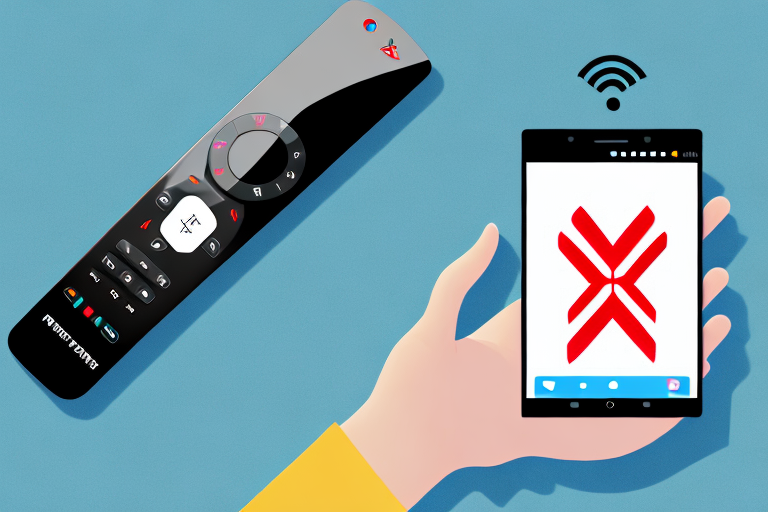In today’s world, smartphones have become an inseparable part of our lives and are used for various purposes, including controlling our smart TV. With the advent of Android TV Remote App, life has become easier as it allows users to control their smart TV using their smartphones. However, at times the Android TV Remote App encountered issues, causing it to stop working. There could be various reasons behind this problem, but the good news is that it can be resolved. In this article, we will discuss some of the troubleshooting steps you can take to fix the Android TV Remote App not working issue.
Troubleshooting Steps to Fix Android Tv Remote App Not Working:
If you are facing issues with the Android TV Remote App not working, there are some troubleshooting steps that you should follow:
Firstly, ensure that your Android TV and the device you are using the remote app on are connected to the same Wi-Fi network. If they are not, connect them to the same network and try again.
Understanding the Common Reasons Behind Android Tv Remote App Not Working:
There could be various reasons behind the Android TV Remote App not working. One of the most common reasons is the app being outdated or not compatible with the TV software. Sometimes, the app may also have some bugs that need to be fixed.
Another reason why the Android TV Remote App may not work is due to connectivity issues. If the TV and the device running the app are not connected to the same Wi-Fi network, the app will not be able to communicate with the TV. Additionally, if there are any network issues or interference, it may also cause the app to malfunction.
Lastly, if the TV has any hardware issues or if the remote control sensor is not working properly, the Android TV Remote App may not be able to control the TV. In such cases, it is recommended to troubleshoot the TV hardware or contact the manufacturer for assistance.
How to Check if Your Android Device is Compatible with the TV Remote App:
To ensure that your Android device is compatible with the TV Remote App, you need to check the app’s compatibility with your TV. You can do this by searching for the TV Remote App in the Google Play Store, and it will show if the app is compatible with your TV.
It is important to note that not all TV models are compatible with the TV Remote App, even if the app is compatible with your Android device. Some older TV models may not have the necessary technology to connect with the app. If you are unsure about your TV’s compatibility, you can check the manufacturer’s website or contact their customer support for more information.
Reinstalling the Android Tv Remote App: A Step-by-Step Guide:
If you have checked the compatibility and the app is still not working, you can try reinstalling it. To do this, follow these steps:
- Go to your Android device’s settings.
- Select “Apps & notifications” from the menu.
- Find the Android TV Remote App and select it.
- Select “Uninstall” from the options.
- After uninstalling the app, go to the Google Play Store and reinstall it.
However, if the app still does not work after reinstalling it, there may be other issues at play. One possible cause could be a problem with your device’s Bluetooth connectivity. Make sure that your device is properly connected to your TV and that Bluetooth is turned on.
Another possible solution is to clear the cache and data of the app. To do this, go to your device’s settings, select “Apps & notifications,” find the Android TV Remote App, and select “Storage.” From there, select “Clear cache” and “Clear data.” This will reset the app and may resolve any issues.
Updating Your Android Device to Resolve Issues with the Tv Remote App:
Updating your Android device to the latest version might also help resolve any issues with the TV Remote App. To update your device, follow these steps:
- Go to your Android device’s settings.
- Scroll down and select “System.”
- Select “Software update.”
- Select “Download and install.”
If an update is available, it will be downloaded and installed automatically. After updating the device, check whether the TV Remote App is working fine.
It is important to note that updating your Android device may take some time, depending on the size of the update and the speed of your internet connection. It is recommended to connect your device to a stable Wi-Fi network before starting the update process to avoid any interruptions or data charges.
If you are still experiencing issues with the TV Remote App after updating your device, you can try clearing the app’s cache and data. To do this, go to your device’s settings, select “Apps & notifications,” find the TV Remote App, and select “Storage.” From there, you can clear the app’s cache and data. This will reset the app to its default settings and may help resolve any issues.
Resetting Your TV and Android Device to Get the Tv Remote App Working:
Resetting your TV and Android device can also help fix any issues with the TV Remote App. To reset your TV and Android device, follow these steps:
- Hold the power button on your TV remote for five seconds until the TV turns off.
- Unplug the TV from the power source for one minute.
- Perform a factory reset on your Android device.
- After resetting both the TV and Android device, reinstall the TV Remote App.
It’s important to note that performing a factory reset on your Android device will erase all data and settings. Make sure to back up any important information before proceeding with the reset. Additionally, if the TV Remote App still isn’t working after resetting both devices, try updating the app or contacting the manufacturer for further assistance.
Checking for Software Updates on Your Smart TV to Fix the Remote App Issue:
If you’re still having issues with the TV Remote App, you may need to check for software updates on your smart TV. To check for software updates, follow these steps:
- Go to your smart TV’s settings menu.
- Select “Software Update.”
- Select “Update Now.”
- Wait for the TV to update.
After updating your TV software, try to use the TV Remote App to see if it’s still not working.
If the TV Remote App is still not working after updating your TV software, you can try resetting the app. To reset the TV Remote App, follow these steps:
- Go to your smart TV’s settings menu.
- Select “Apps.”
- Select “TV Remote App.”
- Select “Clear Data.”
- Restart the TV Remote App.
If resetting the app doesn’t work, you may need to contact the manufacturer for further assistance.
Using an Alternate Remote Control Method for Your Smart TV:
If all else fails, you may need to use an alternate remote control method for your smart TV. Most smart TVs come with a physical remote, which can be used as a backup. You can also download other remote control apps from the Google Play Store.
Another option for controlling your smart TV is to use voice commands. Many smart TVs are equipped with voice recognition technology, allowing you to control your TV with simple voice commands. This can be especially useful if you have lost your physical remote or if it is not functioning properly.
It is also important to note that some smart TVs can be controlled through your smartphone or tablet. This can be done by downloading the manufacturer’s app or a third-party app that is compatible with your TV. This method can be convenient if you prefer to use your mobile device as a remote control or if you need to access additional features that are not available on the physical remote.
Seeking Professional Help for Resolving Issues with Your Android Tv Remote App:
If you have tried all the troubleshooting methods mentioned above, and still the TV Remote App is not working, it is time to seek professional help. Contact the customer support team of your smart TV’s manufacturer or the Android TV Remote App developer for assistance.
In conclusion, there are various reasons why the Android TV Remote App might not be working. However, by following the above troubleshooting steps, you can resolve the issue in most cases. If you’re still having issues, reach out to a professional for assistance.
It is important to note that seeking professional help may come at a cost. Some manufacturers or developers may charge a fee for their assistance. However, it may be worth it to have the issue resolved quickly and efficiently.
Additionally, if you are experiencing issues with multiple apps or functions on your smart TV, it may be a sign of a larger problem. In this case, it is recommended to seek professional help to diagnose and fix the underlying issue.