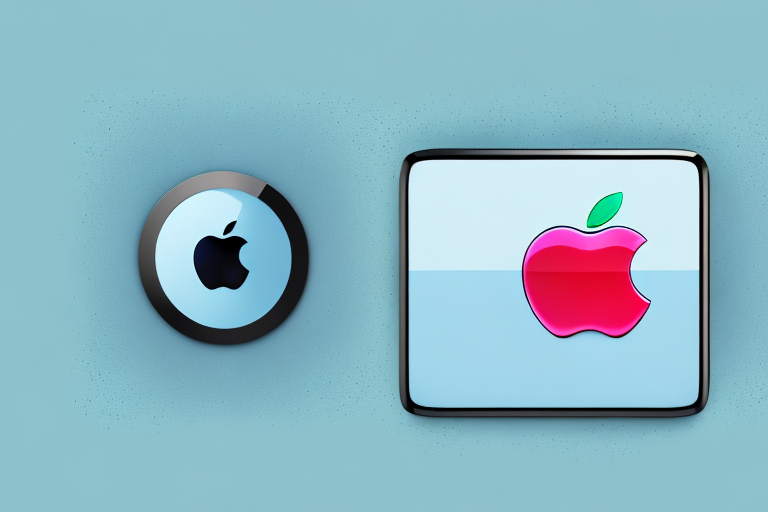Have you ever wished you could control your Samsung TV with an Apple device? Perhaps you already have an Apple TV remote and would like to use it for your Samsung TV, eliminating the need for multiple remotes. Fortunately, it’s possible to program your Apple TV 1st Generation remote control for a Samsung TV. In this article, we’ll explain why you might want to do this, the compatibility between Apple TV remotes and Samsung TVs, and provide you with a step-by-step guide to programming your Apple TV remote for your Samsung TV.
Why you might want to program an Apple TV remote for a Samsung TV
There are several reasons why you might want to program an Apple TV remote for a Samsung TV. Firstly, it eliminates the need for multiple remotes. By using one remote for both your Apple TV and Samsung TV, you’ll have an easier time controlling your entertainment setup. Additionally, if you’re already familiar with using an Apple remote, you’ll have a more intuitive experience controlling your Samsung TV.
Another reason why you might want to program an Apple TV remote for a Samsung TV is that it can save you money. If you lose or break your Samsung TV remote, purchasing a replacement can be expensive. However, if you have an Apple TV remote that you can program to work with your Samsung TV, you won’t have to spend money on a new remote. This can be especially helpful if you have multiple TVs in your home and want to avoid the cost of purchasing multiple remotes.
Understanding the compatibility between Apple TV remotes and Samsung TVs
Before we get into the nitty-gritty details of programming an Apple TV remote for a Samsung TV, it’s important to understand the compatibility between the two devices. Firstly, only the Apple TV 1st Generation remote control is compatible with programming for a Samsung TV. This is because newer remotes use a different protocol that is not compatible with Samsung TVs.
Secondly, your Samsung TV must have an infrared (IR) receiver. Most Samsung TVs have an IR receiver, but it’s worth double-checking before attempting to program your remote.
It’s also worth noting that even if your Samsung TV has an IR receiver and you have the correct Apple TV remote, there may still be some limitations to the functionality of the remote. For example, some Samsung TVs may not support all of the buttons on the Apple TV remote, or the volume control may not work as expected. It’s always a good idea to test out the remote after programming it to ensure that it works as intended.
Step-by-step guide to programming your Apple TV 1st Generation remote control for a Samsung TV
Now that you understand the compatibility between the two devices, let’s get into the step-by-step guide for programming your Apple TV remote for your Samsung TV.
- Turn on your Samsung TV and Apple TV.
- Point the Apple remote at the Samsung TV.
- Press and hold the “Menu” and “Left” buttons on the Apple remote for 10 seconds.
- Release the buttons when the status light on the Apple remote flashes rapidly.
- Press the “Power” button on the Apple remote.
- Your Samsung TV should now turn off. If it doesn’t, repeat steps 3-5 until it does.
- Press the “Menu” button on the Apple remote to complete the programming process.
It’s important to note that this guide is specifically for the 1st Generation Apple TV remote control. If you have a newer model, the steps may be different.
If you encounter any issues during the programming process, try resetting both your Apple TV and Samsung TV and starting again from step 1. You can also consult the user manual for your specific TV model for additional troubleshooting tips.
Troubleshooting tips if your Apple TV remote is not working with your Samsung TV
If your Apple remote is not working with your Samsung TV after programming, there are some troubleshooting tips you can try:
- Make sure your Samsung TV is turned on and the IR receiver is not blocked.
- Double-check that you followed the programming steps correctly.
- Try programming your remote again.
- If none of the above suggestions work, your Samsung TV may not be compatible with Apple TV remotes. In this case, you may need to purchase a separate universal remote or use other methods for controlling your Samsung TV with an Apple device.
Another possible solution is to reset your Apple TV remote. To do this, hold down the Menu and Volume Up buttons simultaneously for several seconds until the LED light on the remote flashes. Then, release the buttons and wait for the remote to reconnect to your Apple TV.
If you have recently updated your Samsung TV’s firmware, this may also be causing compatibility issues with your Apple TV remote. Check for any available updates for your Samsung TV and install them if necessary. You can also try resetting your Samsung TV to its factory settings to see if this resolves the issue.
Other methods for controlling your Samsung TV with an Apple device
If you’re unable to program your Apple TV remote for your Samsung TV, there are other methods for controlling your Samsung TV with an Apple device. You can download Samsung’s SmartThings app on your iPhone or iPad to control your TV, or purchase a separate universal remote that is compatible with both devices.
Another option for controlling your Samsung TV with an Apple device is to use the HDMI-CEC feature. This feature allows you to control your TV using your Apple device’s remote control. To use this feature, make sure that both your Samsung TV and Apple device are connected to the same Wi-Fi network and that HDMI-CEC is enabled on your Samsung TV.
Additionally, some Samsung TVs come with a built-in AirPlay 2 feature, which allows you to stream content from your Apple device directly to your TV. To use this feature, make sure that your Samsung TV is connected to the same Wi-Fi network as your Apple device and that AirPlay is enabled on your TV.
Tips for optimizing your viewing experience with an Apple TV and Samsung TV combination
Now that you’ve successfully programmed your Apple TV remote for your Samsung TV, there are some tips for optimizing your viewing experience:
- Make sure your audio and video settings are appropriately configured for your Samsung TV.
- Ensure that both your Apple TV and Samsung TV are connected to the same Wi-Fi network to enable AirPlay functionality.
- Customize the buttons on your Apple TV remote to work with your Samsung TV (more on this in the next section).
Another tip for optimizing your viewing experience is to use the Apple TV app on your Samsung TV. This app allows you to access all of your purchased or rented content from iTunes, as well as Apple TV+ original shows and movies. You can also use the app to subscribe to other streaming services, such as HBO Max or Hulu, and watch them directly on your Samsung TV.
Finally, if you’re experiencing any issues with your Apple TV and Samsung TV combination, try resetting both devices. This can often resolve any connectivity or performance issues. To reset your Apple TV, go to Settings > System > Reset. To reset your Samsung TV, go to Settings > General > Reset.
How to customize the buttons on your Apple TV remote to work with a Samsung TV
If you’d like further customization of your remote, you can customize the buttons on your Apple TV remote to work with a Samsung TV. To do this, you’ll need to install a third-party app such as “Harmony” or “AnyMote”. These apps will allow you to customize the buttons on your Apple remote to control your Samsung TV. Simply follow the instructions provided by the app to customize your remote.
It’s important to note that not all third-party apps will work with all Samsung TVs. Before downloading an app, make sure to check if it is compatible with your specific TV model. Additionally, some apps may require a subscription or in-app purchases to access all of their features.
Customizing your remote can be a great way to simplify your entertainment setup and make it easier to switch between devices. However, if you’re not comfortable with installing third-party apps or making changes to your remote, it’s always best to consult with a professional or refer to the manufacturer’s instructions.
The benefits of using an Apple TV remote for a non-Apple device
Even though the Apple TV remote was designed for Apple devices, there are several benefits of using it for a non-Apple device such as a Samsung TV. Firstly, it eliminates the need for multiple remotes. Secondly, it provides a more streamlined user experience if you’re already familiar with using an Apple remote. Finally, it provides further customization options for controlling your non-Apple device.
Additionally, using an Apple TV remote for a non-Apple device can also provide access to certain features that may not be available on the original remote. For example, the Apple TV remote has a built-in microphone that can be used for voice commands, which may not be available on the original remote for your non-Apple device. This can make it easier to navigate and control your TV, especially if you have difficulty using traditional remotes.
Common issues that may arise when programming an Apple TV remote for a Samsung TV and how to fix them
While programming your Apple TV remote for your Samsung TV is a relatively straightforward process, some common issues may arise. These include:
- The Apple remote not working at all after programming
- The Apple remote only partially working with your Samsung TV
- The Apple remote losing its programming after a period of time
If you encounter any of these issues, try reprogramming your remote and double-checking that your Samsung TV is compatible with Apple remotes. If the issue persists, you may need to try alternate methods for controlling your Samsung TV or seek technical support.
Programming an Apple TV remote for a Samsung TV is a quick and easy process that can simplify your entertainment setup. By following the step-by-step guide provided in this article, you’ll be able to eliminate the need for multiple remotes and enjoy a more streamlined user experience. Happy programming!
It’s important to note that not all Samsung TVs are compatible with Apple remotes. Before attempting to program your Apple remote, check your Samsung TV’s manual or do a quick online search to ensure compatibility. If your Samsung TV is not compatible with Apple remotes, you may need to consider purchasing a universal remote or using the Samsung remote that came with your TV.