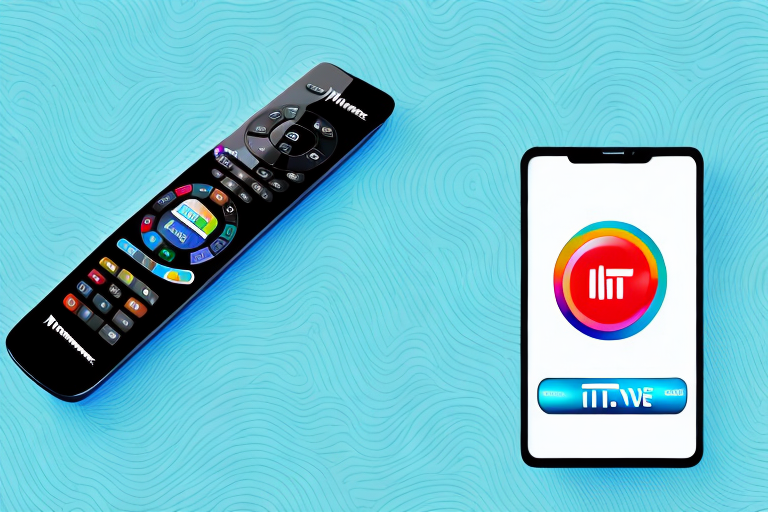If you own a Hisense TV, you may be looking for a convenient and easy way to control it. Fortunately, the Hisense TV Remote App is an excellent solution that can help you achieve just that. Not only is it easy to use, but it is also packed with features that make controlling your TV a breeze. In this article, we will take an in-depth look at the Hisense TV Remote App and all the ways it can help make your TV-watching experience even better.
How to download the Hisense TV Remote App
To start using the Hisense TV Remote App, you will need to download it onto your device. The app is free and can be downloaded from the App Store or Google Play. Once you have downloaded and installed the app, you will need to follow the on-screen instructions to set it up. The setup process is quick and easy, and you should be up and running in no time.
It is important to note that the Hisense TV Remote App is only compatible with Hisense Smart TVs. If you do not have a Hisense Smart TV, the app will not work with your device. Additionally, make sure that your device is connected to the same Wi-Fi network as your Hisense Smart TV in order for the app to function properly. Once you have ensured compatibility and connectivity, you can enjoy the convenience of controlling your Hisense Smart TV from your mobile device.
The benefits of using a Hisense TV Remote App
The Hisense TV Remote App provides a range of benefits that make it the perfect solution for anyone looking to control their Hisense TV. For starters, the app provides a more convenient way to control your TV. It eliminates the need for a physical remote, which can be misplaced or lost. Additionally, the app provides access to a range of other features, such as the ability to customize your remote settings and control your smart home devices.
Another benefit of using the Hisense TV Remote App is that it allows for easier navigation and search functionality. With the app, you can easily search for your favorite shows and movies without having to manually navigate through menus on your TV. The app also provides a more intuitive interface, making it easier to find and access the features you need. Overall, the Hisense TV Remote App is a great tool for anyone looking to simplify their TV viewing experience and take advantage of the latest technology.
How to connect the Hisense TV Remote App to your TV
The Hisense TV Remote App can be connected to your TV via Wi-Fi. To get started, you will need to ensure that your TV is connected to the same Wi-Fi network as your device. Once you have done this, you can open the app and follow the on-screen instructions to connect it to your TV. The process is straightforward, and you should be connected in no time at all.
It is important to note that the Hisense TV Remote App is only compatible with certain Hisense TV models. Before attempting to connect the app to your TV, make sure to check the compatibility list on the app’s website. If your TV model is not listed, the app may not work properly or at all. Additionally, some users have reported issues with connectivity or lag when using the app. If you experience any problems, try restarting both your TV and device, or contact Hisense customer support for assistance.
The features of the Hisense TV Remote App
The Hisense TV Remote App is packed with features that make controlling your TV easy and convenient. Some of the app’s key features include the ability to adjust your TV’s volume, change channels, and turn your TV on and off. Additionally, the app provides access to a range of other features, such as customizable remote settings, a built-in program guide, and the ability to control your smart home devices.
One of the most useful features of the Hisense TV Remote App is the voice control function. With this feature, you can simply speak into your smartphone or tablet and the app will execute your command. This is particularly helpful when you can’t find the remote or if you have limited mobility. The app also allows you to create custom macros, which are sequences of commands that can be executed with a single tap. For example, you could create a macro that turns on your TV, sets the volume to a specific level, and opens your favorite streaming app.
Troubleshooting common issues with the Hisense TV Remote App
If you are experiencing issues with the Hisense TV Remote App, there are several troubleshooting steps you can take. First, ensure that your TV and device are connected to the same Wi-Fi network. If this does not resolve the issue, try restarting both your TV and device. If the issue persists, you may need to uninstall and reinstall the app. Additionally, you can contact Hisense customer support for further assistance.
Another common issue with the Hisense TV Remote App is that it may not be compatible with certain devices. Check the app’s compatibility requirements before downloading it to ensure that it will work with your device. If your device is not compatible, you may need to use a different remote app or purchase a physical remote for your TV.
If you are still experiencing issues with the app after trying the above troubleshooting steps, it may be a problem with your TV’s software or hardware. In this case, you should contact Hisense customer support for further assistance. They may be able to provide a software update or recommend a repair service if necessary.
How to customize your remote settings on the Hisense TV Remote App
The Hisense TV Remote App allows you to customize your remote settings to suit your preferences. To do this, navigate to the settings menu in the app and select “remote settings.” Here, you can adjust settings such as button layout and button functions.
One of the most useful features of the Hisense TV Remote App is the ability to create custom macros. Macros are a series of commands that can be executed with a single button press. For example, you could create a macro that turns on your TV, switches to your favorite channel, and adjusts the volume to your preferred level. To create a macro, simply navigate to the “macro settings” section of the app and follow the prompts.
In addition to customizing your remote settings, the Hisense TV Remote App also allows you to use your smartphone or tablet as a keyboard. This is particularly useful when you need to enter text, such as when searching for a specific show or movie. To use your device as a keyboard, simply select the “keyboard” option from the app’s settings menu and follow the on-screen instructions.
Comparing the Hisense TV Remote App to other remote apps
The Hisense TV Remote App is one of the best remote control apps available on the market. It provides a range of features that make it the perfect solution for anyone looking to control their Hisense TV. Compared to other remote apps, the Hisense TV Remote App is more user-friendly, customizable, and packed with more features.
One of the standout features of the Hisense TV Remote App is its ability to connect to multiple Hisense TVs at once. This means that if you have multiple Hisense TVs in your home, you can control them all with just one app. Additionally, the app allows you to create custom macros, which are sequences of commands that can be executed with just one button press. This feature is particularly useful for those who have complex home theater setups with multiple devices.
Tips and tricks for using the Hisense TV Remote App
Some tips for using the Hisense TV Remote App include maintaining a strong Wi-Fi connection, keeping your device charged, and ensuring that you are using the latest version of the app. Additionally, the app provides access to a range of other features that can be helpful, such as the ability to control your smart home devices and use voice commands to control your TV.
Another useful tip for using the Hisense TV Remote App is to customize the app’s interface to suit your preferences. You can rearrange the buttons on the app’s home screen, add frequently used buttons to the favorites section, and even change the color scheme of the app.
Furthermore, the app allows you to create multiple user profiles, each with its own set of preferences and settings. This can be particularly useful if you have multiple people using the app on different devices, as each person can have their own personalized experience.
Frequently asked questions about the Hisense TV Remote App
Some frequently asked questions about the Hisense TV Remote App include whether the app is free, how to connect it to your TV, and how to customize your remote settings. Fortunately, all of these questions have been answered earlier in this article.
Another common question about the Hisense TV Remote App is whether it is compatible with all Hisense TV models. The answer is yes, the app is compatible with all Hisense Smart TVs. However, it is important to note that some older models may not have all of the features available on the app. If you are unsure about the compatibility of your TV, you can check the app’s description in the app store or contact Hisense customer support for assistance.
How to control your smart home devices with the Hisense TV Remote App
The Hisense TV Remote App provides access to a range of smart home devices that can be controlled directly from the app. To do this, navigate to the “smart home” menu in the app and follow the on-screen instructions to connect your devices. Once you have done this, you can use the app to control your smart home devices, such as turning your lights on and off or adjusting your thermostat.
In addition to controlling your smart home devices, the Hisense TV Remote App also allows you to customize your viewing experience. You can adjust the picture and sound settings of your Hisense TV directly from the app, without having to use the physical remote. This means you can easily switch between different modes, such as “sports” or “movie”, to optimize your viewing experience.
Furthermore, the Hisense TV Remote App also includes a voice control feature. This allows you to use your voice to control your TV and smart home devices, without having to use the app or physical remote. Simply say commands such as “turn off the lights” or “change the channel” and the app will do the rest.
The compatibility of the Hisense TV Remote App with different models
The Hisense TV Remote App is compatible with a range of different Hisense TV models. To check whether your TV is compatible, you can visit the Hisense website or consult with their customer support team.
How to use voice commands with the Hisense TV Remote App
The Hisense TV Remote App provides the ability to use voice commands to control your TV. To do this, ensure that your device’s microphone is enabled and that you have given the app permission to access it. Then, simply say the command out loud, and the app will perform the corresponding action.
The future of remote control technology and its impact on the Hisense TV Remote App
The future of remote control technology looks bright, and the Hisense TV Remote App is well-positioned to take advantage of these advancements. In the coming years, we can expect to see more features and functionality added to the app, making it an even more powerful tool for controlling your TV and smart home devices. One thing is for sure; the Hisense TV Remote App is the future of remote control technology for the modern household.