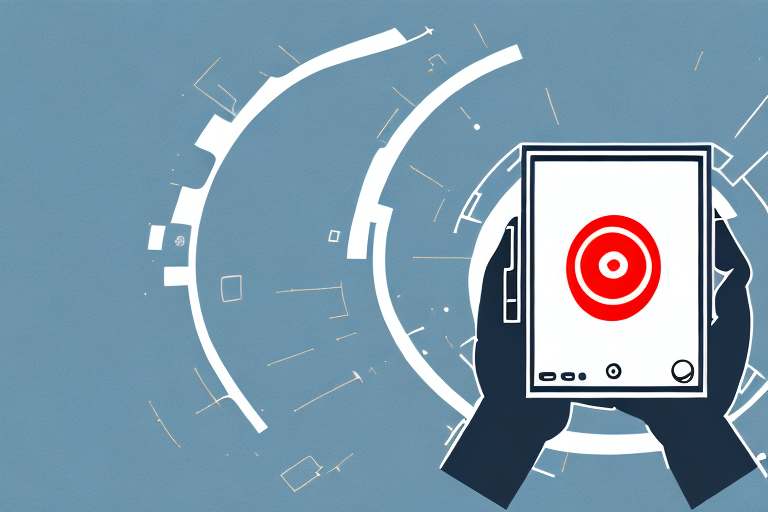Are you struggling with your Fios remote? Unable to change channels or access your favorite shows? Don’t worry, troubleshooting the Fios remote is easier than you may think. In this article, we will discuss some simple fixes for your Fios remote and common reasons why it may stop working. We will also cover how to reset and pair your Fios remote with your TV, replace batteries, change channels, and fix the signal. So, let’s get started!
Troubleshooting the Fios Remote
If your Fios remote has suddenly stopped working, the first thing you need to do is troubleshoot the problem. Generally, the problem lies within the remote’s battery, connection, or other simple issues. Start by checking the battery compartment and ensuring that the batteries are inserted correctly. If you are unsure, replace the existing batteries with new ones.
If the batteries are not the issue, check the connection between the remote and the Fios box. Make sure that the remote is pointed directly at the box and that there are no obstructions blocking the signal. If the connection is still not working, try resetting the Fios box by unplugging it for 30 seconds and then plugging it back in.
If none of these troubleshooting steps work, it may be time to contact Verizon customer support. They can assist you in further diagnosing the issue and potentially sending a replacement remote if necessary. It’s important to note that attempting to open or repair the remote yourself can void any warranty or service agreements, so it’s best to seek professional help if needed.
Simple Fixes for Your Fios Remote
If replacing the batteries did not solve your problem, try the following simple fixes:
- Clear any obstructions that may be blocking the remote’s signal path.
- Ensure that the remote is pointed directly at your TV.
- Try rebooting your TV set-top box by unplugging it for a few minutes and plug it back in again.
- Make sure that the TV is turned on and set to the proper input.
If none of the above solutions work, you may need to reset your remote. To do this, press and hold the “Menu” and “OK” buttons on the remote at the same time for five seconds. The remote will then reset and you can try using it again.
If you continue to experience issues with your Fios remote, you may need to contact customer support for further assistance. They can help troubleshoot the issue and provide additional solutions if necessary.
Common Reasons Why Fios Remote Stops Working
There are many reasons why your Fios remote may stop working. Some of the most common reasons are:
- Dead batteries
- Obstructions in the remote’s signal path
- Your Fios TV has become unpaired with your remote
- Your Fios TV set-top box has stopped working
- Channels or settings on your TV have been accidentally changed.
Another common reason why your Fios remote may stop working is due to interference from other electronic devices in your home. This can disrupt the signal between your remote and your Fios TV set-top box, causing it to stop working. To avoid this, try moving any electronic devices away from your TV and remote, or try using a different remote frequency.
In some cases, your Fios remote may stop working due to a software issue. This can happen if your remote’s firmware is outdated or if there is a glitch in the system. To fix this, try resetting your remote by removing the batteries and holding down the power button for 10 seconds. If this doesn’t work, contact your Fios provider for further assistance.
How to Reset Your Fios Remote
If your Fios remote is still not working after trying the above fixes, you may need to reset it. To reset your Fios remote:
- Press and hold the “Menu” and “OK” buttons simultaneously for 15 seconds.
- Your remote’s LED light will blink twice, indicating that it has reset.
- Point the Fios remote at your TV and press the “Power” button.
- If your TV powers off, your remote has been reset and paired with your TV.
It is important to note that resetting your Fios remote will erase all of your custom settings and preferences. This means that you will need to reprogram your remote to control your TV, cable box, and other devices. To do this, you can follow the instructions provided in the Fios remote user manual or contact Verizon customer support for assistance.
If resetting your Fios remote does not solve the issue, it may be a sign of a more serious problem. In this case, you may need to replace your remote or contact a technician to diagnose and fix the issue. It is always a good idea to troubleshoot the problem before resorting to purchasing a new remote or paying for professional help.
How to Pair Your Fios Remote with Your TV
If you need to pair your Fios TV and your Fios remote, follow these steps:
- Press and hold the “Menu” and “OK” buttons simultaneously for 15 seconds.
- Your remote’s LED light will blink twice, indicating that it has reset.
- Enter the code “961” using the remote. The LED light will blink twice, showing that pairing mode has been entered.
- Press “Volume Up” or “Volume Down.” The LED light will blink twice, showing that the pairing is complete.
It is important to note that if you have multiple TVs in your home, you will need to pair each remote with its corresponding TV. This can be done by following the same steps for each remote and TV combination.
If you are still having trouble pairing your Fios remote with your TV, you can try resetting both the remote and the TV and then attempting to pair them again. You can also contact Fios customer support for further assistance.
How to Replace the Batteries in Your Fios Remote
If your Fios remote’s batteries have died or are low, replace them by following these steps:
- Locate the battery compartment on the back of the remote.
- Press down on the tab and remove the battery cover.
- Remove the old batteries and replace them with new ones in the correct position.
- Replace the battery cover and ensure that it snaps into place securely.
It is important to note that using rechargeable batteries in your Fios remote can save you money in the long run and is also better for the environment. Simply replace the old batteries with rechargeable ones and follow the same steps to ensure they are properly installed. Remember to recharge the batteries before they completely run out of power to avoid any inconvenience.
What to Do When Your Fios Remote Won’t Change Channels
If your Fios remote is not changing channels, try the following:
- Ensure that your Fios TV set-top box is on and working.
- Make sure that your remote is pointed directly at your TV.
- Check for any obstructions that may be blocking the remote’s signal path.
- If all else fails, try resetting your Fios remote.
It’s also worth checking the batteries in your Fios remote. If the batteries are low, the remote may not function properly. Try replacing the batteries with fresh ones and see if that resolves the issue.
How to Fix the Signal on Your Fios Remote
If your Fios remote’s signal is weak or not working, try the following:
- Ensure that your remote is pointed directly at your TV.
- Clear any obstructions that may be blocking the remote’s signal path.
- Ensure that your TV and Fios set-top box are properly connected and powered on.
- Try resetting your Fios remote or pairing it with your TV again.
If none of the above steps work, you may need to replace the batteries in your Fios remote. Weak batteries can cause the signal to be weak or not work at all. Make sure to use fresh, high-quality batteries to ensure the best performance from your remote.
Understanding the Lights on Your Fios Remote
The LED light on your Fios remote serves as a status indicator. It can tell you if your remote is working correctly. If the LED light blinks red, or you see a red light on your remote, it is an indication that the battery is low and needs replacing. If the LED light is off, it could be an indication of a dead battery or a problem with the remote’s connection to the TV.
In conclusion, the reasons why your Fios remote may stop working vary, but most issues can be solved by taking simple steps, such as replacing batteries, resetting the remote, or pairing it with your TV. If you have tried all of these steps and your remote is still not working, it may be time to replace it. We hope this article has helped you troubleshoot the problem with your Fios remote and get back to enjoying your favorite shows.
It is important to note that the LED light on your Fios remote may also blink green. This indicates that the remote is in pairing mode and is searching for a device to connect to. If you are experiencing issues with pairing your remote to your TV, make sure that your TV is turned on and that you are following the correct pairing instructions for your specific TV model. If you are still having trouble, contact your TV manufacturer or Fios customer support for assistance.