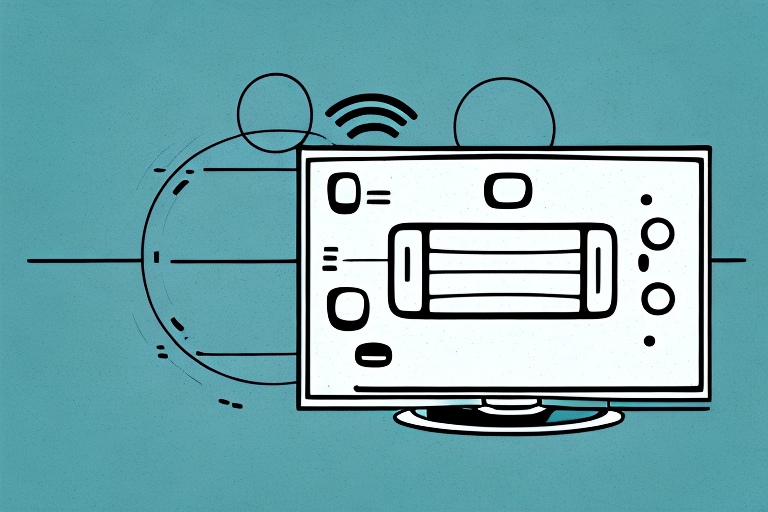If you are a Sharp TV owner, you may have experienced a frustrating situation: your remote control is not working. There are a variety of reasons why this might be the case, and in this article, we will explore everything you need to know to fix the problem. Below are some common issues and their solutions.
How to troubleshoot your Sharp TV remote when it’s not working
Before diving into the specifics, it’s important to know some basic troubleshooting steps. If your Sharp TV remote stops working, try these steps first:
- Check the batteries and replace them if necessary.
- Make sure the remote has a clear line of sight to the TV.
- Ensure the TV is on and set to the correct input source.
- Check if any other device is interfering with the signal.
If these basic troubleshooting steps don’t work, there are a few other things you can try. First, try resetting the remote by removing the batteries and pressing all of the buttons. Then, reinsert the batteries and try using the remote again. If that doesn’t work, you can try programming the remote to work with your TV again. This can usually be done by following the instructions in the user manual or by searching online for the specific instructions for your model of Sharp TV.
If none of these steps work, it may be time to consider purchasing a new remote. You can usually find replacement remotes online or at electronics stores. Just make sure to double-check that the remote is compatible with your specific model of Sharp TV before making a purchase.
Common reasons why your Sharp TV remote isn’t working
If you’ve tried the basic troubleshooting steps and your Sharp TV remote is still not working, there might be a more significant issue. Here are some common reasons why your remote control may not be functioning:
- Physical damage: If the remote control has been dropped or exposed to water, it could be damaged and need to be replaced.
- Software glitches: Programming errors, or software bugs could also cause remote functionality issues.
- FW upgrade: After a firmware upgrade, the remote control may need to be reprogrammed.
Another reason why your Sharp TV remote may not be working is due to low battery power. If the batteries are running low, the remote may not function properly. Try replacing the batteries with new ones to see if this resolves the issue.
Additionally, if there are any obstructions between the remote and the TV, this could also cause problems with the remote’s functionality. Make sure there are no objects blocking the signal between the remote and the TV, and that you are pointing the remote directly at the TV’s sensor.
Simple fixes for a malfunctioning Sharp TV remote
There are several simple fixes you can try to help with your Sharp TV remote’s issues:
- Unplug the TV and then plug it back in after a few minutes: This can help to reset the system if there is a malfunction.
- Reprogram universal remote: If you’re using a universal remote, try reprogramming it. Some of the remote codes could have changed after a firmware upgrade.
- Reset the TV: Reset your TV as sometimes, a reset can fix the issue.
However, if these simple fixes do not work, there may be a more serious issue with your Sharp TV remote. In this case, it is recommended to contact Sharp customer support for further assistance.
It is also important to note that regular maintenance of your Sharp TV remote can prevent future malfunctions. This includes cleaning the remote regularly and replacing the batteries when needed.
How to reset your Sharp TV remote for optimal performance
One of the easiest ways to reset your Sharp TV remote is to remove the batteries and wait for a few minutes. Then, replace the batteries and try using the remote again. If that doesn’t work, try the following:
- Hold down the power button on the remote for ten seconds, then release.
- Unplug the TV from the power supply for a few minutes.
- Turn off the TV and unplug it. Press and hold the power button for 15 seconds, then plug it back in and turn it on.
If none of the above methods work, you can try resetting the remote to its factory settings. To do this, press and hold the “TV” and “OK” buttons on the remote simultaneously for five seconds. The LED light on the remote will blink twice, indicating that the reset was successful. Keep in mind that resetting the remote to its factory settings will erase all programmed settings and you will need to reprogram it again.
The importance of replacing dead batteries in your Sharp TV remote
In most cases, the issue with a Sharp TV remote not working can be traced back to dead batteries. It is imperative to replace old batteries to optimize the performance of your remote control. When batteries are low, the remote may only work sporadically.
Additionally, using dead batteries for an extended period of time can cause damage to the internal components of the remote control. This damage can lead to a complete malfunction of the remote, which may require costly repairs or replacement. Therefore, it is recommended to replace the batteries as soon as you notice a decrease in performance or when the battery indicator light on the remote starts flashing.
DIY solutions for a broken Sharp TV remote
If you’ve checked the batteries and tried resetting the remote with no success, there are a few DIY solutions to consider, such as:
- Clean your remote: If the remote buttons don’t work, it could be due to dirt or dust buildup. Use a clean cloth with isopropyl alcohol and gently clean the remote’s buttons.
- Check the battery contacts: If the battery contacts are corroded, it could be affecting the connection. Use a small wire brush or a cotton swab with vinegar to clean the contacts and try again.
Another DIY solution to consider is to open up the remote and check for loose connections. Sometimes, the wires inside the remote can come loose or disconnect, causing the remote to malfunction. If you feel comfortable doing so, carefully open up the remote and check for any loose wires. If you find any, use a soldering iron to reattach them securely. However, if you’re not comfortable with this, it’s best to seek professional help.
How to program your Sharp TV remote for better functionality
If you’re looking to program your Sharp TV remote for better functionality, follow these steps:
- Get the correct program code for your TV model and remote.
- Turn on your Sharp TV.
- Press and hold the TV button on the remote until it lights up.
- Enter the programming code, then press the power button. The TV should turn off.
- Test the remote to see if it’s functioning correctly.
It’s important to note that if the programming code doesn’t work, you may need to try a different code or contact Sharp customer support for assistance. Additionally, some Sharp TVs may have additional features that can be programmed into the remote, such as input selection or volume control for external speakers. Check your TV’s manual or the Sharp website for more information on advanced programming options.
Troubleshooting guide for common issues with Sharp TV remotes
If your Sharp TV remote is still not working correctly, consult the following troubleshooting guide:
- Make sure the IR sensor on the TV hasn’t been obstructed.
- Ensure all cables are connected correctly.
- Try using other remotes or the TV’s physical buttons to confirm if it’s a remote issue.
- Update the firmware of the Sharp TV and/or remote.
If none of the above steps resolve the issue, try replacing the batteries in the remote. Sometimes, weak batteries can cause the remote to malfunction. If the problem persists, contact Sharp customer support for further assistance.
Advanced techniques to fix a stubborn or unresponsive Sharp TV remote
If your Sharp TV remote remains stubborn or unresponsive, try the following:
- Hard-reset the TV.
- Use a smartphone camera to check the IR signal. If the remote control is emitting an IR signal, the problem could be with the TV’s IR sensor.
- Replace the remote control.
Another technique to try is to clean the remote control. Dirt and debris can accumulate on the buttons and cause them to stick or not work properly. Use a soft cloth or cotton swab dipped in rubbing alcohol to gently clean the buttons. Be sure to let the remote dry completely before using it again.
Expert advice on how to repair or replace a faulty Sharp TV remote
Because the majority of Sharp TV remote issues stem from basic troubleshooting, repairing or replacing the remote isn’t typically necessary. However, if you’ve exhausted all available options, consult a TV repair expert.
It’s important to note that attempting to repair a remote yourself can be dangerous and may cause further damage to the device. If you’re not experienced in electronics repair, it’s best to leave it to the professionals. Additionally, if your Sharp TV is still under warranty, attempting to repair the remote yourself may void the warranty. Always check with the manufacturer or your warranty provider before attempting any repairs.
The benefits of investing in a universal remote for your Sharp TV
If you own several devices, a universal remote can be a perfect option. The advantages of a universal remote include:
- You won’t require multiple remote controls clutter your space.
- You can track all of your devices with one remote.
- You can program the remote to manage multiple devices’ functions with a single button press.
Another benefit of investing in a universal remote for your Sharp TV is that it can simplify your entertainment experience. With a universal remote, you can easily switch between devices without having to search for the right remote or input on your TV. This can save you time and hassle, especially if you frequently switch between devices.
Additionally, a universal remote can be a great option for those with mobility or accessibility issues. Instead of having to reach for multiple remotes or struggle with small buttons, a universal remote can provide a more user-friendly experience. Some universal remotes even come with voice control options, making it even easier to manage your devices.
Comparison of various universal remotes compatible with Sharp TVs
There are many different universal remote choices available, making it essential to choose the most appropriate one for your needs. Here are some options to consider:
- Logitech Harmony Elite: A smart remote control with a built-in touch screen and customizable buttons.
- Sideclick: A latching product that transforms the Apple TV remote into a universal remote control.
- Inteset 4-in-1 Universal Remote: Can function as a Roku, Apple TV, Xbox, and Fire TV remote.
Frequently asked questions about troubleshooting sharp tv remotes and their answers
Here are some frequently asked questions about Sharp TV remotes and their answers:
- Can I use the same remote for multiple Sharp TVs? Yes, you can use the same remote control for multiple TVs as long as they are on the same frequency and make and model.
- What should I do if my remote is still not working after trying all of these methods? If,after all the troubleshooting and fixes, your Sharp TV remote is still not working, consult a TV repair expert or replace the remote control.
- How do I know if my Sharp TV remote is compatible with universal remotes? Check the TV user manual or visit the manufacturer’s website to confirm if your Sharp TV remote is compatible with universal remotes.
That’s everything you need to know about troubleshooting your Sharp TV remote. Hopefully, with the above suggestions, you can get your remote functioning again effortlessly. If all else fails, consider getting an expert opinion or replacing the remote control entirely.