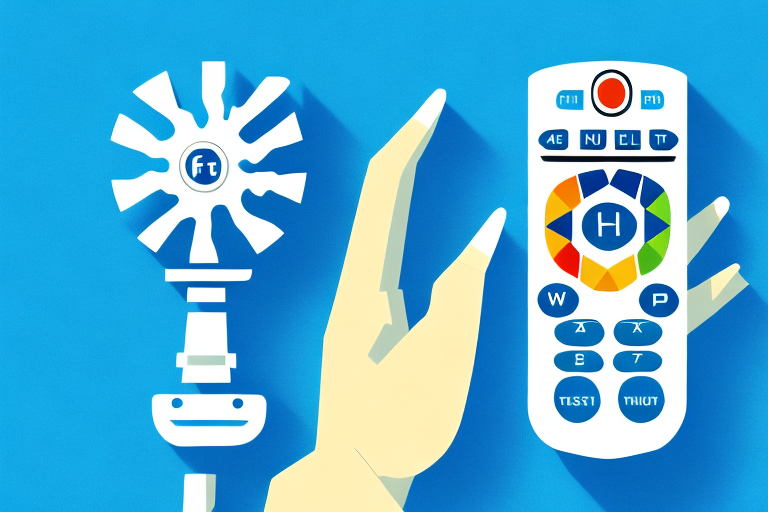The Foxtel Remote Iq3 is a powerful device that manages your Foxtel set-top box. With its advanced features and functionalities, the Foxtel Remote Iq3 has revolutionized the way we watch and control our TV. However, if you are a new user, pairing the remote with your Foxtel box can be a daunting task. In this article, we will delve deep into the intricacies of pairing your Foxtel Remote Iq3 with your set-top box. We will cover everything from understanding the remote control and its modes to troubleshooting common issues and maintaining a strong connection between the remote and the Foxtel box.
Understanding the Foxtel Remote Iq3
The Foxtel Remote Iq3 is a sophisticated device that comes packed with advanced features. It is specially designed to work with your Foxtel set-top box and can control all the functions of your set-top box.
The remote control has a sleek and modern design, with easy-to-press buttons that are backlit for ease of use in low light conditions. It also features a built-in microphone that allows you to control your set-top box via voice commands.
The Foxtel Remote Iq3 has three modes: TV mode, STB mode, and paired mode. In TV mode, the remote is programmed to control your TV, and in STB mode, it is set up to control your Foxtel set-top box. In paired mode, the remote is connected to a specific set-top box and can only control that set-top box until it is unpaired.
One of the most useful features of the Foxtel Remote Iq3 is its ability to record and pause live TV. With just a press of a button, you can pause a live TV show and resume watching it later. You can also record your favorite TV shows and movies, and watch them at your convenience.
Another great feature of the Foxtel Remote Iq3 is its ability to access streaming services like Netflix and Stan. With the remote, you can easily switch between your Foxtel channels and your favorite streaming services, without having to switch between different devices.
Step-by-Step Guide to Pairing Your Foxtel Remote Iq3
Pairing your Foxtel Remote Iq3 with your set-top box is a straightforward process. Follow these step-by-step instructions to pair your Foxtel Remote Iq3 with your set-top box:
- Make sure your Foxtel set-top box is turned on and connected to your TV.
- Ensure that your Foxtel Remote Iq3 is in STB mode by pressing the STB button located at the top of the remote.
- Press and hold the “Back” and “OK” buttons simultaneously for five seconds. The “Pairing” icon will appear on the screen.
- Wait for a few seconds until the “Pairing Successful” message appears on the screen. Your Foxtel Remote Iq3 is now paired with your set-top box.
It is important to note that if you have multiple Foxtel set-top boxes in your home, you will need to pair each remote with the corresponding set-top box. This will ensure that each remote controls the correct set-top box.
If you experience any issues with pairing your Foxtel Remote Iq3, try resetting the remote by removing the batteries and holding down the “Back” and “OK” buttons for 10 seconds. Then, replace the batteries and try pairing the remote again using the steps outlined above.
Troubleshooting Common Issues When Pairing Your Foxtel Remote Iq3
Pairing your Foxtel Remote Iq3 might sometimes encounter issues. Here are some common issues and their solutions:
- The “Pairing” icon does not appear on the screen: Make sure your TV is turned on and connected to your set-top box. Also, ensure that the set-top box is turned on.
- The “Pairing” icon appears on the screen, but the remote does not pair with the set-top box: Double-check that your Foxtel Remote Iq3 is in STB mode, and press and hold the “Back” and “OK” buttons simultaneously for at least five seconds.
- The “Pairing Successful” message does not appear: Move your remote closer to your set-top box, and try pairing again. If the issue persists, reset your remote by following the instructions below.
If none of the above solutions work, you may need to replace the batteries in your Foxtel Remote Iq3. Make sure to use fresh, high-quality batteries to ensure optimal performance. If the issue still persists, contact Foxtel customer support for further assistance.
How to Reset Your Foxtel Remote Iq3 for Pairing
If your Foxtel Remote Iq3 is not pairing with your set-top box, you may need to reset the remote control. Here’s how to reset your Foxtel Remote Iq3:
- Take off the battery cover at the back of the remote by pressing the button at the bottom and sliding off the cover.
- Remove the batteries for at least 30 seconds and reinsert them.
- Hold down the “Back” and “OK” buttons simultaneously for at least five seconds until the “Pairing” icon appears.
- Follow the on-screen instructions to pair your Foxtel Remote Iq3 with your set-top box.
If you have followed the above steps and your Foxtel Remote Iq3 is still not pairing with your set-top box, you may need to try a different set of batteries. Make sure to use fresh, high-quality batteries to ensure the best performance from your remote control.
Additionally, if you are still experiencing issues with pairing your Foxtel Remote Iq3, you can contact Foxtel customer support for further assistance. They may be able to provide additional troubleshooting steps or even send a replacement remote if necessary.
Tips for Maintaining a Strong Connection Between Your Remote and Foxtel Box
Having a strong connection between your Foxtel Remote Iq3 and set-top box is essential for uninterrupted TV viewing. Follow these tips to maintain a strong connection:
- Keep the remote control within 10 meters of the set-top box.
- Make sure there are no obstructions between the remote control and the set-top box.
- Replace the batteries when they run low.
- Clean the remote control regularly to avoid dust buildup and jamming of buttons.
Another tip to maintain a strong connection is to avoid placing the set-top box near other electronic devices that may interfere with the signal. This includes devices such as routers, cordless phones, and microwaves.
If you are still experiencing connection issues, try resetting both the remote control and set-top box. To reset the remote control, remove the batteries and hold down any button for 15 seconds. To reset the set-top box, unplug it from the power source for 30 seconds and then plug it back in.
Benefits of Pairing Your Foxtel Remote Iq3 with Multiple Devices
You can pair your Foxtel Remote Iq3 with multiple set-top boxes. This feature allows you to switch between set-top boxes from the same remote control. For example, if you have Foxtel boxes installed in different rooms, you can use one Foxtel Remote Iq3 to control all of them. This feature eliminates the need for multiple remotes and simplifies your TV viewing experience.
In addition to simplifying your TV viewing experience, pairing your Foxtel Remote Iq3 with multiple devices also allows you to access your recorded shows and movies from any set-top box. This means that you can start watching a show in one room and finish it in another without having to transfer the recording manually. It also means that you can record a show on one set-top box and watch it on another, giving you more flexibility and convenience in your TV viewing habits.
Differences Between Pairing the Foxtel Remote Iq3 with Different Types of Devices
You can pair your Foxtel Remote Iq3 with different types of devices, such as set-top boxes, TVs, and soundbars. Pairing your remote with a TV or soundbar allows you to control the volume and input sources. However, pairing your remote with different types of devices requires a different pairing process. Refer to the device’s manual or Foxtel website for detailed instructions on pairing your remote control with different devices.
It is important to note that some devices may not be compatible with the Foxtel Remote Iq3. In such cases, you may need to purchase a separate remote control or use the device’s own remote control to operate it. Additionally, if you experience any issues with pairing your remote control with a device, you can contact Foxtel customer support for assistance.
How to Unpair Your Foxtel Remote Iq3 from a Device
Unpairing your Foxtel Remote Iq3 from a device is a simple process. This feature is useful when you want to pair your remote control with a different device or reset your remote control.
Follow these steps to unpair your Foxtel Remote Iq3 from a device:
- Press and hold the “Back” and “OK” buttons simultaneously for five seconds to enter the “Pairing” mode.
- Use the arrow buttons to select the device you want to unpair.
- Press and hold the “Back” and “OK” buttons simultaneously for five seconds until the “Unpairing” icon appears on the screen.
- Wait for a few seconds until the “Unpairing Successful” message appears on the screen.
It is important to note that unpairing your Foxtel Remote Iq3 from a device will also remove any custom settings or preferences you may have set up for that device. This means that you will need to set up your preferences again if you decide to pair your remote control with the same device in the future.
If you are experiencing issues with unpairing your Foxtel Remote Iq3 from a device, you can try resetting your remote control to its factory settings. To do this, press and hold the “Back” and “Play” buttons simultaneously for five seconds until the “Reset” icon appears on the screen. This will erase all custom settings and preferences on your remote control and restore it to its original settings.
Understanding the Different Modes of the Foxtel Remote Iq3 for Proper Pairing
As mentioned earlier, the Foxtel Remote Iq3 has three modes: TV mode, STB mode, and paired mode. It is essential to understand these modes for proper pairing and use of your remote control.
- In TV mode, the remote control is programmed to control your TV. To use your remote control in TV mode, press the TV button at the top of the remote control.
- In STB mode, the remote control is programmed to control your set-top box. To use your remote control in STB mode, press the STB button at the top of the remote control.
- In paired mode, the remote control is connected to a specific set-top box and can only control that set-top box until it is unpaired.
Understanding the different modes of your remote control ensures that you use it correctly and avoid common pairing issues.
It is important to note that the Foxtel Remote Iq3 also has a learning mode. In this mode, the remote control can learn the functions of other remote controls, such as your TV or sound system remote. To activate learning mode, press and hold the TV and STB buttons simultaneously until the LED light on the remote control flashes. Then, follow the instructions in the user manual to program the remote control to learn the functions of your other remote controls.
Conclusion
Pairing your Foxtel Remote Iq3 with your set-top box is essential for proper use of your TV. In this article, we have covered everything from understanding the Foxtel Remote Iq3 and its modes to troubleshooting common issues and maintaining a strong connection between your remote control and set-top box. Follow our guides to pair your Foxtel Remote Iq3 and enjoy uninterrupted TV viewing.