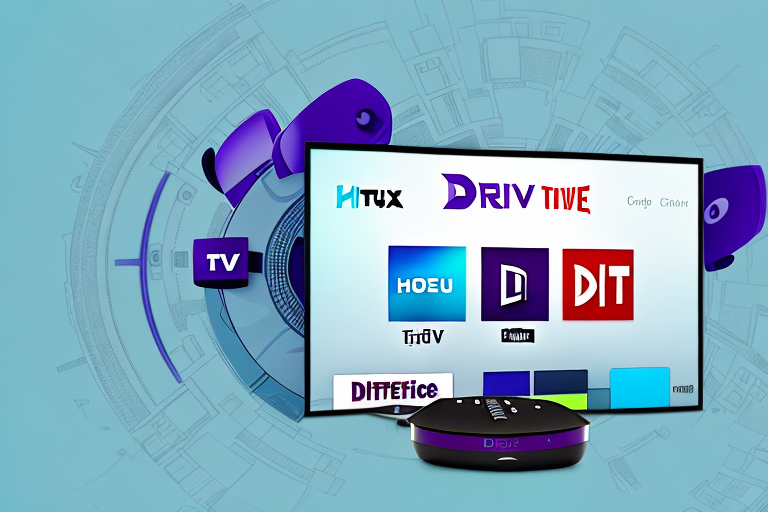Are you tired of managing multiple remotes for your Directv and Roku TV? Good news – programming your Directv remote to work with your Roku TV is easier than you might think! In this detailed guide, we’ll walk you through everything you need to know to get your remotes synced up and streamline your viewing experience.
The Basics: Understanding Your Directv Remote and Roku TV
Before we dive into the programming process, let’s take a moment to review the basics of your Directv remote and Roku TV. Your Directv remote uses infrared (IR) technology to send signals to your TV, while your Roku TV uses wireless technology (either Wi-Fi or Bluetooth) to communicate with other devices. Luckily, both systems are designed to be easily compatible with one another.
It’s important to note that your Directv remote can also be programmed to control other devices, such as your soundbar or DVD player. This can be done by following the instructions in the remote’s manual or by using the on-screen menu. Additionally, your Roku TV has a variety of features that can enhance your viewing experience, such as the ability to stream content from popular services like Netflix and Hulu.
If you’re experiencing any issues with your Directv remote or Roku TV, there are a few troubleshooting steps you can take. For example, if your remote isn’t working properly, try replacing the batteries or resetting the device. If your Roku TV is having trouble connecting to your Wi-Fi network, make sure that your router is turned on and that you’re entering the correct password. By following these simple steps, you can ensure that your Directv remote and Roku TV are working together seamlessly.
Step-by-Step Guide to Programming Your Directv Remote to Roku TV
Programming your Directv remote to work with your Roku TV can be done in just a few simple steps:
- Turn on your Roku TV.
- Make sure your Directv remote is in TV mode by pressing the ‘TV’ button near the top of the remote.
- Press and hold the ‘Mute’ and ‘Select’ buttons until the LED at the top of the remote flashes twice.
- Enter the code ‘11756’ using your number buttons.
- Press the ‘Select’ button. The LED should flash twice again to confirm that your Directv remote is now synced up with your Roku TV.
However, if you encounter any issues during the programming process, there are a few troubleshooting steps you can try. First, make sure that your Directv remote is within range of your Roku TV and that there are no obstructions blocking the signal. You can also try resetting your Directv remote by removing the batteries and then reinserting them after a few minutes.
Additionally, if you have multiple Roku TVs in your home, you may need to program each Directv remote separately for each TV. This can be done by following the same steps outlined above for each individual TV.
Troubleshooting Common Issues When Programming Your Directv Remote to Roku TV
If you encounter any issues during the programming process, there are a few key troubleshooting steps you can take. First, double-check that your Directv remote is in TV mode and that your Roku TV is turned on and within range of the remote. Additionally, make sure you’re using the correct programming code – 11756 is the most commonly used code for syncing Directv remotes with Roku TVs, but there may be alternate codes depending on your specific TV model. If you’re still experiencing issues, try resetting your Directv remote and Roku TV (more on that below) and starting the programming process again.
If none of the above steps work, it may be worth checking for any physical obstructions that could be interfering with the signal between your Directv remote and Roku TV. Move any objects that may be blocking the signal, such as furniture or other electronics, and try the programming process again.
Another potential issue could be with the batteries in your Directv remote. Make sure they are fresh and fully charged, as weak batteries can cause connectivity issues. If you’ve tried all of these troubleshooting steps and are still unable to program your Directv remote to your Roku TV, it may be time to contact customer support for further assistance.
How to Reset Your Directv Remote and Roku TV for Programming
If you need to reset your Directv remote and Roku TV for programming, don’t worry – it’s a simple process:
- Unplug your Roku TV from the power source and wait at least 10 seconds.
- Press and hold the ‘Pairing’ button on your Roku TV for at least 5 seconds.
- While still holding the ‘Pairing’ button, insert the power cord back into the Roku TV and wait until the Roku logo appears on the screen.
- Release the ‘Pairing’ button and wait for the TV to finish restarting.
- Press and hold the ‘Mute’ and ‘Select’ buttons on your Directv remote until the LED flashes twice.
- Enter the programming code for your TV (11756 or an alternate code if applicable) and press ‘Select.’ The LED should flash twice again to confirm successful programming.
It’s important to note that if you have trouble finding the programming code for your TV, you can usually find it in the user manual or by searching online. Additionally, if you have multiple Roku TVs in your home, you may need to repeat this process for each TV to ensure that all of your remotes are properly programmed.
If you continue to experience issues with your Directv remote or Roku TV after resetting and programming, you may need to contact customer support for further assistance. They can help troubleshoot any technical problems and provide additional guidance on how to get your devices working properly.
Tips for Efficiently Programming Your Directv Remote to Roku TV
If you’re looking to streamline your remote programming process even further, check out these tips and tricks:
- Keep your Directv remote in TV mode when you’re not using it for Directv functions – this will help ensure it’s always synced up with your Roku TV.
- Program additional remotes (such as a universal remote) to work with your Roku TV using the same code.
- Use voice commands with your programmed Directv remote (more on that below) for even easier control.
Another helpful tip is to make sure your Roku TV is updated to the latest software version. This can help prevent any compatibility issues with your Directv remote and ensure that all features are working properly. To check for updates, go to the settings menu on your Roku TV and select “System” followed by “System update”.
Using Voice Commands with Your Programmed Directv Remote on Roku TV
If your Directv remote uses voice commands (such as the DirecTV Genie remote), you can even use these features with your Roku TV once it’s programmed:
- Press and hold the microphone button on your remote to activate voice commands.
- Speak your desired command, such as “Launch Netflix” or “Search for ‘Jurassic Park.'”
- Your Roku TV should respond just as it would if you were using a Roku remote.
It’s important to note that not all Directv remotes have voice command capabilities. If you’re unsure if your remote has this feature, check the user manual or contact Directv customer support for assistance.
Additionally, some voice commands may not work with your Roku TV, depending on the specific model and software version. It’s always a good idea to experiment with different commands and see what works best for your setup.
Benefits of Programming Your Directv Remote to Roku TV for a Seamless Viewing Experience
By programming your Directv remote to work with your Roku TV, you’ll be able to enjoy a more seamless viewing experience without the hassle of juggling multiple remotes. Whether you’re watching your favorite shows or streaming movies, this quick and easy programming process is a must-do for any TV lover.
Not only does programming your Directv remote to your Roku TV make your viewing experience more convenient, it also allows for greater control over your TV settings. With the ability to adjust volume, change channels, and access streaming services all from one remote, you’ll have more time to sit back and enjoy your favorite content. Plus, by reducing the number of remotes you use, you’ll also be doing your part to declutter your living space and simplify your entertainment setup.